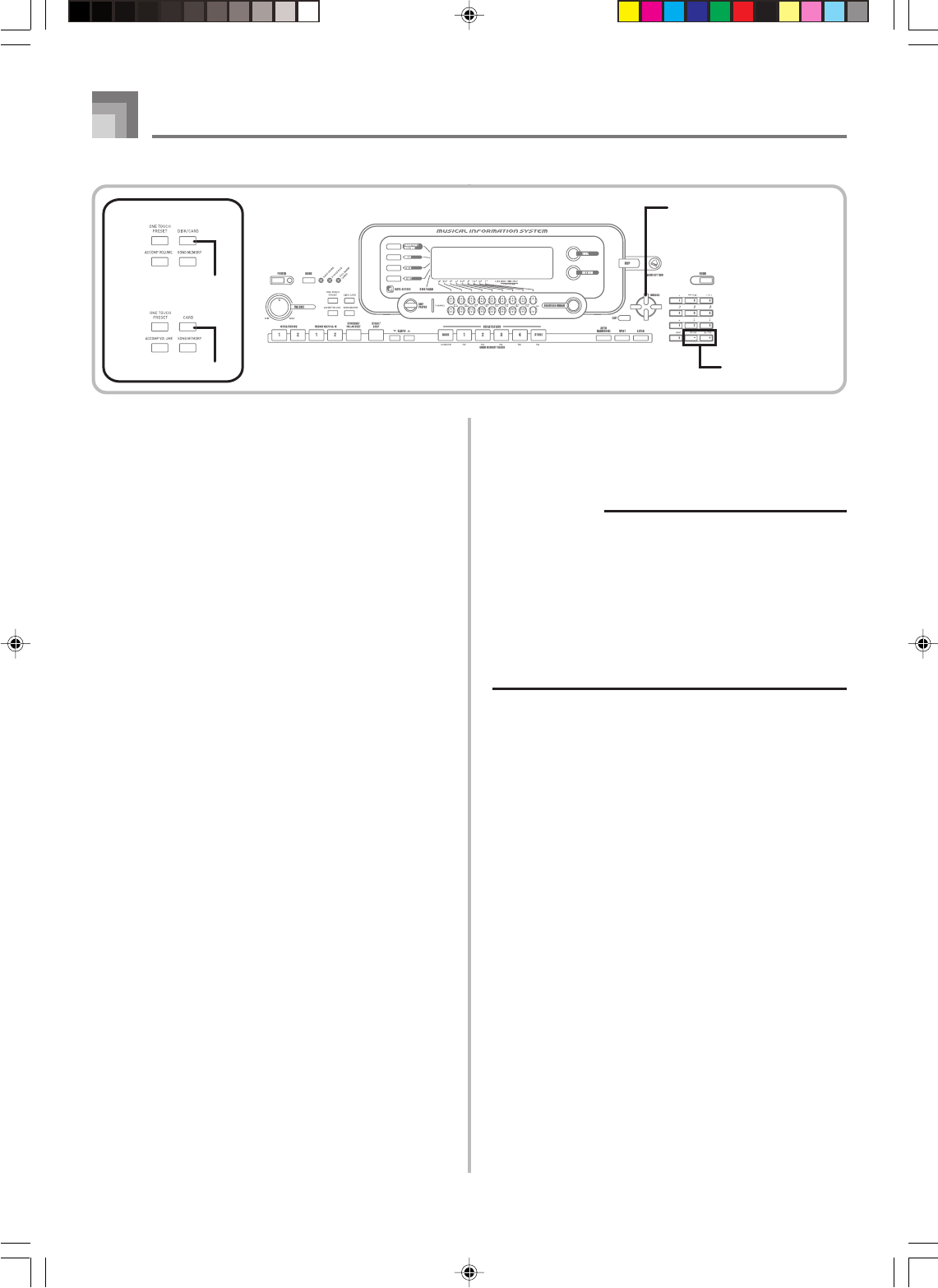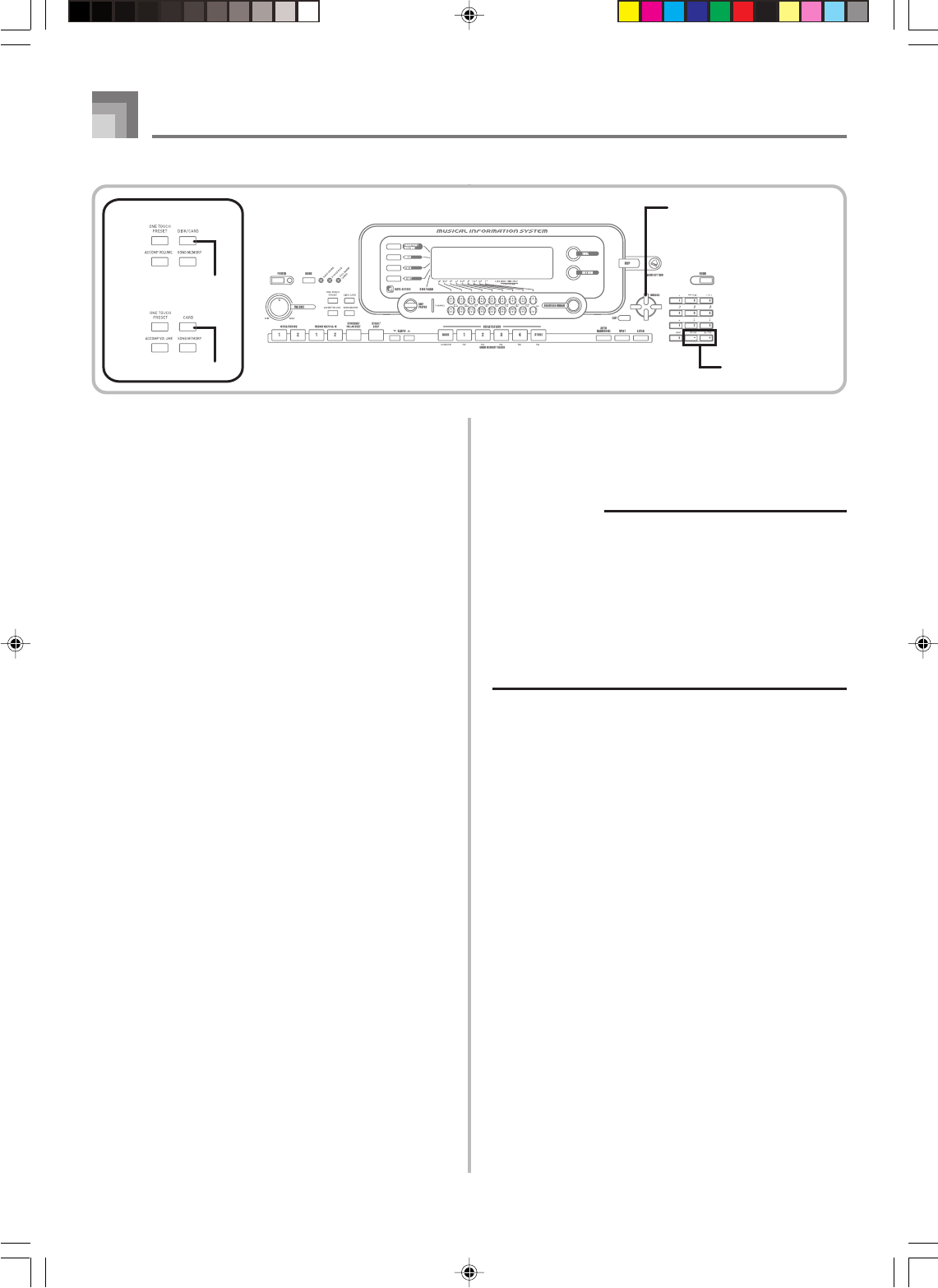
E-100
8
Press the [̄] CURSOR button to advance to the
user area selection screen.
• The user area selection screen will not appear if the
file you selected in step 5 is a package file or “All
Data” file. In this case, skip step 9 and go directly to
step 10.
9
Use the [̇] and [̈] CURSOR buttons or [+] and
[–] buttons to select the user area to which you
want to import the loaded file data.
• The numeric area of the display will show the user
area number, while the text area will show the user
area name.
• Pressing the EXIT or [̆] CURSOR button at this time
will return you to the file type selection screen.
0
After selecting the user area, press the [̄] CURSOR
button.
• This will display a confirmation message asking
whether you really want to load the data. If you
already have data in the user area, the message will
ask if you want to overwrite the existing data with
the loaded data.
A
Press the YES button to recall the data.
• This will cause the message “Pls Wait” to appear on
the display to indicate that a card access operation is
being performed. Never try to perform any other
operation on the keyboard while the card is being
accessed. The message “Complete” will appear on the
display after data loading is complete. After a few
seconds, the message will be replaced by the file name
selection screen.
• If you do not want to continue with data loading, press
the EXIT button or the NO button in response to the
above confirmation message. This will return you to
the user area selection screen in step 9.
B
After you are finished performing the load
operation, press the DISK/CARD button (CARD
button on the WK-3100/WK-3000) to exit the Card
Mode.
Renaming a File
You can use the procedures in this section to change the name
of a file that you previously saved to external storage media.
PREPARATION
• SmartMedia Card
• Insert the SmartMedia card that contains the file you
want to rename into the keyboard’s card slot. Make
sure that the sticker is removed from the card’s write
area, which enables writing.
• Floppy Diskette (WK-3500 Only)
• Insert the floppy diskette that contains the file you want
to rename into the keyboard’s floppy disk drive. Make
sure that the diskette’s write protect hole is closed,
which enables writing.
To rename a file saved to external storage media
1
What you should do first depends on the type of
external storage media you are using.
• SmartMedia Card
On the WK-3500 press the DISK/CARD button twice.
On the WK-3100/WK-3000, press the CARD button
once.
• This causes a pointer to appear next to the DISK/
CARD or CARD on the display, and also displays
“Card” in the display’s text area.
• Floppy Diskette (WK-3500 Only)
Press the DISK/CARD button.
• This causes a pointer to appear next to the DISK/
CARD on the display, and also displays “Disk” in
the display’s text area.
2
Press the [̄] CURSOR button to display the Card
Mode (or Disk Mode) menu.
3
Use the [̇] and [̈] CURSOR buttons to display
the “Rename” screen.
4
Press the [̄] CURSOR button to advance to the
file type selection screen.
Saving Data
735A-E-102C
CURSOR
DISK/CARD
●WK-3500
●WK-3100/WK-3000
CARD
[+]
/
[–]
YES/NO
WK3100_e_89-105.p65 04.3.26, 0:12 PM100