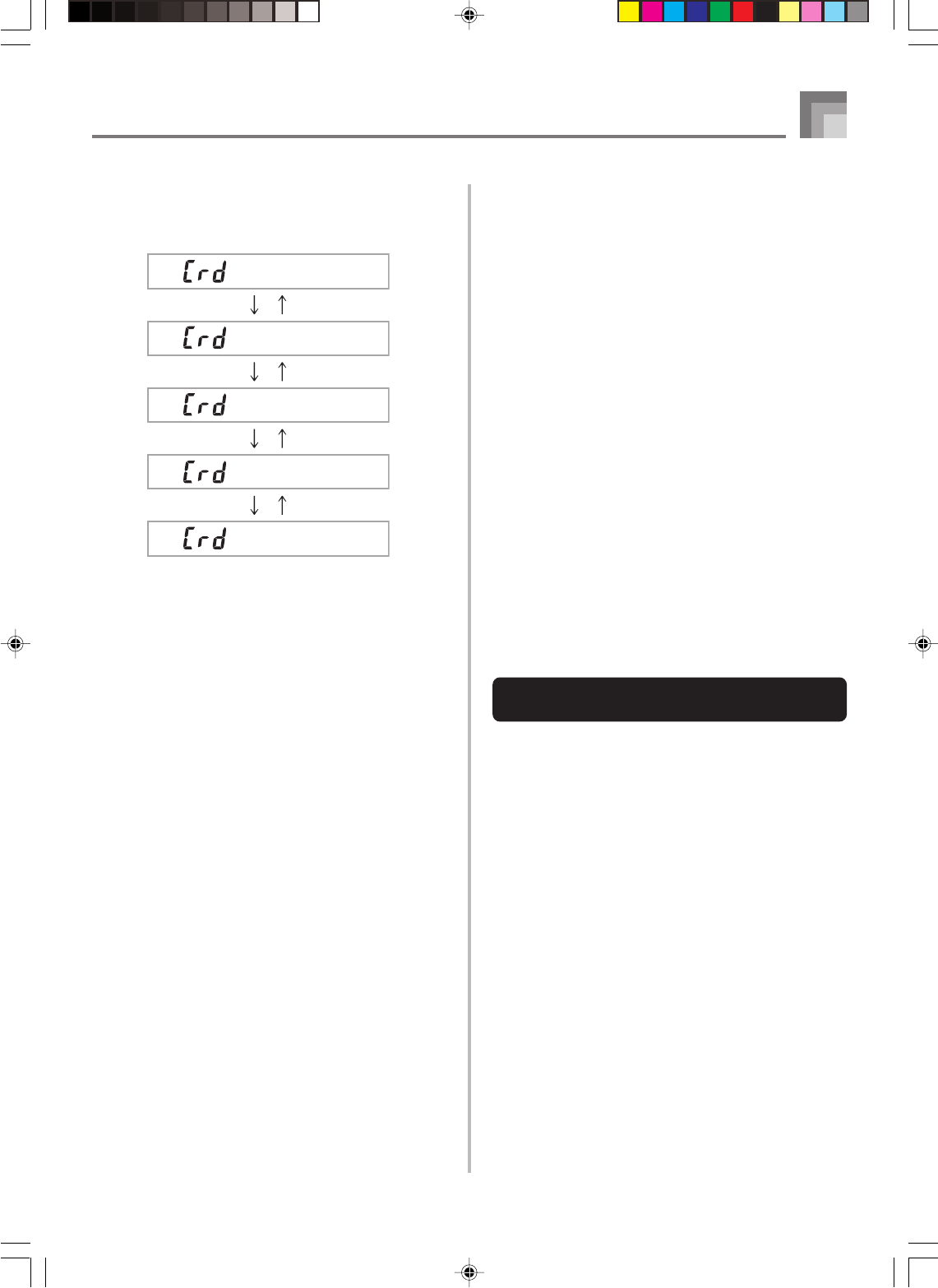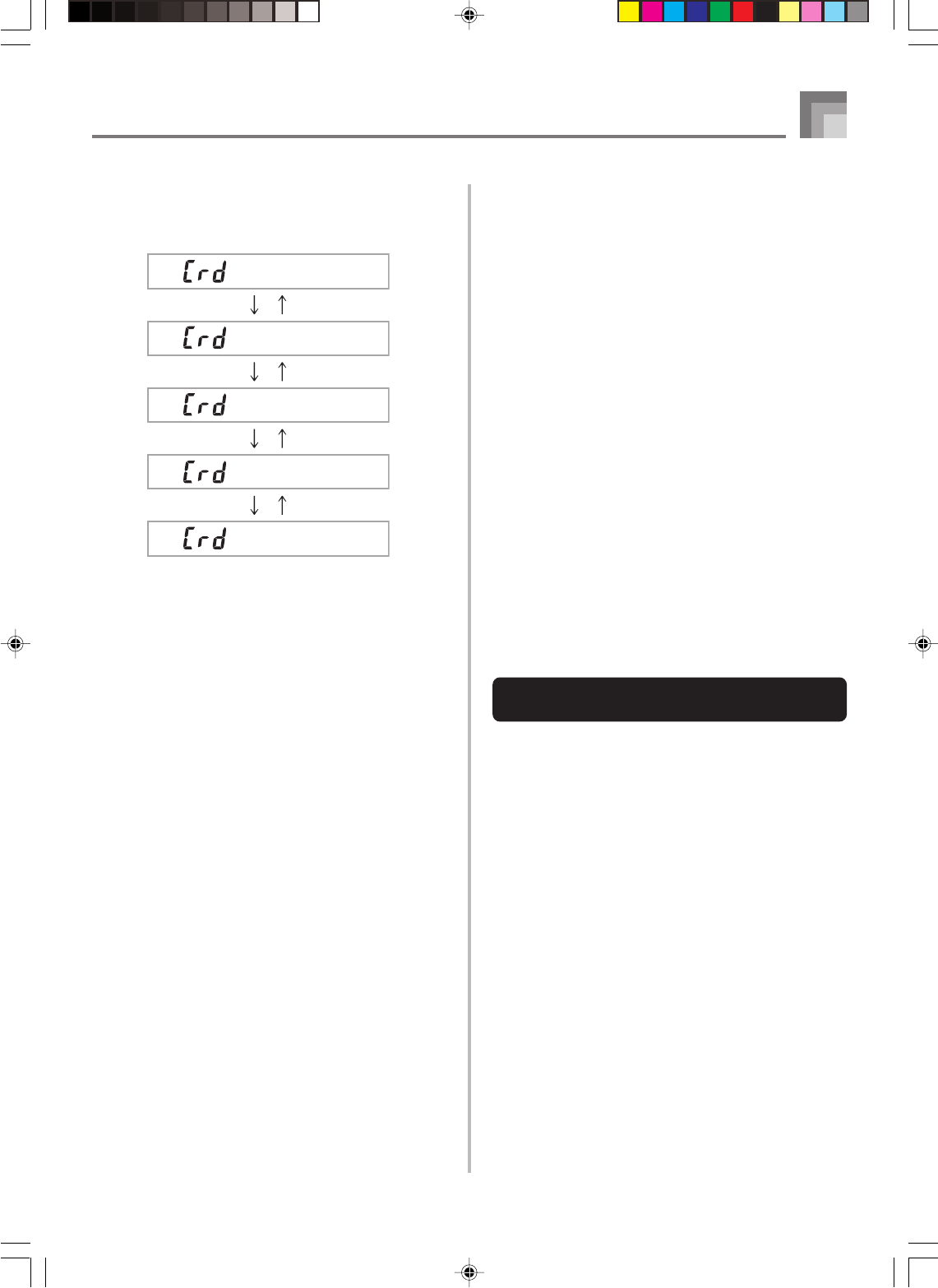
E-97
4
Use the [̇] and [̈] CURSOR buttons to display
the screen for the type of operation you want to
perform.
• See the pages referenced below for details about using
each of the above menu operations.
Loading a file (Crd Load): page E-99
Saving a file (Crd Save): page E-98
Renaming a file (Crd Rename): page E-100
Deleting a file (Crd Delete): page E-101
Formatting a SmartMedia card (Crd Format):
page E-102
5
Press the [̄] CURSOR button to advance to the
file type selection screen.
6
Use the [̇] and [̈] CURSOR buttons to select the
file type.
• Pressing the EXIT or [̄] CURSOR button at this time
will return you to the Card Mode menu.
7
Press the [̄] CURSOR button to display the file
name selection screen.
8
Use the [̇] and [̈] CURSOR buttons or [+] and
[–] buttons to select the file name.
• Pressing the EXIT or [̆] CURSOR button at this time
will return you to the file type selection screen.
9
Press the [̄] CURSOR button to advance to the
user area selection screen for file loading.
0
Use the [̇] and [̈] CURSOR buttons or [+] and
[–] buttons to select the user area.
• Pressing the EXIT or [̆] CURSOR button at this time
will return you to the file name selection menu.
Sa ve
Lo ad
Re name
De lete
Fo rma t
[̇]
[̈]
[̇]
[̈]
[̇]
[̈]
[̇]
[̈]
A
Press the [̄] CURSOR button to load the file.
• This will display a confirmation message asking
whether you really want to load the data. If you
already have data in the user area, the message will
ask if you want to overwrite the existing data with
the loaded data.
• Press the YES button to load the data. This will cause
the message “Pls Wait” to appear on the display to
indicate that a card access operation is being
performed. Never try to perform any other operation
on the keyboard while the card is being accessed. The
message “Complete” will appear on the display after
data loading is complete. After a few seconds, the
message will be replaced by the file name selection
screen.
• If you do not want to continue with data loading, press
the EXIT button or the NO button in response to the
above confirmation message. This will return you to
the user area selection screen in step 9.
B
After you are finished performing the SmartMedia
card operation you want, press the DISK/CARD
button (CARD button on the WK-3100/WK-3000)
to exit the Card Mode.
• Exiting the Card Mode causes the pointer next to the
display’s DISK/CARD pointer (CARD pointer on the
WK-3100/WK-3000) to disappear.
Basic Floppy Diskette Operation
(WK-3500 Only)
1
Insert a floppy diskette into the keyboard’s floppy
disk drive.
2
Press the DISK/CARD button.
• This causes a pointer to appear next to the DISK/
CARD on the display, and also displays “Disk” in the
display’s text area.
3
Perform the same operations as those starting from
step 3 of under “Basic SmartMedia Card Operation”
on page E-96.
• Note that Disk Mode operations are indicated on the
display by the prefix “Fd” in place of the “Crd” prefix
of the Card Mode operations.
Saving Data
735A-E-099C
WK3100_e_89-105.p65 04.3.26, 0:11 PM97