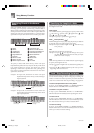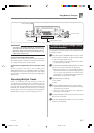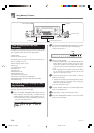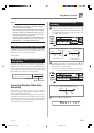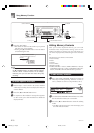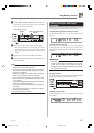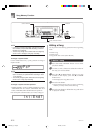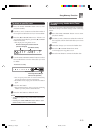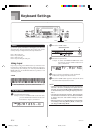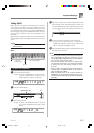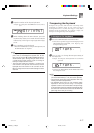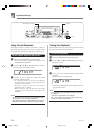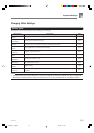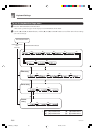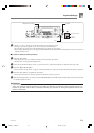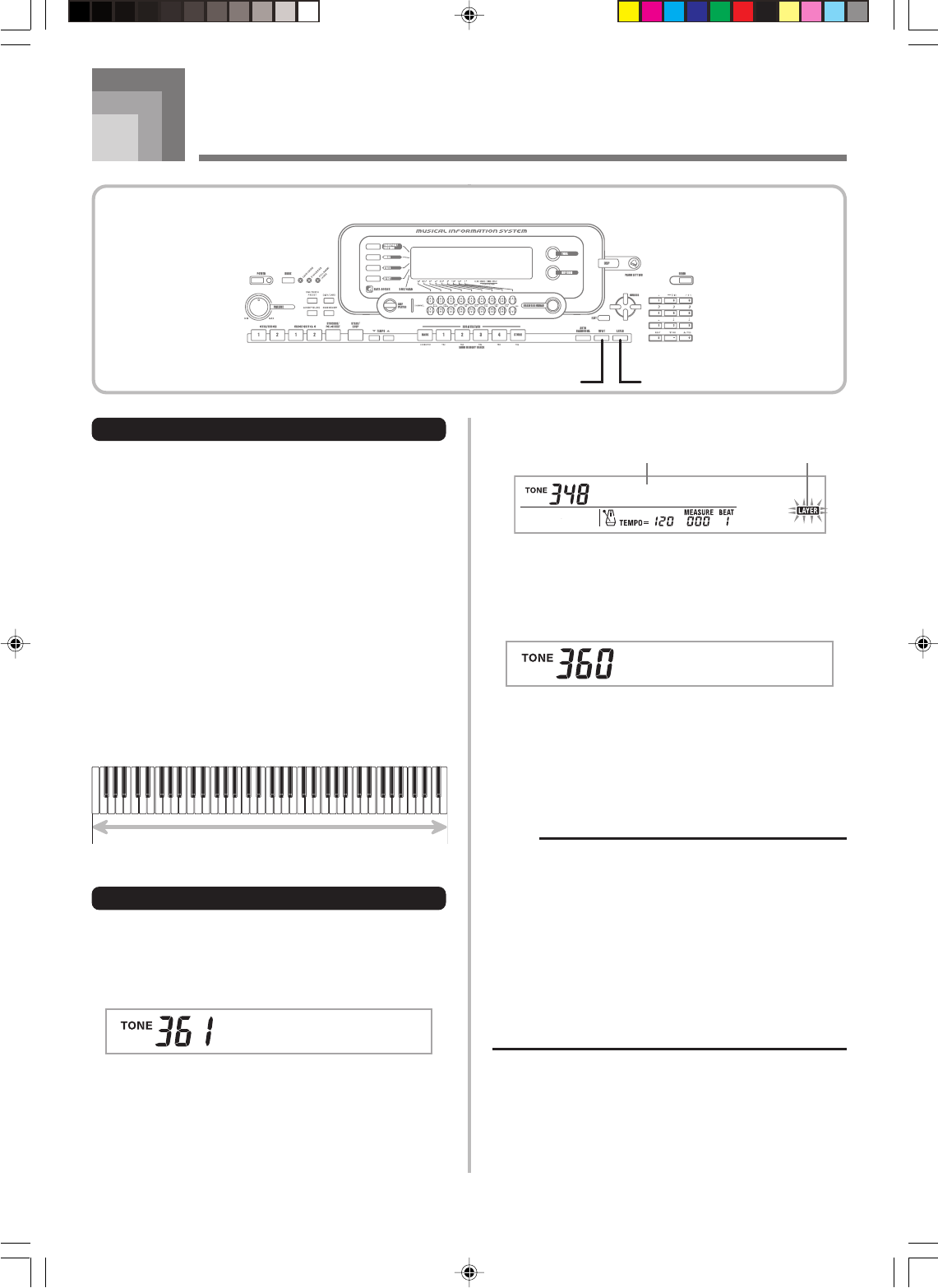
E-74
Keyboard Settings
2
Press the LAYER button.
3
Select the layered tone.
Example: To select “360 FRENCH HORN GM” as the
layered tone, use the number buttons to in-
put 3, 6 and then 0.
4
Now try playing something on the keyboard.
• Both tones are played at the same time.
5
Press the LAYER button again to unlayer the tones
and return the keyboard to normal.
NOTE
• Turning on layering switches the currently selected part
from Part 1 to Part 2, and displays the layered tone. At
that time, you can use the [̇] and [̈] CURSOR buttons
to switch between parts. Turning off layering returns to
Part 1.
• The main tone sounds over Channel 1, while the layered
tone sounds over Channel 2. You can also use the Mixer
to change the tone and volume settings for these
channels.
• Note that layering is not possible during record standby
or recording in the Song Memory Mode, or while you
are using the SMF Player Mode.
Main Tone (BRASS GM) + Layered Tone (FRENCH HORN GM)
Fr .HornG
Parts
Up to four parts (numbered 1 through 4) can be used
simultaneously during keyboard play. These parts can be
used by the layer and split functions explained below.
Part 1: Main tone part
Part 2: Layered tone part
Part 3: Split tone part
Part 4: Layered and split tone part
Using Layer
Layer lets you assign two different tones (a main tone and a
layered tone) to the keyboard, both of which play whenever
you press a key. For example, you could layer the FRENCH
HORN GM tone on the BRASS GM tone to produce a rich
and brassy sound.
LAYER
To layer tones
1
First select the main tone.
Example: To select “361 BRASS GM” as the main tone,
press the TONE button and then use the num-
ber buttons to input 3, 6 and then 1.
735A-E-076A
Brass
_
G
St r in
g
s1
Selected layer tone Lit
LAYERSPLIT
WK3000_e_74-88.p65 04.3.26, 0:11 PM74