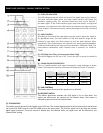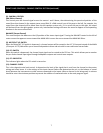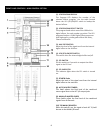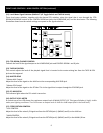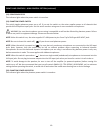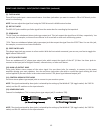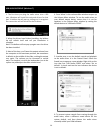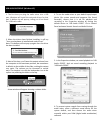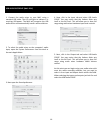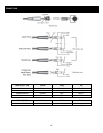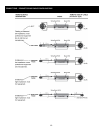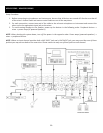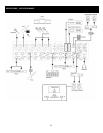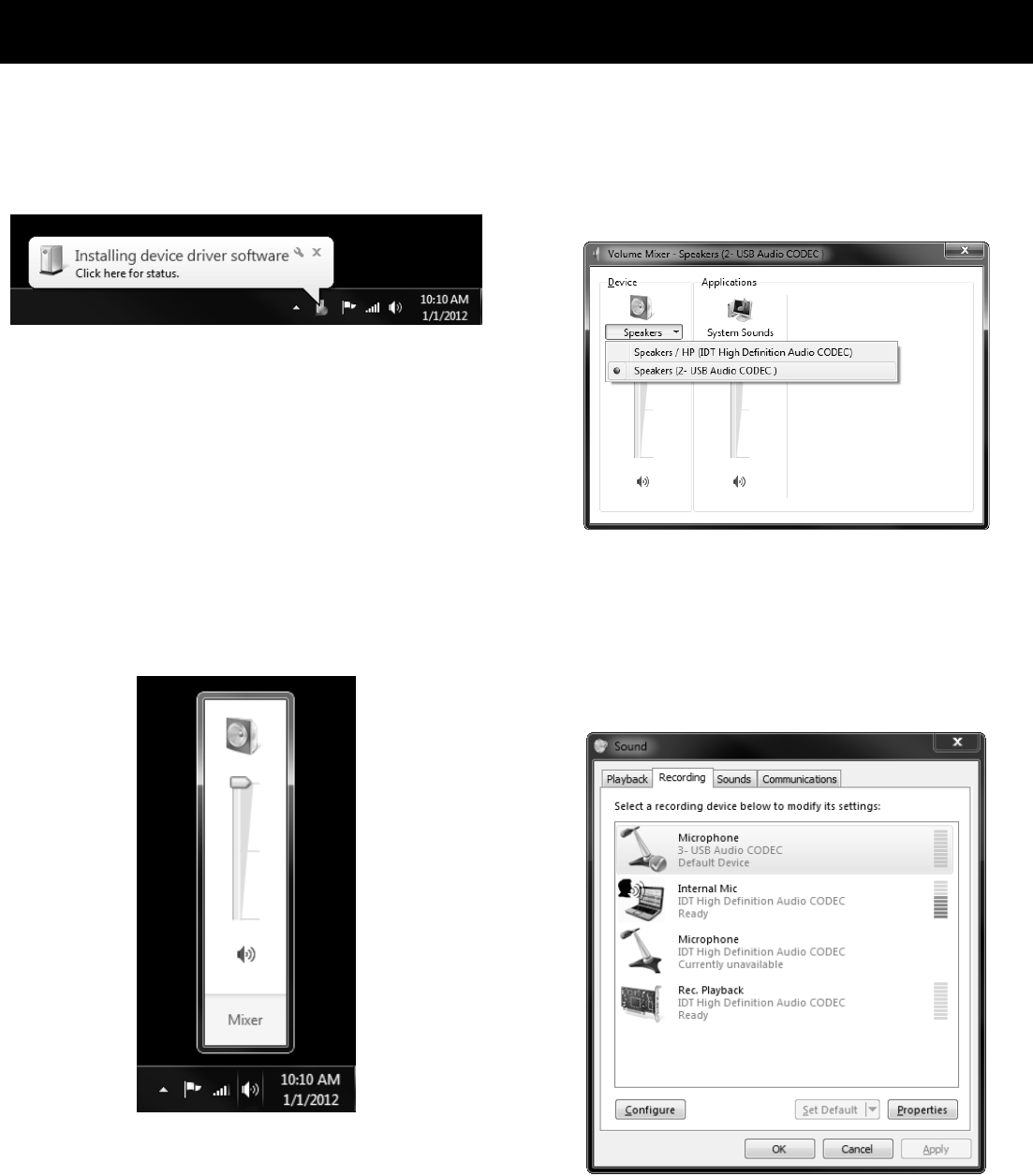
14
USB AUDIO INTERFACE (Windows 7)
1. The first time you plug the audio mixer into a USB
port, Windows will install the universal drivers for that
port. A balloon tip will pop-up, telling you it recognizes
the connection and will install the device driver.
2. When the drivers have finished installing, the balloon
tip will refresh itself and tell you installation is
complete.
Note: This balloon will not pop up again once the driver
has been installed.
3. Most of the time, you’ll want the output volume from
the computer at the maximum position, but sometimes
it defaults to the middle of the slider, making the output
very quiet. The volume can be increased in several
ways. The simplest is to click the loudspeaker icon in the
system tray and adjust the slider volume level.
4. Press ‘Mixer’ in the volume slider window to open up
the Volume Mixer window. To use the audio mixer as
your default output device, ensure that it is set for
speakers in the Volume Mixer window by setting the
default device to ‘USB Audio CODEC’.
5. Another way to set the default record and playback
to the audio mixer is in the Control Panel. Select the
Sound icon to open up a new window. Right-click on the
icon that lists ‘USB Audio CODEC’ and select ‘Set as
default’. A check mark on the icon indicates the device
is set to default.
6. To prevent system sounds from coming through the
audio mixer, select a different sound device for the
system default, and then choose the audio mixer
manually within your DAW software.