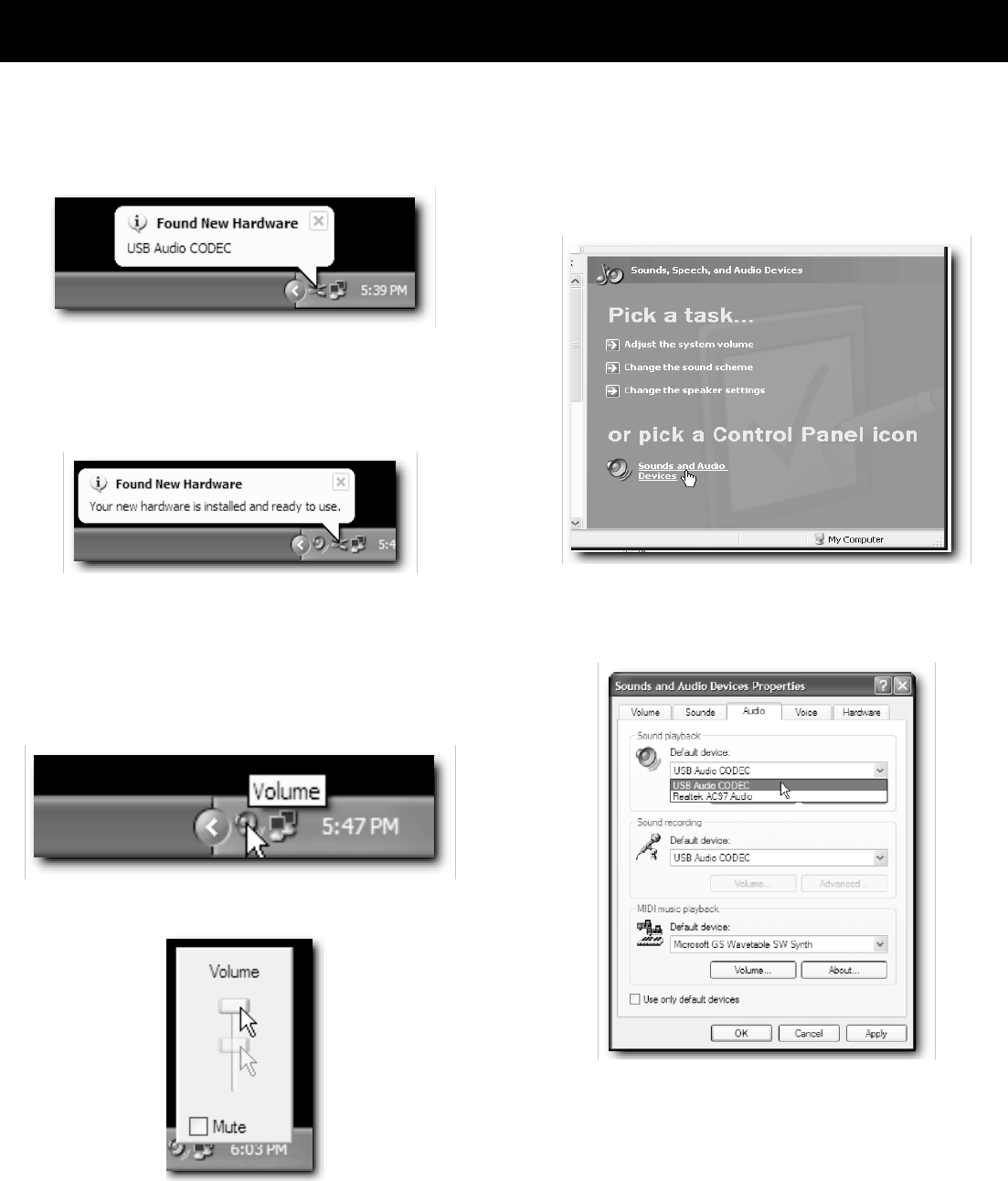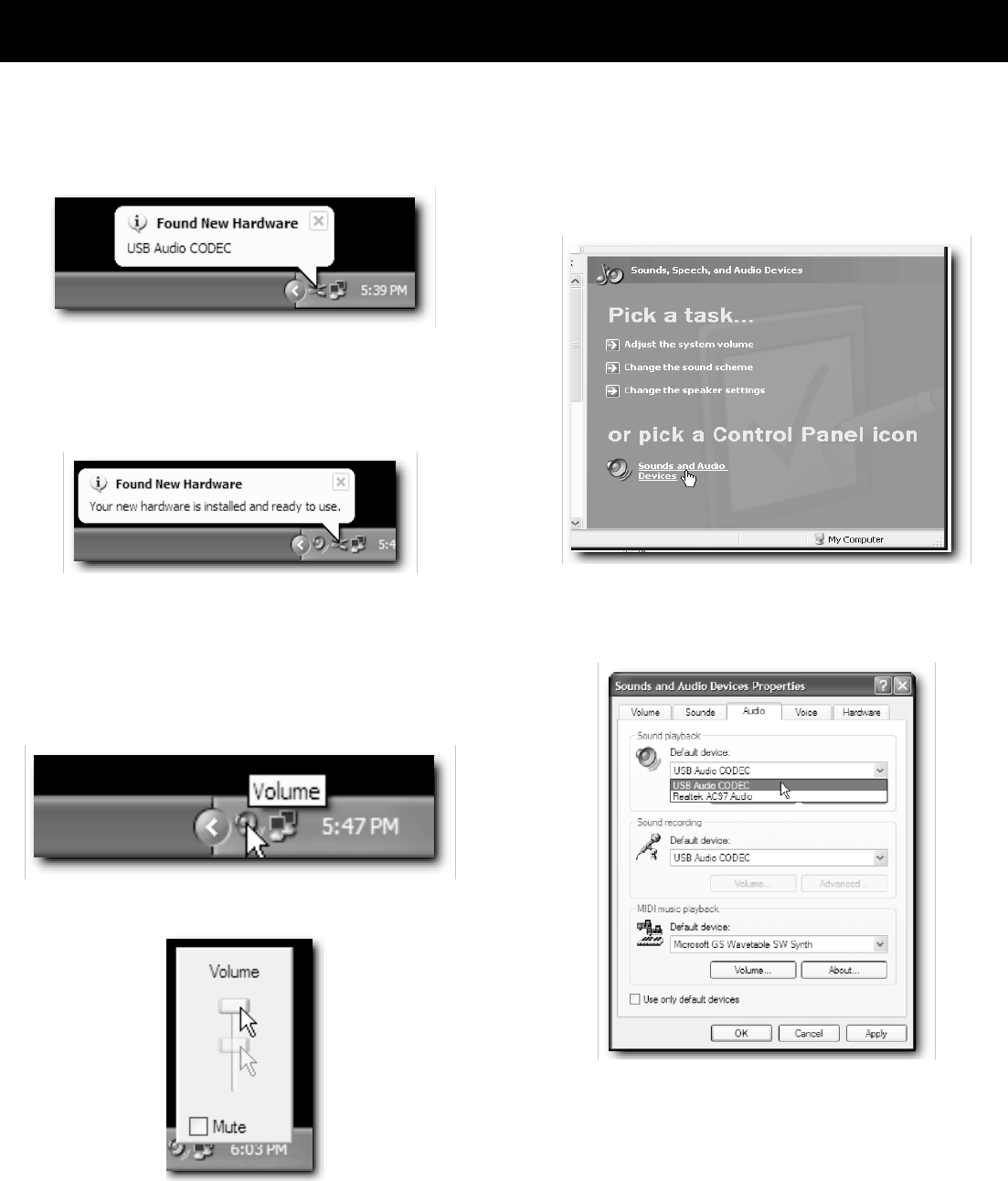
15
USB AUDIO INTERFACE (Windows XP)
1. The first time you plug the audio mixer into a USB
port, Windows will install the universal drivers for that
port. A balloon tip will pop-up, telling you it has found
the USB Audio codec.
2. When the drivers have finished installing, it will say
“Your new hardware is installed and ready to use”
Note: This balloon will not pop up again once the driver
has been installed.
3. Most of the time, you’ll want the output volume from
the computer at the maximum position, but sometimes
it defaults to the middle of the slider, making the output
very quiet. The volume can be increased in several
ways. The simplest is to click the loudspeaker icon in the
system tray and drag the slider to the top.
A new window will appear showing a volume slider.
4. To use the audio mixer as your default input/output
device (for system sounds and programs like Sound
Recorder), ensure that it is set for playback and
recording in the Properties window by setting the
default device to ‘USB Audio CODEC’. Go to Control
Panel and open Sounds, Speech and Audio Devices.
5. In the Properties window, set sound playback to ‘USB
Audio CODEC’. And set sound recording playback to
‘USB Audio CODEC’.
6. To prevent system sounds from coming through the
audio mixer, select a different sound device for the
system default, and then choose the audio mixer
manually within your DAW (digital audio workstation)
software.