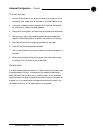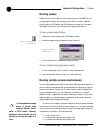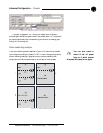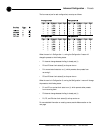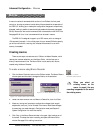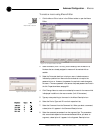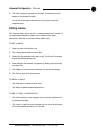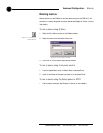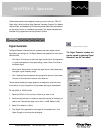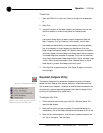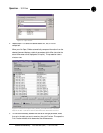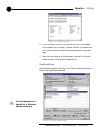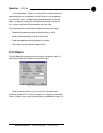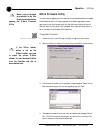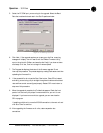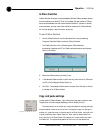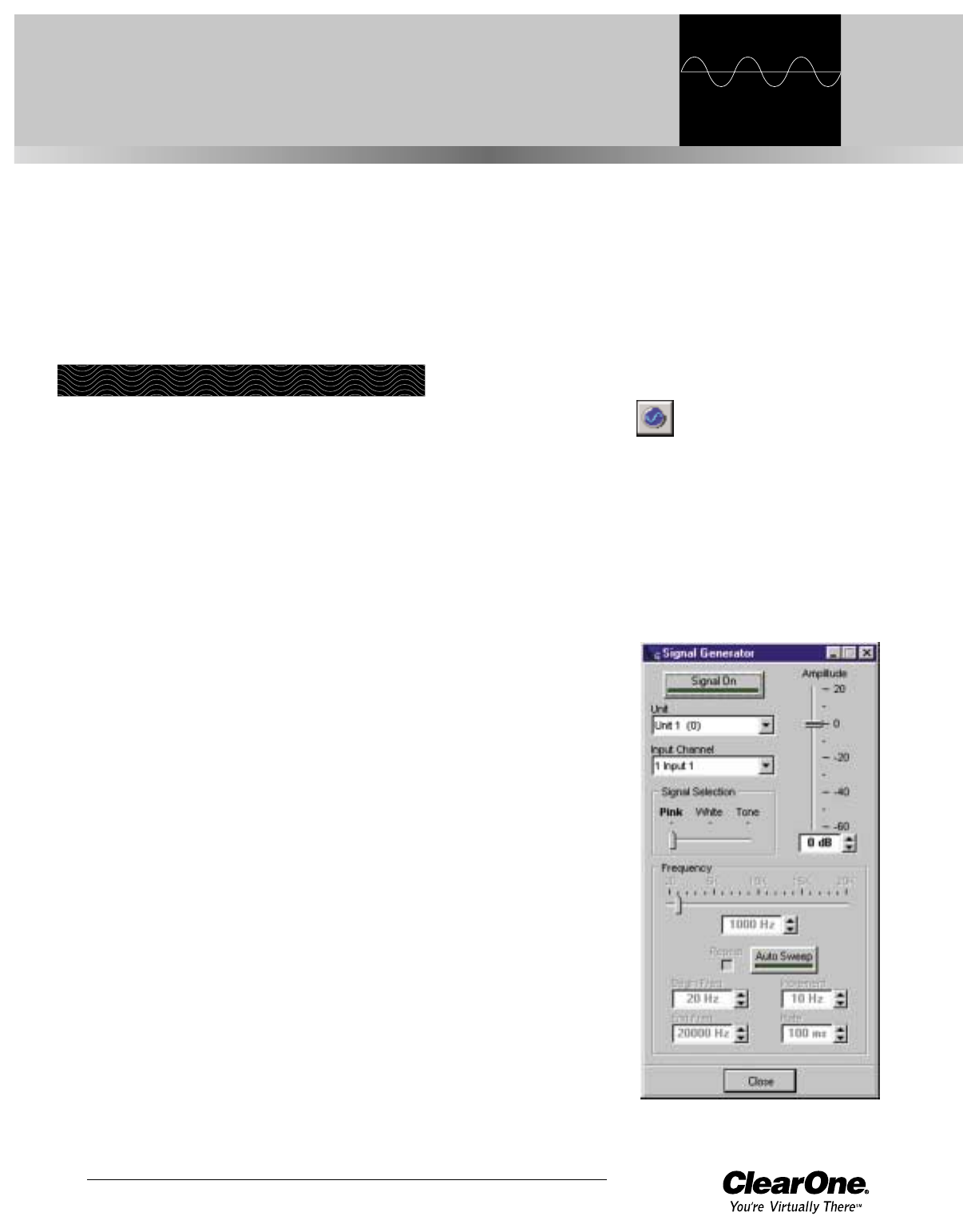
Technical Services Group ~ 1-800-283-5936 (USA) ~ 1-801-974-3760
G-Ware features several tools designed to assist you as you install your PSR1212
Digital Matrix Mixer including Signal Generator, Document Compare, Print Reports,
Copy and Paste, and Message Log. G-Ware also provides Gate Views and Meters so
you can quickly monitor or troubleshoot your system. This chapter describes how to
use these utility programs and monitoring views in G-Ware.
CHAPTER 5: Operation
Utilities
Figure 5.1. Signal Generator Button
The Signal Generator window can
also be opened by selecting Signal
Generator from the Tools menu.
Figure 5.2. Signal Generator window
Signal Generator
The Signal Generator window allows you to generate test audio signals to check
signal paths, gain settings, etc. The Signal Generator can generate pink noise, white
noise, and tone.
• Pink Noise. Pink noise is an audio test signal containing all the frequencies
in a given audio spectrum, with equal energy in each octave. Pink Noise is
the default signal.
• White Noise. White noise is an audio test signal which is distributed evenly
throughout a given frequency range.
• Tone. Selecting Tone activates the tone configuration portion of the window.
The tone is a sine wave with less than .03% distortion.
The test signals created by the signal generator are assigned to a particular input;
this allows you to verify the operation of the processor settings you have selected.
To use pink or white noise
1. Select the PSR1212 Unit and Input Channel you want to use.
2. Use the Amplitude control to select the amplitude (volume) of the signal you
want to use. The amplitude range is from -60 to +20dB. Default is 0dB.
3. Select Pink (default) or White.
4 Click Signal On to generate the noise signal on the selected input. Click
Signal On again to terminate the noise signal.