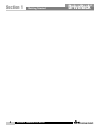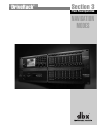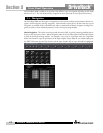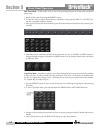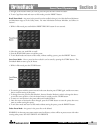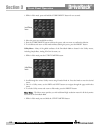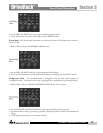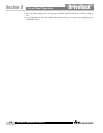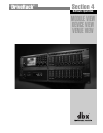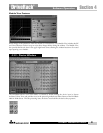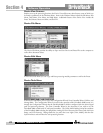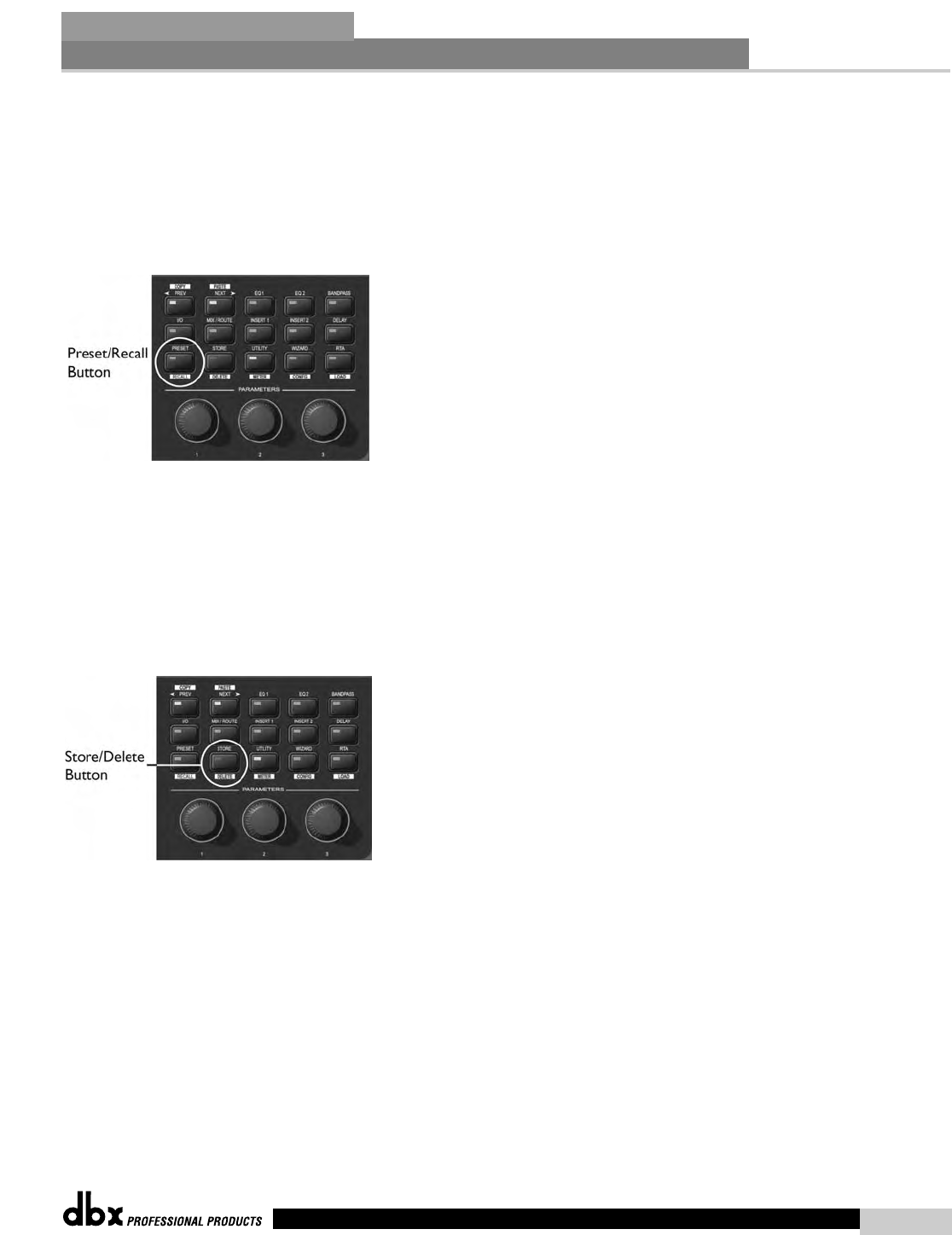
®
5. Navigate to the location where you want to paste and press the NEXT/PASTE button.
6. To exit Copy/Paste mode and return to Edit mode, press the PRESET button.
Recall Preset Mode - Any preset in the preset list can be recalled, as long as it is within the Preset Minimum
and Maximum range set in the Utility menu. For more information on Preset Min/Max, see Utilities in
Section 7.
1. While in Edit mode press and hold the PRESET/RECALL button for two seconds.
2. Select the preset you would like to recall.
3. Press the RTA/LOAD button to recall the preset.
4. To exit Recall mode and return to Edit mode, without recalling a preset, press the PRESET button.
Store Preset Mode - Once a preset has been edited it can be stored by pressing the STORE button. The
DriveRack 4800 can store up to 50 Presets.
1. While in Edit mode press the STORE button.
2. To store the preset with the same name and in the same location press STORE again, and then one more
time to confirm storing of this preset.
3. To change the name, press Encoder Knob #2, then use Encoder Knobs #1 and #2 to change the charac-
ter and the cursor position. Once the desired name is created press the STORE button.
4. To store to a new location in the preset table turn Encoder Knob #1.
5. Once the name or location has been changed, press the STORE button to store the preset, then once
more to confirm storing this preset.
6. To exit Store mode and return to Edit mode without storing the preset, press the PRESET button.
Delete Preset Mode - Any preset in the preset list can be deleted.
WARNING: At least one preset must remain stored at all times, or there will be no preset to start with when
creating other presets. DO NOT DELETE ALL PRESETS!
Front Panel Operation
Section 3
15
DriveRack
®
DriveRack
®
4800/4820 User Manual