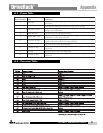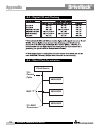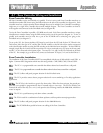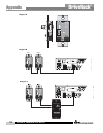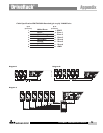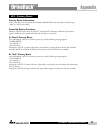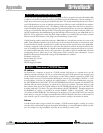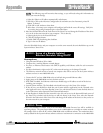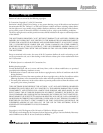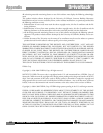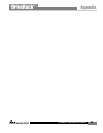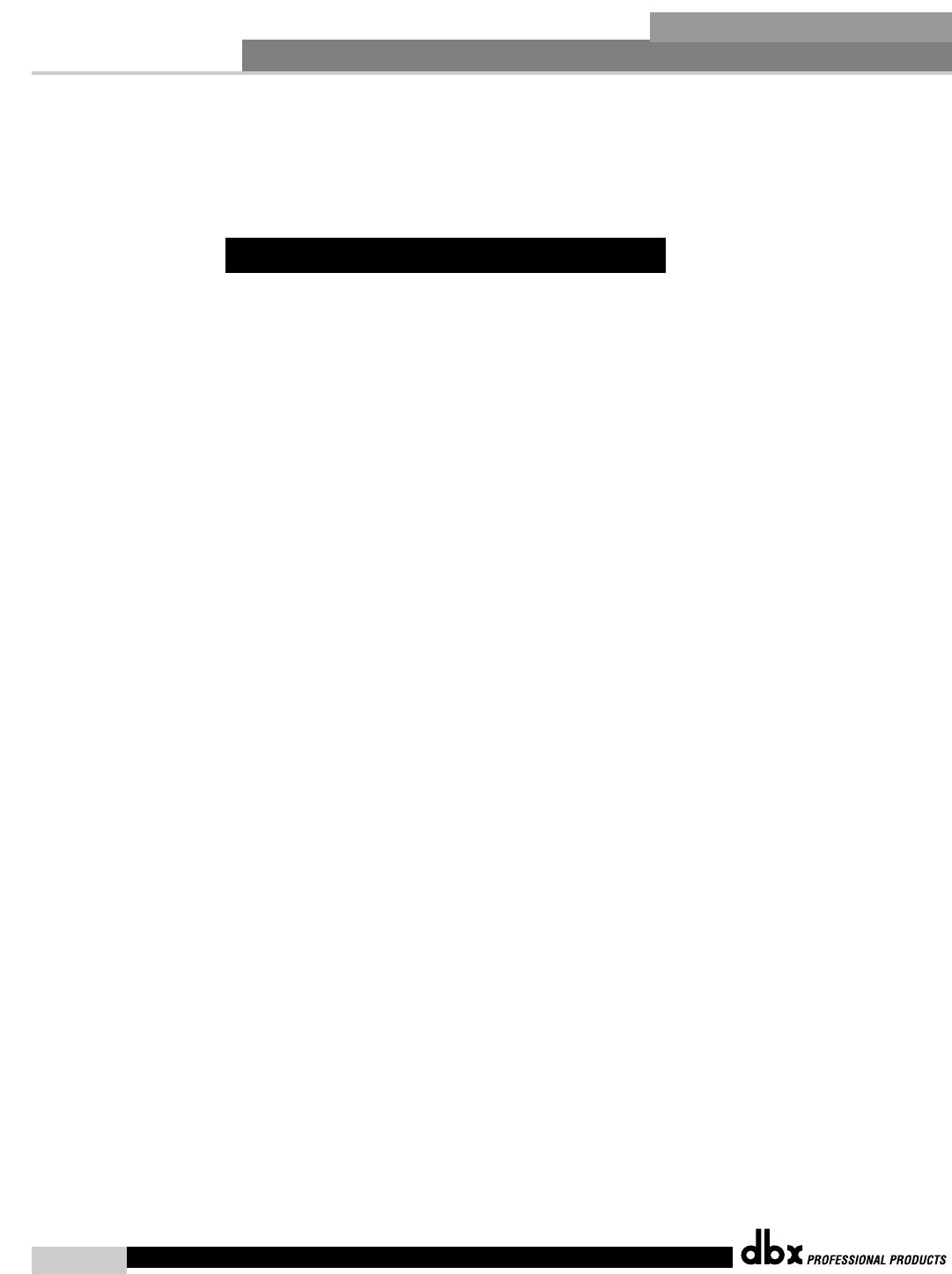
®
Appendix
• If the proxy link initially fails to connect, the user must go offline and then go back online before the
proxy connection will be re-established.
• Firewall Considerations: The 4800/4820 uses port 3804 (udp and tcp) to communicate with the System
Architect software. Make sure that you configure your firewalls correctly so that data sent to and from
this port number can traverse your network.
If you are having difficulty getting your 4800/4820 to show up in your System Architect software, here are
some things that you can try to resolve the problem.
Software Firewall
If the PC that you have installed the System Architect software on has a built in firewall you need to make
sure that you allow the software the ability to talk on your network. Try disabling your firewall and then
going offline and back online in the System Architect software. If this fixes the problem, refer to your fire-
wall manufacturer’s documentation on how to reconfigure your firewall to allow the System Architect soft-
ware and/or port 3804 tcp and udp to pass through the firewall.
Ethernet Link
Make sure that you have a valid Ethernet connection by looking at the link status lights. Most Ethernet
devices will have some kind of indicator that shows the link is present. Check the following connections:
• 4800/4820 device – If there is a valid connection on the 4800/4820 you will see a solid green LED.
• PC running the System Architect software
• Hub / Switch (if used)
If you fail to see a link light try removing and reinserting the cable or trying a different, known good, cable.
Also, make sure that you are using the correct cable.
Ping: There is a simple utility built into Microsoft Windows operating systems that test the network con-
nection between two devices. The following steps outline how to use this utility.
1. Click the Start button and select Run....
2. Enter cmd and press OK. This will bring up a command window.
3. At the prompt enter PING <IP address of your 4800/4820> and press Enter. The data should appear
something like this:
Pinging 10.10.10.1 with 32 bytes of data:
Reply from <IP address of your 4800/4820>: bytes=32 time<1ms TTL=64
Reply from <IP address of your 4800/4820>: bytes=32 time<1ms TTL=64
Reply from <IP address of your 4800/4820>: bytes=32 time<1ms TTL=64
Reply from <IP address of your 4800/4820>: bytes=32 time<1ms TTL=64
If you get a “Reply from” response from the IP address that you were pinging in a timely manner, it means
that you have a valid network connection between the two devices.
If you receive a “Destination net unreachable” or “Request timed out” message, this indicates that your
computer is not communicating with the device.
A.10.7 - Network Troubleshooting
DriveRack
®
DriveRack
®
4800/4820 User Manual
82