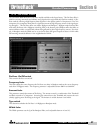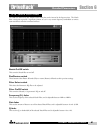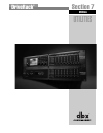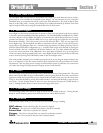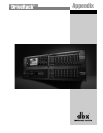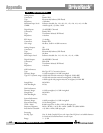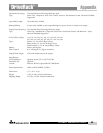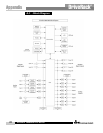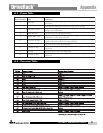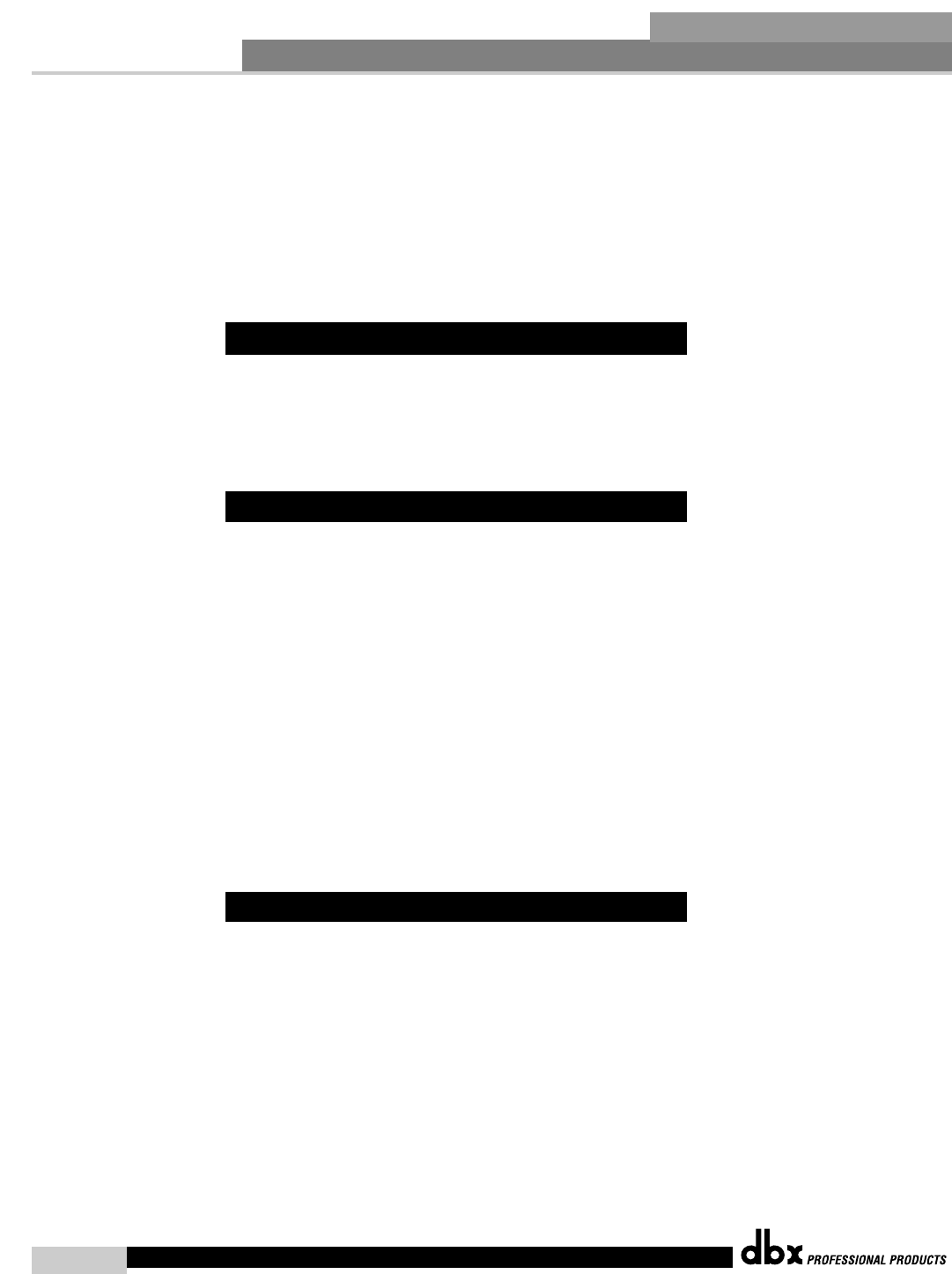
Utilities
®
Section 7
As stated earlier, the Utility menus contain many of the attributes of the DriveRack 4800 and 4820 devices.
With the exception of Access Rights (which are stored manually), these attributes are stored instantly as they
are changed. They are broken down into sub menus in both the GUI and on the unit. While these sub
menus are different in their arrangement, all the same attributes are available. In this section we will follow
the sub-menus in the order they appear in the DriveRack unit itself.
The Utilities menus in the DriveRack use Scroll Navigation, so an item can be selected from the menu by
scrolling down to it, then pressing the Encoder Knob to select that item. Pressing the UTILITY button
returns you to the main Utility menu.
The first item on the menu when the UTILITY button is pressed is Miscellaneous. This contains the LCD
Intensity and Front Panel Lock. The LCD Intensity changes the brightness of the VGA display. Front
Panel Lock is a quick and easy way of locking out the entire front panel except for Mutes. To lock the front
panel from this Utility menu, turn Encoder Knob #3. To unlock the front panel, press and hold the PRE-
SET button for three seconds, and then press the Encoder Knobs in this order: #3, #2, #1.
The Gains & Trims Menu has two pages. The first page contains the Analog Maximum Input and Output
Levels and the RTA Mic Pre Gain. The Analog Maximum Input and Output Levels let you adjust the ana-
log gain structure of the DriveRack 4800/4820. The values shown are the maximum input and output lev-
els in dBu that the DriveRack will support. These attributes let you maximize the gain structure of the sys-
tem by setting all the devices in the system so they clip at the same point. The DriveRack units come from
the factory with the maximum input and output levels set to +22dBu. The RTA Mic Pre Gain determines
the amount of gain being supplied by the microphone preamp for the front panel RTA microphone input.
The second page of the Gains & Trims menu contains the Trim Minimum and Maximum controls, which
let you set the maximum and minimum Trim amount available from the front panel. There is also a Trim
Reset that resets the Trims back to 0dB. The Trims can be set in increments of 3dB from 0 to +/- 12dB.
So you could have the Trims set up with a maximum amount of Trim boost of 3dB, but a maximum amount
of Trim cut at 12dB (Trim Minimum of -12dB). It should be mentioned that Trims are meant to be used
for situational corrections; they are not stored with a Preset. Trims Gain is done via DSP and is pre-limit-
ed. They give the ability to quickly adjust gain without having to make changes to a Preset or tuning. Trims
are reset by either using the Trim Reset control in this Utility menu, or by recalling a Preset.
The Sample Rate menu has two pages and provides access to the clock source that the DriveRack 4800 and
4820 are using. The selections available within this menu include Internal 48 and 96kHz Clocks,
AES/EBU Channels 1,2 or 3,4, and External BNC Word Clock. Additionally the AES/EBU input chan-
nels can be sample rate converted to follow some other clock source. All processing within the 4800 and
4820 occurs at the sample rate selected in this menu. The AES/EBU outputs of the DriveRack devices are
also clocked to this sample rate.
7.3 – Sample Rate
7.2 - Gains & Trims
7.1 - Miscellaneous
DriveRack
®
DriveRack
®
4800/4820 User Manual
64