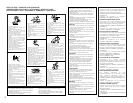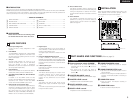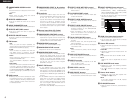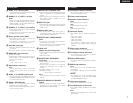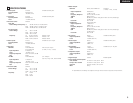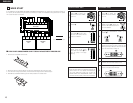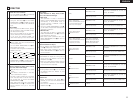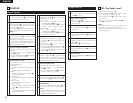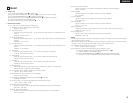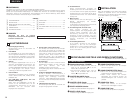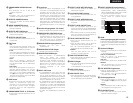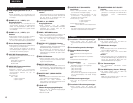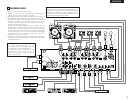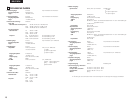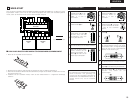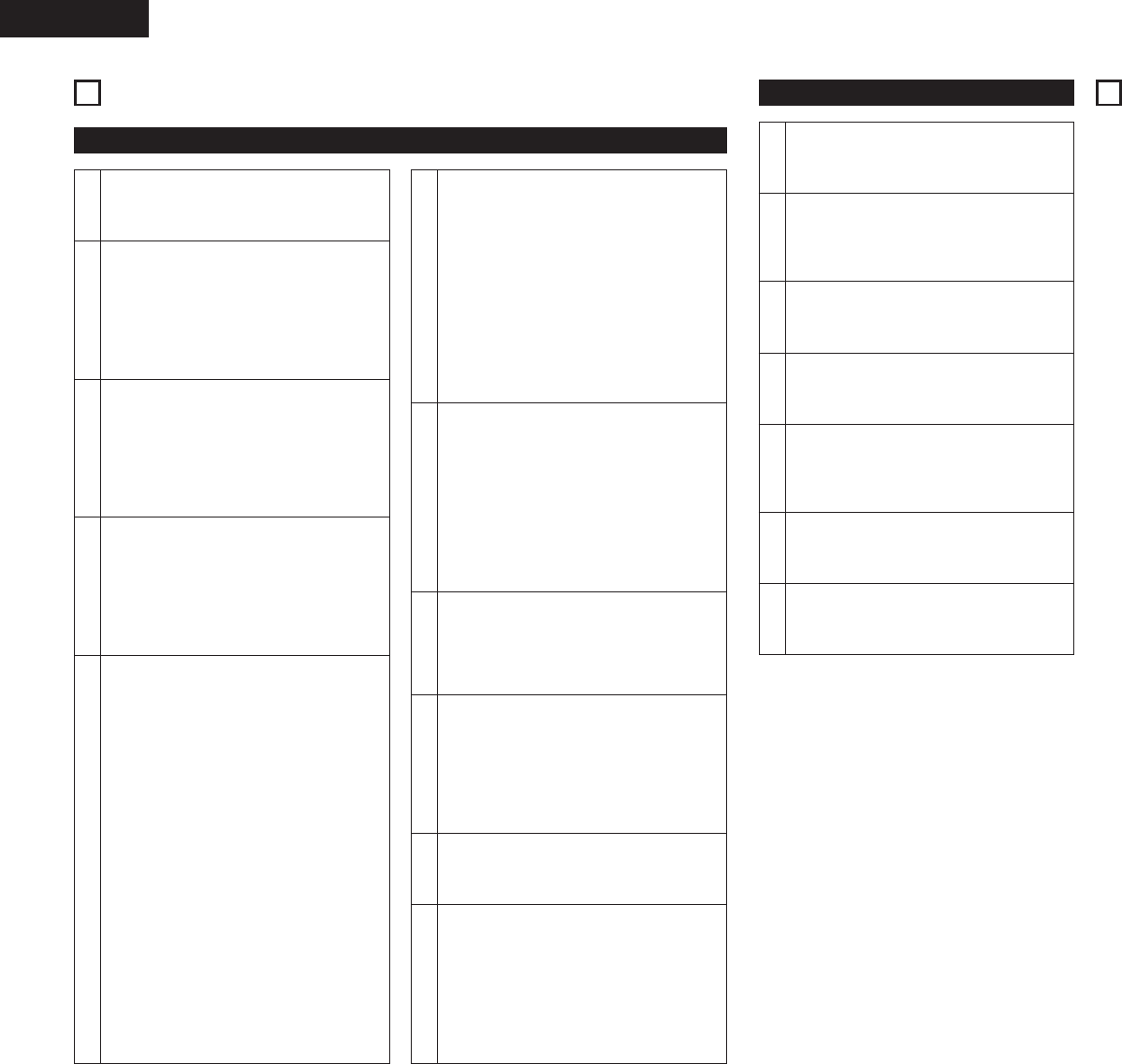
12
ENGLISH
Sampler playback
8
SAMPLER
1
Select the source of Sampler
•Turn the ASSIGN switch y in the SAMPLER
part to select the desired source.
3
Setting B point / Stop recording
When the B button o is pushed during
recording, the B point is set.
• Recording continues for approximately 8
seconds without stopping after set B point.
• If the B point is not set, recording end point
set as B point automatically.
2
Record in Sampler
When the A button i is pushed, the sound of
the selected source is recorded to Sampler
memory up to 8 seconds.
• The A button i flashes after recording starts.
• When the recording is completed, B button
o lights up.
5-1
Select Sampler play mode
You can select play mode for Sampler when
Sampler playback stop.
Loop (default):
Sampler playback continues with looping.
Single:
Sampler playback stops at B point.
Stutter:
Sampler is played while the A button i is
pressed and held down.
Loop + Reverse:
Reverse Sampler playback continues with
looping.
Single + Reverse:
Reverse Sampler stops at A point.
Stutter + Reverse:
Reverse Sampler is played while the A
button i is pressed and held down.
Exit B:
Sampler playback continues over B point
up to recording length.
6
Play Sampler sound
• Playback of the Sampler sound starts when
the A button i is pushed after recording has
completed.
•To stop the Sampler sound, push the
MODE/STOP knob u.
• When the CROSSFADER ASSIGN switch !0
in the SAMPLER part is set A or B, you can
perform the Sampler Fader Start by the
Crossfader !8. See page 10.
7
Moving Sampler B point
• When the B button o is pushed during
Sampler playback, the B point moves to the
point at which the button was pushed, and
Loop playback from point A starts.
4
Setting the Sampler sound level
The sound level (volume) can be set for
Sampler.
•To select “S_Level” turn the MODE/STOP
knob u and push.
•Turn the MODE/STOP knob u and select
between “–14 dB” and “+6 dB”.
9
Clearing the Sampler data
• While pressing the MODE/STOP knob u,
push the A button i to clear the Sampler.
Sampler A/B Trim
1
Select A-B Trim mode
•To select “A/BTrim” turn the MODE/STOP
knob u and push.
2
Select A point (in A-B Trim)
• Push the A button i.
• The A button i illumination flashes and Loop
playback starts.
5
Select B point (in A-B Trim)
• Select the A-B Trim mode and push the B
button o.
• The B button o illumination flashes.
3
Trim A point
•Turn the MODE/STOP knob u. You can move
the A point.
4
Save the A point
• Push the MODE/STOP knob u to save new
the A point.
6
Trim B point
•Turn the MODE/STOP knob u. You can move
the B point.
9
PFL (Pre Fader Level)
1. Press the SPLIT CUE button @4.
2. Press the CUE button !6 that you wish to monitor
1~ 4 (make sure your source is playing).
3. Turn the GAIN control #5 until the meters peak at
the 0 dB level.
4. Perform your mix using the Crossfader !8 or Ch.
Fader !9 at your desire.
NOTES:
• For proper operation, your channel levels should
always be set to or left on reference line 8.
• This adjustment can be made even if the Ch. Fader
is set to zero level.
Setting the Sampler pitch
The sound pitch can be set for Sampler.
•To select “S_Pitch” turn the MODE/STOP
knob u and push.
•Turn the MODE/STOP knob u and select
between “–100 %” and “+100 %”.
8
To select Loop/Reverse mode, turn the
MODE/STOP knob u then push after
recording and before playing.
q Play mode:
•To select “P_Mode” turn the
MODE/STOP knob u and push.
•Turn the MODE/STOP knob u and select
“Loop”, “Exit B”, “Single” or “Stutter”.
w Play direction:
•To select “DirMode” turn the
MODE/STOP knob u and push.
•Turn the MODE/STOP knob u and select
“Forward” or “Reverse”.
5-2
10
Monitoring the Sampler data
(SAMPLER CUE)
• When the SAMPLER CUE button !6 is
pressed, you can check the Sampler data.
NOTE:
When the SAMPLER CUE button is lit, the
Sampler sound is not output into the
Crossfader or MASTER OUT.
7
Save the B point
• Push the MODE/STOP knob u to save new
the B point.