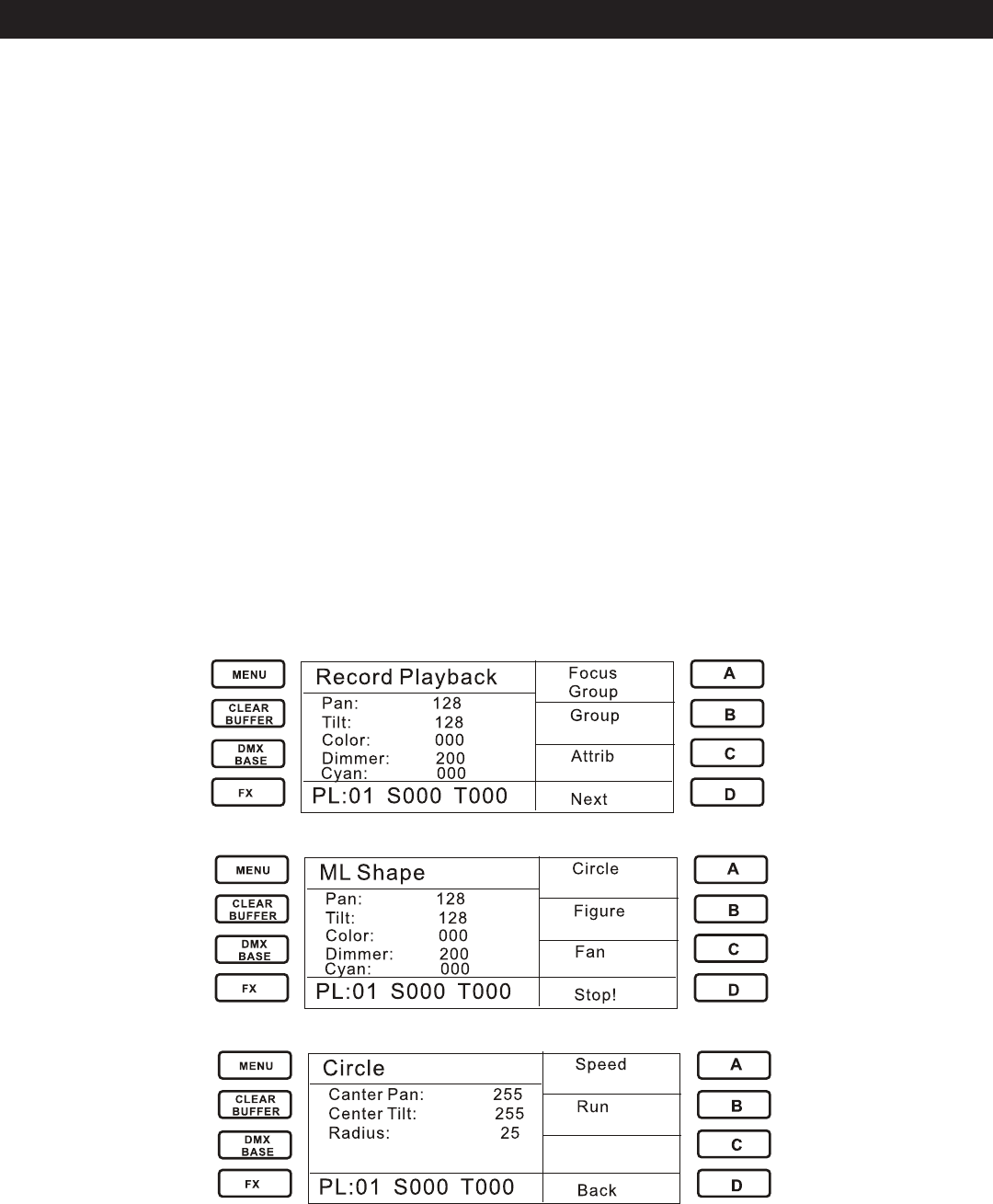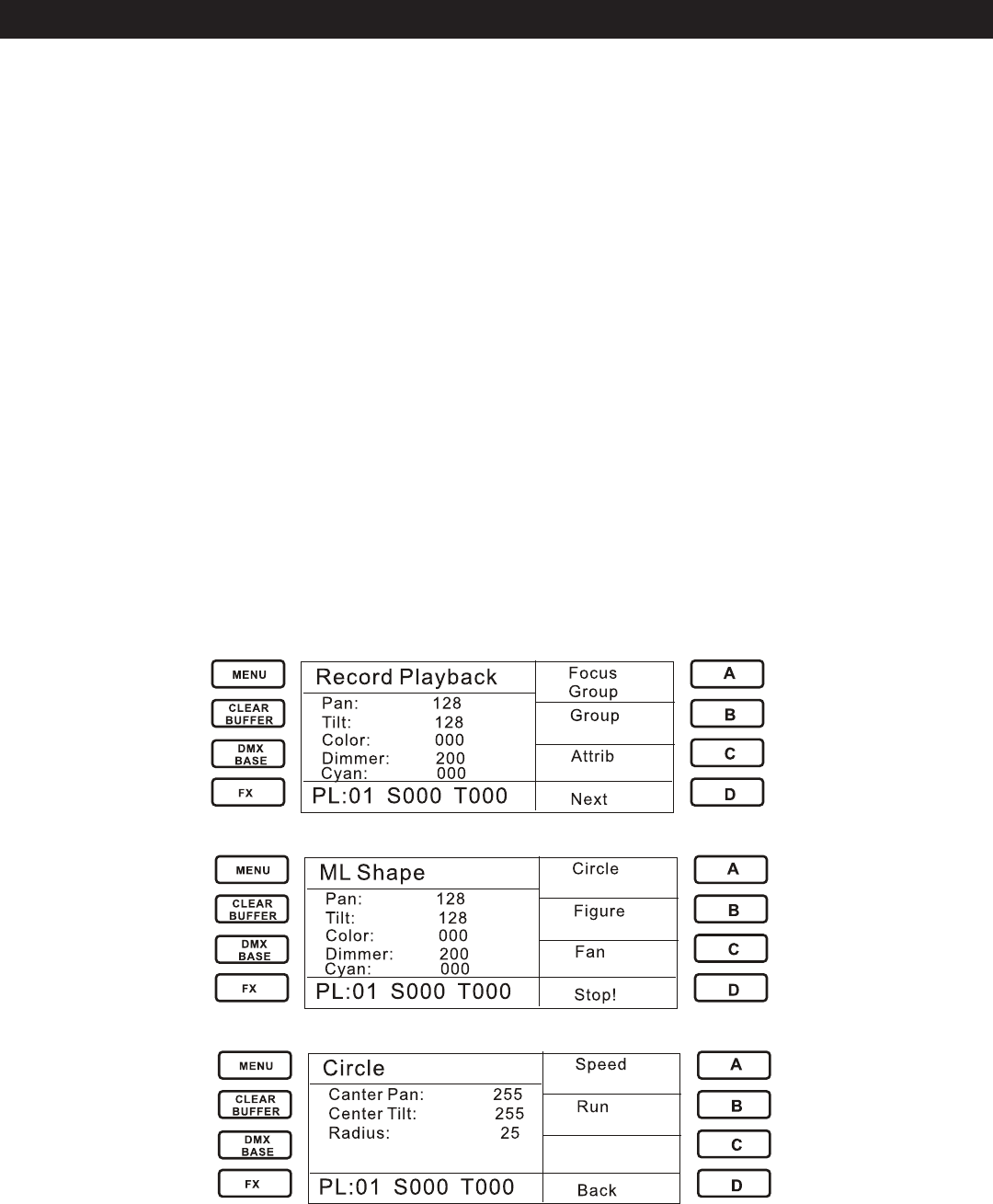
Elation Professional® www.elationlighting.com - Trio-1248 - Page 20
-Press the A key to choose “Fix Patch”
-The console will read the moving lighting files of each manufacturer from the USB disk.
-Use “More” or “Back” to select the moving light you desire. Press D to choose “Enter” for
confirmation of your selection.
-The LCD will show you the name and patched DMX address of the fixture. If you want to
modify the assignment of the DMX address, you can use Fx1-Fx10 to change the address.
The Fx10 means 0 and the Fx1-Fx9 means 1 though 9 in order.
-To Patch a single Fixture, press a handle Bump button. To Patch a range of Fixtures, hold
down the Bump button for the first fixture in the range. Press the last Bump button in the
range. The range of fixture will be patched to the same DMX address.
-Repeat the above steps to patch any additional Handles.
1.2 Editing and Recording various Scenes for a patched Moving Light.
The Trio-1248 allows you to edit and record various scenes for a patched moving light. You may set
the Pan, Tilt, Speed, Color and Attribute for it.
1.2.1 In ML Mode, Press the Record button.
1.2.2 Press a bump that has a Moving Light patched into it(ex. Bump1). The indicator will illuminate
red and the LCD will display the Moving light you have patched.
1.2.3 Press the bump of the channel you want to record the scene in. Use its fader to control the
patched moving light in the Bump. Select “Playback 1”- it will blink red. The LCD will display:
1.2.4 Press the D key to select Next, and then the Shape
1.2.5 Press the A key to select circle. Then select Next.
TRIO-1248 OPERATION - ML MODE