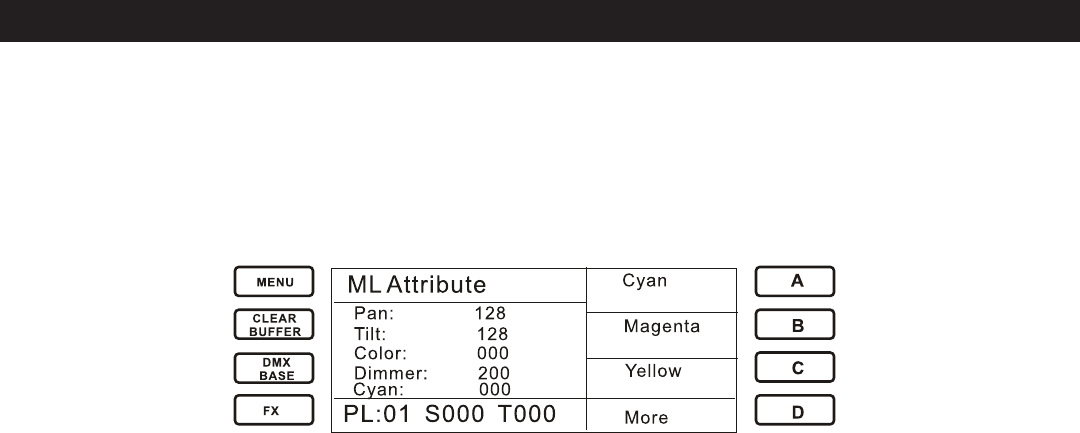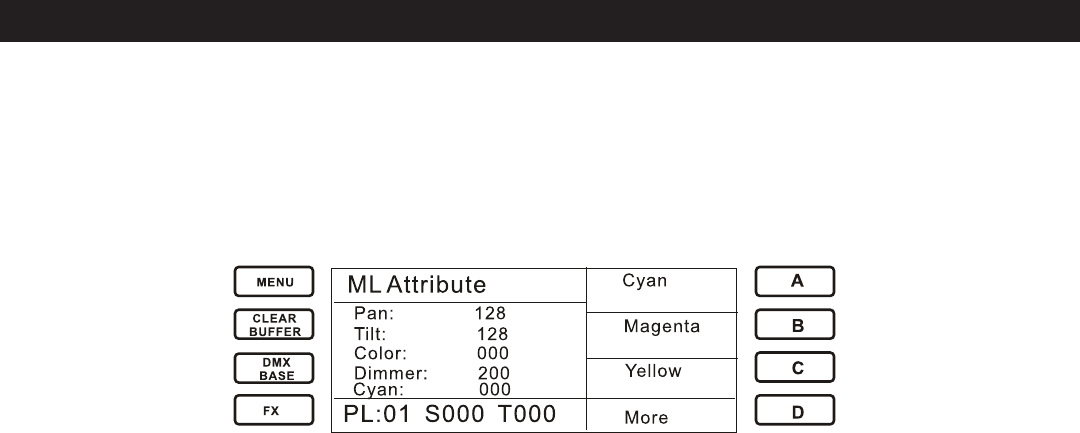
1.2.6 Push the fader of “Pan” and “Tilt” to adjust the value
1.2.7 Press the A key to select “Speed”. Then adjust the StepRate Fader to the Speed value. Press
the B key to have it Run
1.2.8 Press Menu to return to the Record Playback interface.
Press the D key to select “Attrib”.
1.2.9 Press the soft key A-B to select the attribute you desire. Press the Playback 1 to assign these
settings as Step 1.
1.2.10 Repeat the above action to complete any additional Steps
1.2.11 After you are finished adding Steps, press Record to record the settings for the Moving Light
patched in to a Bump.
Likewise, this method can be used to edit and record Scenes for other patched Moving Lights or to
assign a different Fader to control a patched Moving Light.
*Note: Make sure the operation interface is in “Record Playback” prior to recording any value as a
Step(by pressing Menu button). Otherwise, it is void when you try to press “Playback” bump to set a
chase step.
2. Using Groups
If you have several units of one fixture type, you often want to select them all at the same time. To
avoid excessive Bump button use, the Trio-1248 allows you to put fixtures into groups which you
can use to select all fixtures by typing the group Bump.
2.1 Making A Group
You may make a Group by following these steps:
-Select the Fixture you want to put into the Group
-Press Menu, then the C key to choose “Record Group”
-The Bump 1-12 will indicate the recording state for the group. The blue blinking means the
Bump is blank. The Blackout Bump indicates it already has recorded content in it.
-Press Bump 1-12 to assign the Group.
2.2 Selecting a Group of Fixtures
Once you have created a Group, you can the quickly select all of the fixtures in the group.
-In ML Mode, press the B key to highlight “Recall Group”.
Elation Professional® www.elationlighting.com - Trio-1248 - Page 21
TRIO-1248 OPERATION - ML MODE