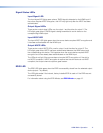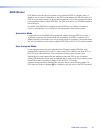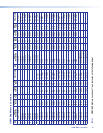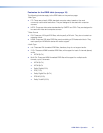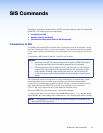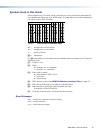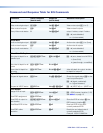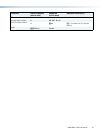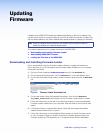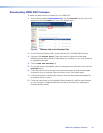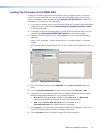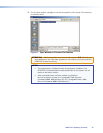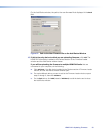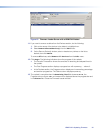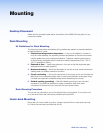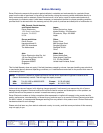HDMIDA2 • Updating Firmware 19
Updating
Firmware
Updates to the HDMI DA2 firmware are released periodically on the Extron website. You
can find which version is currently loaded on your DA using SIS commands. Compare this
with the latest release on the Extron website and decide whether to update your firmware.
TIP: Read the Release Notes provided on the website with the latest firmware to
determine whether you need the latest version.
This chapter describes how to update firmware for the HDMI DA2:
z Downloading and Installing Firmware Loader
z Downloading HDMI DA2 Firmware
z Loading the Firmware to the HDMI DA2
Downloading and Installing Firmware Loader
Extron recommends using the Firmware Loader software to update the firmware on
Extron products. If you do not already have Firmware Loader installed on your computer,
download it as follows:
1. Go to the Extron website at www.extron.com and click the Download tab.
2. On the Download Center screen, click the Software link on the left sidebar menu.
3. On the next Download Center screen, locate Firmware Loader and click its Download
link.
Figure 8. Firmware Loader Download Link
4. On the next screen, enter the requested information, then click the Download
fw_loader_vnxnxn.exe
button (where n is the Firmware Loader version number).
5. Follow the instructions on the rest of the download screens to save the executable
Firmware Loader installer file to your computer. Note the folder to which the file was
saved.
6. In Windows Explorer or another file browser, locate the downloaded executable
installer file and double‑click it to open it.
7. Follow the instructions on the Installation Wizard screens to install Firmware Loader
on your computer. Unless you specify otherwise, the installer program places the
Firmware Loader file, FWLoader.exe, at c:\Program Files\Extron\FWLoader.