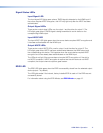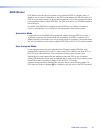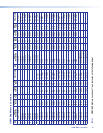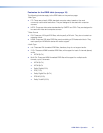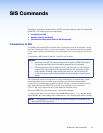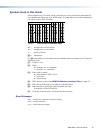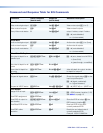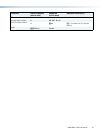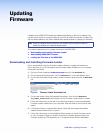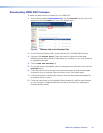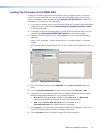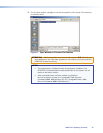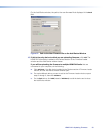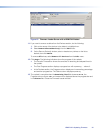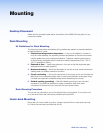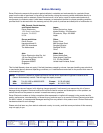HDMIDA2 • Updating Firmware 21
Loading the Firmware to the HDMI DA2
To load a new version of firmware to the switcher using Firmware Loader, connect the
control PC to the HDMI DA2. You may use the front panel USB config port or the rear
panel 3‑pole captive screw Remote port (see Wiring for RS-232 Control on page 6 for
information on connecting to the serial port).
1. If you have not already done so, download and install the Firmware Loader executable
installer file to your computer (see Downloading and Installing Firmware Loader
on the previous page).
2. If necessary, download the latest version of HDMI DA2 firmware and install it on your
computer (see Downloading HDMI DA2 Firmware on the previous page).
3. Open the Firmware Loader via your desktop Start menu by making the following
selections:
Start > All Programs > Extron Electronics > Firmware Loader > Firmware
Loader
The Firmware Loader window opens with the Add Device window displayed in front of
it.
Figure 10. Opening Firmware Loader
4. On the Add Device window, select
HDMI DA2 from the Device Names drop‑down
menu.
5. From the Connection Method drop‑down menu, select either RS-232 or USB.
6. Depending on the connection method that you selected, additional options appear.
Make the appropriate selections for your connection method.
z RS-232: Select the appropriate options from the Com Port and Baud Rate
menus (this information is provided by your system administrator).
z USB: Only the Extron USB Device_0 option is available on the
AvailableDevices menu. Make sure that it is selected.
7. Click Connect. If the connection is successful, HDMI DA2 is displayed in green in the
Connected Device section, followed by a green check mark.
8. Click the Browse button in the New Firmware File (Optional) section.