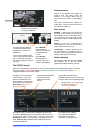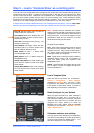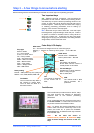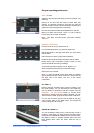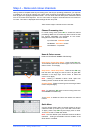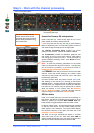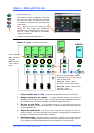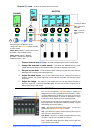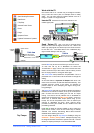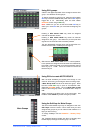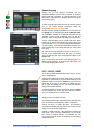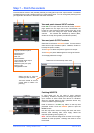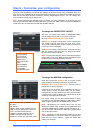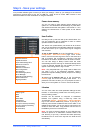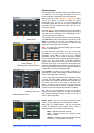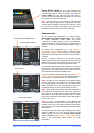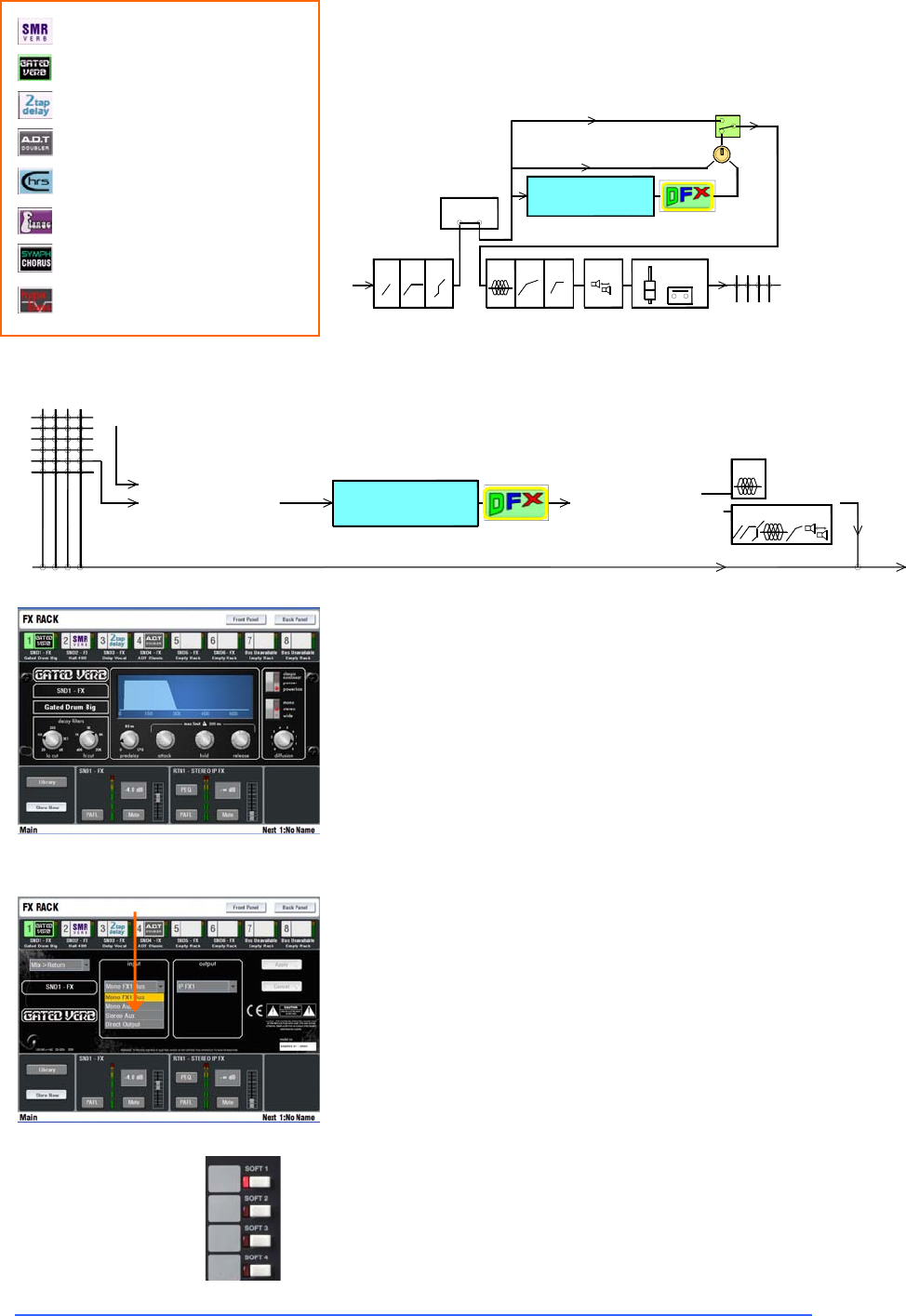
iLive Fixed Format Getting Started Guide 18 AP7141 iss.2
Work with the FX
iLive works with FX in a similar way to analogue consoles,
using a send and return path, for example reverb or delay
effect. You can also configure inserted effects such as a
flanger or reverb on a single channel.
Inserted FX Patch the FX unit into a channel or mix
master signal path.
Send / Return FX Use a mix bus or channel Direct
Output to send channel signals to the FX unit. Return the
effect only (wet) signal via a stereo input or IP FX short return
to the main mix. The effect adds to the unaffected (dry)
signal routed directly to the main mix.
Use the MIX key to send to the FX as you would to an Aux.
To view and set up all 8 'RackExtra' FX select the
TouchScreen FX page. Touch one of the 8 virtual rack slots
shown across the top of the screen. Use the Library to load
into an empty position or change an effect type.
The Front Panel view presents the FX parameters. Touch a
parameter box or control and use the encoder to change the
setting.
All FX units feature a Dynamic FX Shaper DFX which can
use the source to Duck or Gate the effect automatically. This
provides dynamic control of the effect, for example to
prevent reverb or echo swamping the signal during loud,
busy passages.
The Back Panel view lets you configure whether the effect is
inserted into a channel or master, or set up as a send/return
path. Choose the source feeding the FX and its output
routing. The source can be patched from a dedicated FX
send bus (if configured in the Mix Config screen), a mono or
stereo Aux, or channel direct output (saves using up mix
buses). The FX can be patched via a mono or stereo input
channel or dedicated FX return 'short' channel which
provides full routing and a PEQ, and is in addition to the 64
processing channels.
Press SEL on either an FX send master or return channel to
open the FX screen if none of the screen keys is already
selected. The channel Processing Block PEQ becomes
available when selecting the return.
You can assign delay FX tap tempo to SoftKeys using the
SURFACE / SoftKey Setup screen. Multiple tap keys may
be assigned as these are linked to specific FX units. Choose
whether to display the tempo on the associated LED.
POL
0
HPF GATE PEQ COMP LIM
FADER
MUTE
DELAY
MIX
DE-ES
Channel Signal Path
IN OUT
ON
FX
Insert
Dry
Wet
Mono or stereo IP channel
Dedicated stereo FX IP
Patch to
CHANNEL
SENDS
DIRECT OUTPUT
Patch from
Dedicated mono or stereo FX bus
Mono or stereo AUX bus
Channel Direct Output
PEQ
FULL PROCESSING
0
Full return
Short return
Dry
Wet
MAIN MIX
FX
IN OUT
Spatial Modelling Reverberator
Gated Reverb
2 Tap Delay
Automatic Double Tracker
Flanger
Chorus
Symphonic Chorus
Hypabass Sub-harmonic Synthesis
Tap Tempo