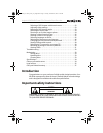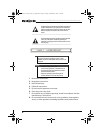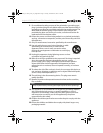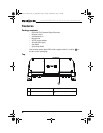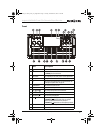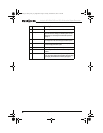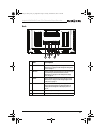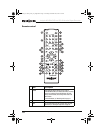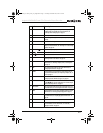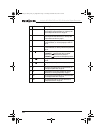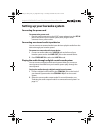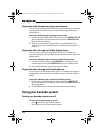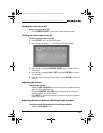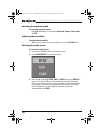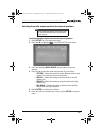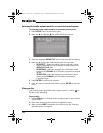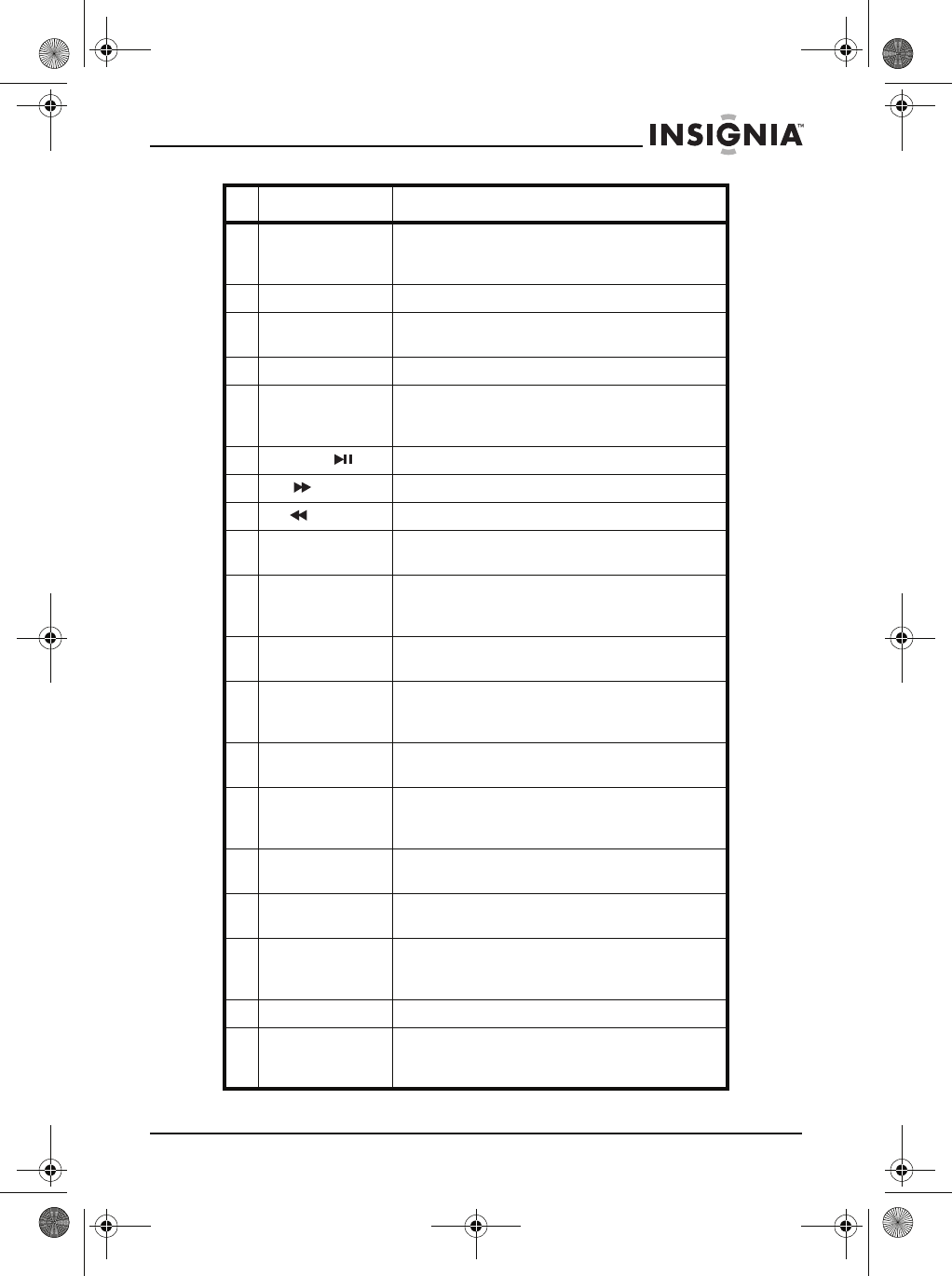
11
Insignia NS-KP04 DVD and CD+G Karaoke Player/Recorder
www.insigniaproducts.com
4 ANGLE During DVD playback, press to change the viewing angle if
multiple angles are available. For more information, see
“Selecting a DVD viewing angle” on page 23.
5 SETUP Press to open the on-screen menu.
6
W X S T Press to navigate through the menus, select options, and adjust
settings.
7 ENTER Press to confirm changes.
8 ZOOM During DVD or photo playback, press to zoom in on an image or
photo. For more information, see “Zooming in on a video image
or photo” on page 24.
9 PLAY/PAUSE Press to start or pause playback.
10 FWD Press to fast forward.
11 REV Press to fast reverse.
12 SLOW Press to play forward slowly. For more information, see
“Viewing a video in slow motion” on page 25.
13 GOTO Press to search for a playback starting point. For more
information, see “Selecting a chapter, track, or starting time”
on page 20.
14 KEY– Press to change the audio tone. For more information, see
“Changing the audio tone” on page 20.
15 REPEAT During playback, press to repeat the current chapter, title, or
track. For more information, see “Repeating a chapter, title, or
track” on page21.
16 L/R Press to select the acoustic channel. For more information, see
“Changing acoustic channels (CD types)” on page 20.
17 DVD/LINE IN Press to switch between internal media and a device connected
to the LINE IN jack. For more information, see “Connecting an
external audio input device” on page 13.
18 DVD/USB/SD Press to open the media list and select audio input source. For
more information, see “Selecting the audio source” on page 16.
19 PROG During playback, press to create a playback program. For more
information, see “Creating a playback program” on page 21.
20 OSD During playback, press to display playback information. For
more information, see “Displaying playback information” on
page 20.
21 MUTE Press to mute the sound. Press again to restore the sound.
22 SUBTITLE During DVD playback, press to select the subtitle language or
turn off subtitles. For more information, see “Selecting
languages on DVDs” on page 25.
# Jack Description
NS-KP04_10-1285_MAN_V4_English.fm Page 11 Tuesday, December 28, 2010 9:36 AM