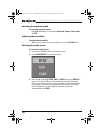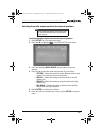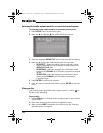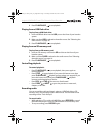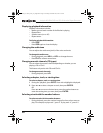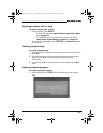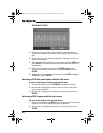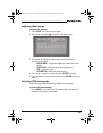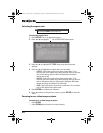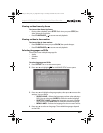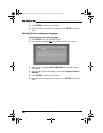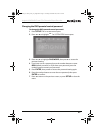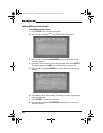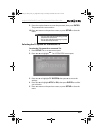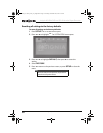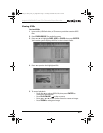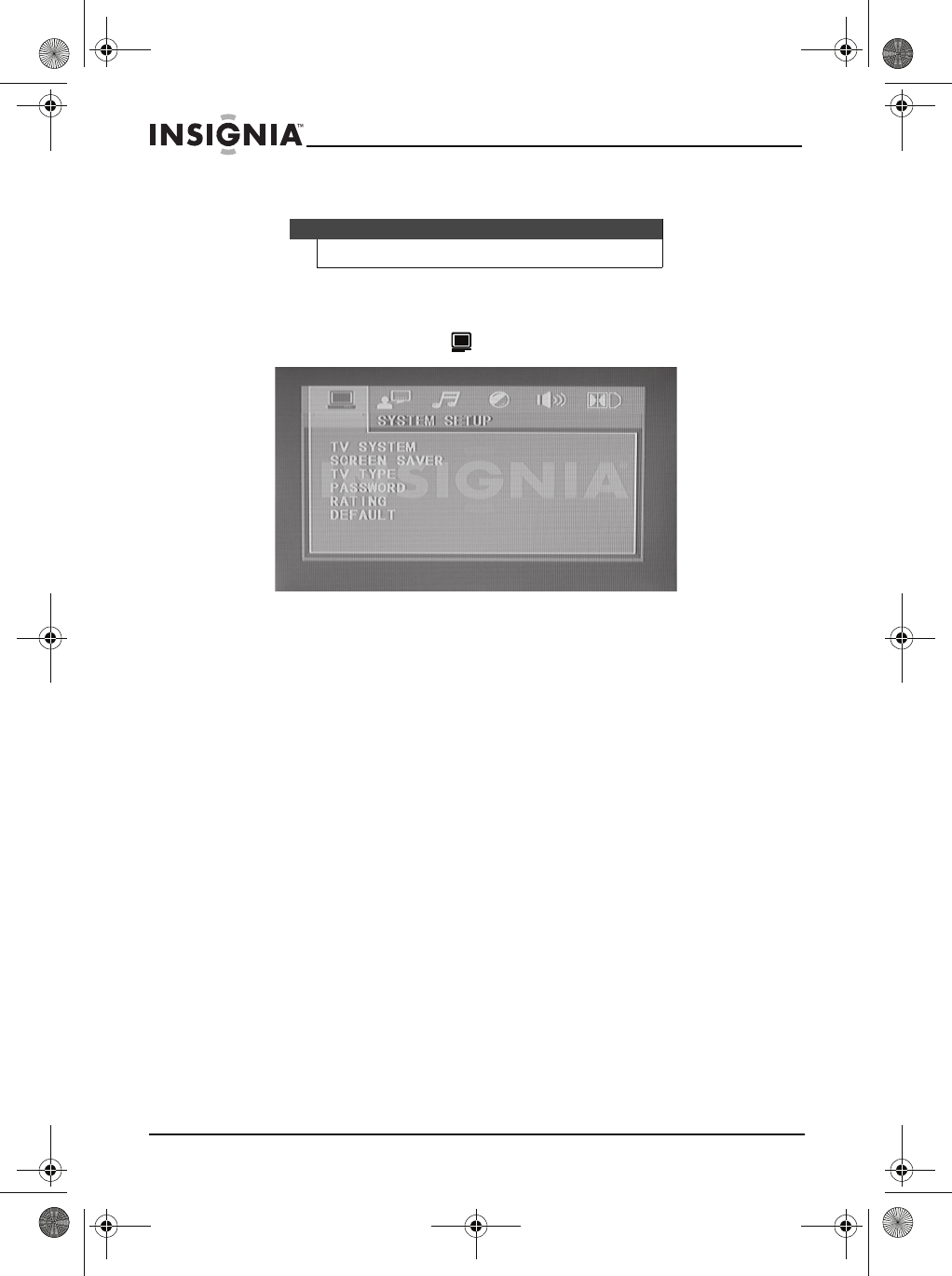
24
Insignia NS-KP04 DVD and CD+G Karaoke Player/Recorder
www.insigniaproducts.com
Selecting the aspect ratio
To select the aspect ratio:
1 Press SETUP. The on-screen menu opens.
2 Press
W or X to highlight . The SYSTEM SETUP menu opens.
3 Press
S or T to highlight TV TYPE, then press X to access the
settings.
4 Press
S or T to highlight an aspect ratio. You can select:
• 4:3 PS—Select this option if you have connected a TV or
monitor with a 4:3 aspect ratio. When playing video or pictures
with a 16:9 aspect ratio, the left and right parts of video or
picture are cut off.
• 4:3 LB—Select this option if you have connected a TV or
monitor with a 4:3 aspect ratio. When playing video or pictures
with a 16:9 aspect ratio, the full image is displayed. Black bars
appear at the top and bottom of the image.
• 16:9—Select this option if you have connected a TV or monitor
with a 16:9 wide screen aspect ratio.
5 Press ENTER to confirm your selection.
6 Press
W to return to the previous screen, or press SETUP to close the
menu.
Zooming in on a video image or photo
To zoom in on a video image or photo:
• Press ZOOM.
• Press ZOOM again to return to normal viewing
Note
You can also press WIDE to select the aspect ratio.
NS-KP04_10-1285_MAN_V4_English.fm Page 24 Tuesday, December 28, 2010 9:36 AM