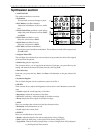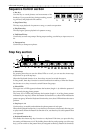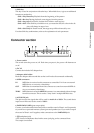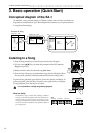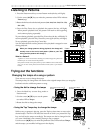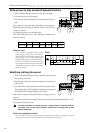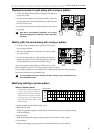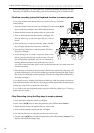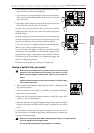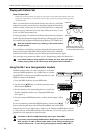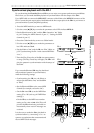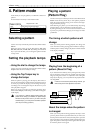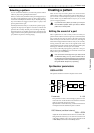3. Basic operation (Quick Start)
16
In the following pages we will explain how to perform Realtime Recording and Step
Recording. For details on Event Editing, refer to Event Editing (p.28) in "Pattern mode."
• Realtime recording (using the Keyboard function to create a phrase)
If you wish to listen to the metronome as you record, refer to p.39 "Metro-
nome settings."
1. Press the Pattern mode key (the key will light). Use the cursor [▲][▼]
keys to make the parameter select LEDs indicate Pattern.
2. Rotate the dial to select the pattern that you wish to edit.
3. Turn on the Keyboard function (the key will light). Use
the Part Select key to select the part that you wish to
record.
4. Press the Rec key to enter record-ready mode. (The Rec
key will light, and the Play/Pause key will blink.)
5. Press the Play/Pause key to start the pattern. (The Play/
Pause key will light.)
6. At the timing that you wish to input the notes of the
phrase, press the step keys to record the notes. The pat-
tern will playback repeatedly, and you can continue re-
cording additional notes as long as the Rec key is lit. If
you wish to record the other part as well, use the Part Select key to switch parts, and
continue recording.
7. Press the Stop/Cancel key to stop recorded. (The Rec key and the Play/Pause key will
go dark.) Alternatively, you can press the Rec key (instead of pressing the Stop/Cancel
key) to stop recording but continue playback. (The Rec key will go dark, and the Play/
Pause key will light.)
If you input a note by mistake, hold down the Shift key while the pattern continues to
play, and then hold down the Rec key. Note triggers will be erased from the selected part
(whose key is lit) while you hold down these keys.
If you wish to save the completed pattern, press the Write key. (Refer to p.17 "Saving a
pattern that you create.")
• Step Recording (using the Step keys to create a phrase)
1. Press the Pattern mode key (the key will light).
Use the cursor [▲][▼] keys to make the parameter select LEDs indicate Pattern.
2. Rotate the dial to select the pattern that you wish to edit.
3. Turn on the Keyboard function (the key will light).
4. Use the Part Select key to select the part that you wish to edit.
5. Use the cursor [▲][▼] keys to make the parameter select LEDs indicate Step Rec. (The
display will indicate the target step.)
2
1
1
4,7
3
5
6
6
3