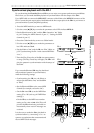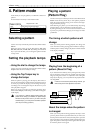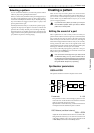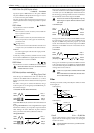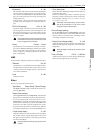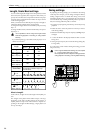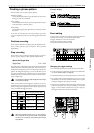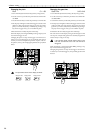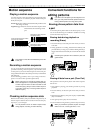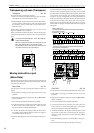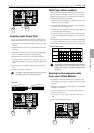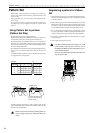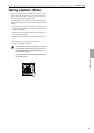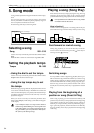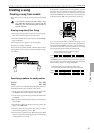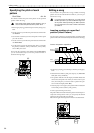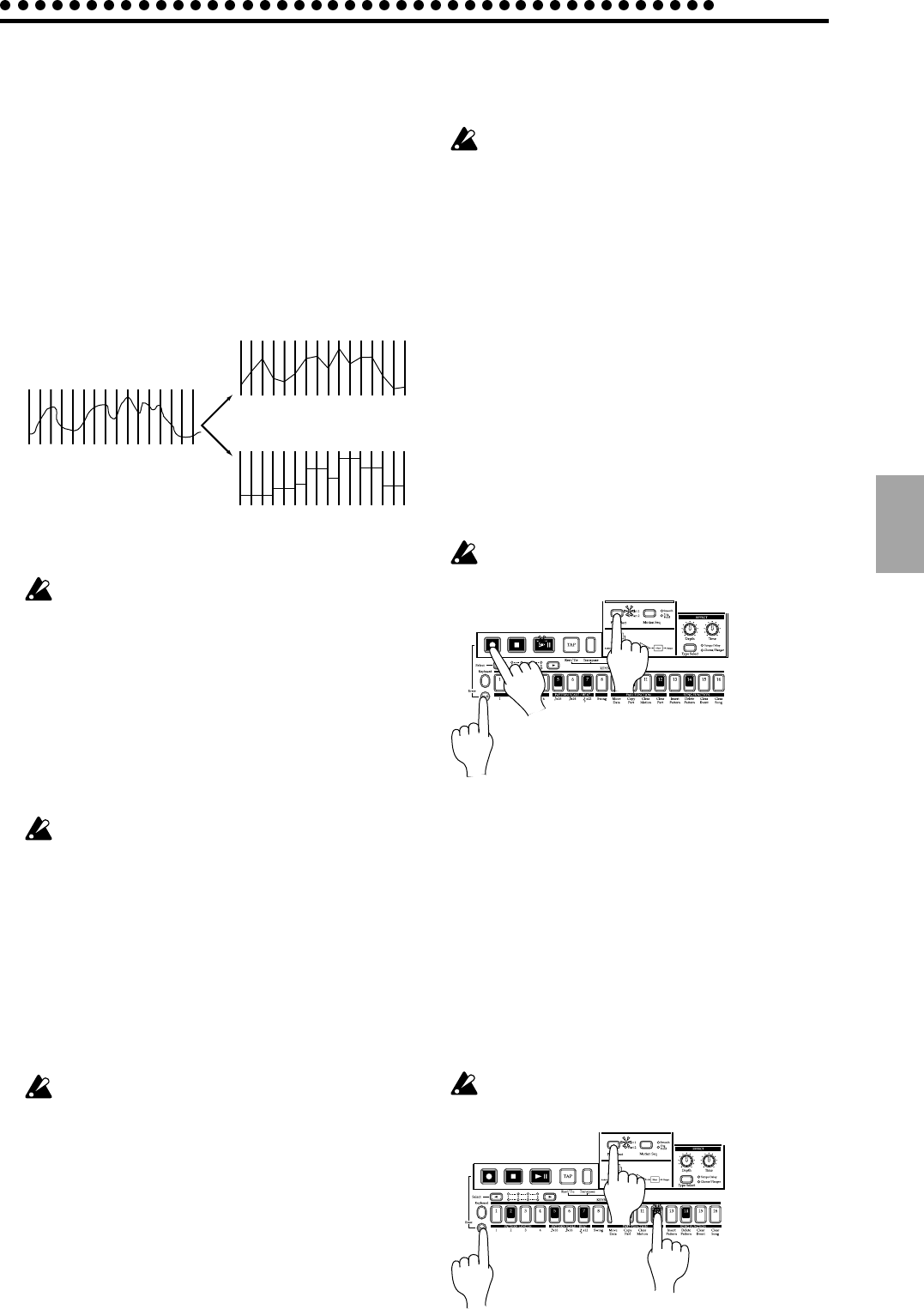
4.Pattern mode
4.Pattern mode
29
Motion sequence
Playing a motion sequence
A motion sequence can be played back in one of the following
two ways, and you can select the playback method indepen-
dently for each part.
Smooth:Knob values will be connected smoothly, and the sound
will change smoothly.
Trig Hold (trigger hold): The value of the motion sequence knob
will be held at the note timing of that
part.
1
23
4
56
7
8 9 10 11 12 13 14 15 16
On On OnOn On On On On
1
23
4
56
7
8 9 10 11 12 13 14 15 16
On On OnOn On On On On
1
23
4
56
7
8 9 10 11 12 13 14 15 16
On On OnOn On On On On
Playback the motion sequence
with Trig Hold setting
Knob movements when the motion
sequence was recorded
Playback the motion sequence
with Smooth setting
There will be no effect when the Motion Sequence LED
is dark (off).
Recording a motion sequence
You can record knob movements (motion sequence) for each
part. When recording a motion sequence, only one knob is valid
for each part. If you record a motion sequence on the same part
using a different knob, the effect of the previously recorded knob
will disappear.
For the recording procedure, refer to p.18 "Using a motion se-
quence" in section 3. Basic operation (Quick Start).
Motion sequences are recorded in realtime while you
listen to the playback. It is not possible to partially modify
a motion sequence after it has been recorded. You will
need to keep trying until you record a motion sequence
to your liking. (Refer to p.31 "Erasing motion sequence
data from a part.")
Checking motion sequence data
Hold down the Shift key and press the Motion Sequence key. If
motion sequence data has been recorded in the selected part,
step keys 1, 2, 3, 4 will light.
It is not possible to check for motion sequence data
during playback, recording, or Pattern Set Play.
Convenient functions for
editing patterns
If you wish to save the pattern you edit using these func-
tions, you must perform the Write operation before se-
lecting a different pattern or turning off the power.
Erasing phrase pattern data from
a part
To erase the phrase pattern data for the selected part, you can
use one of the following two methods in addition to turning
each of the sixteen step keys off.
Erasing data during playback or
recording (Erase)
1. Press the Part key to select the part from which you wish to
erase data.
2. During playback or recording, hold down the Shift key and
press the Rec key. As long as you continue holding these keys,
trigger data will be automatically be erased from the selected
part.
Performing this operation will not affect the pitch and
gate time data.
1
2
2
Erasing all data from a part (Clear Part)
This operation erases all phrase pattern and motion sequence
data at once.
1. If the pattern is playing, press the Stop/Cancel key to stop
playback.
2. Press the Part key to select the part whose data you wish to
erase.
3. Hold down the Shift key and press step key 12 (Clear Part).
(Key 12 will blink.)
4. Once again press step key 12 to clear the data.
To cancel without clearing the data, press the Stop/Cancel key.
When you perform this operation, the pitch of all steps
will be set to "C4," and the gate time to "1.00."
3,4
3
2