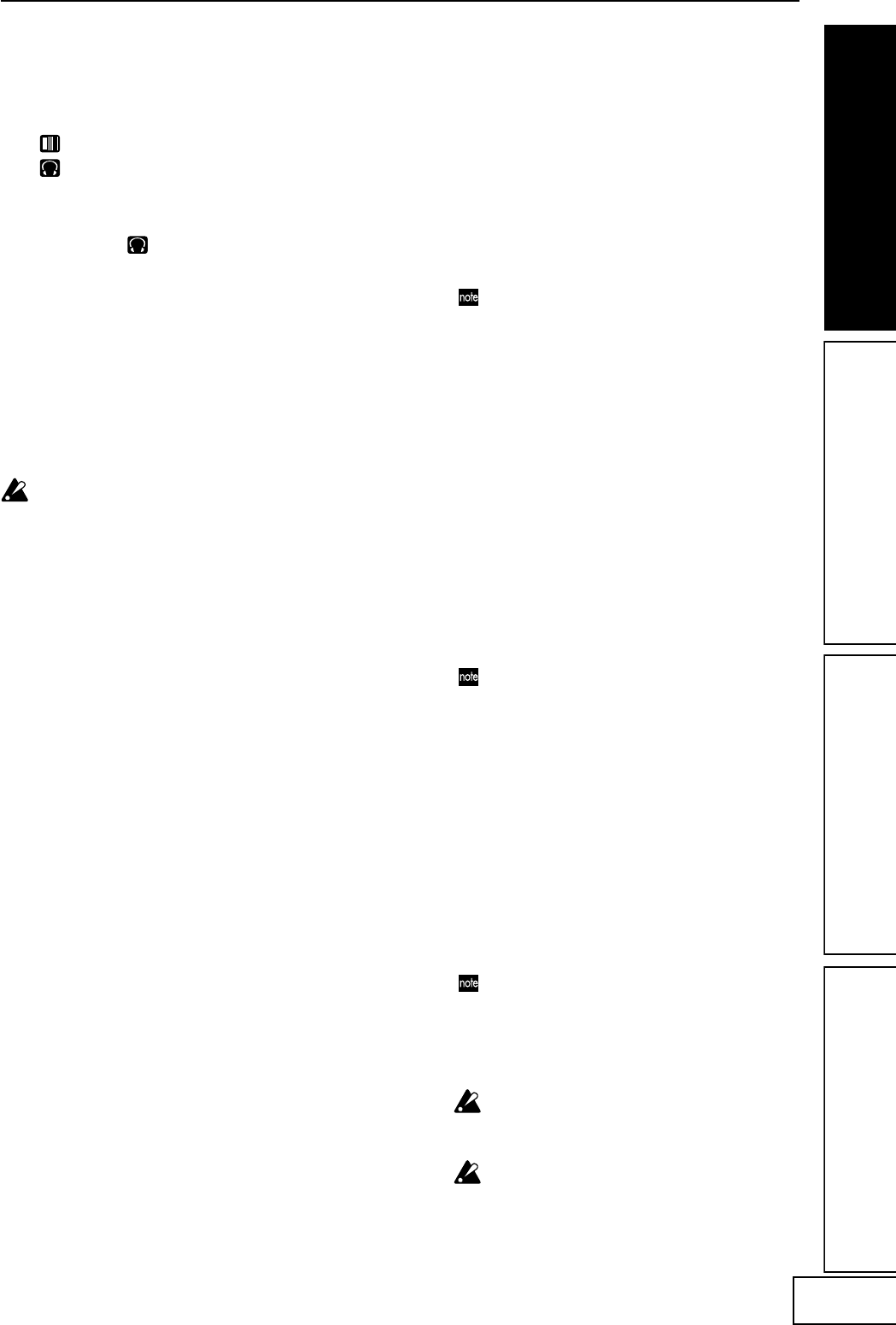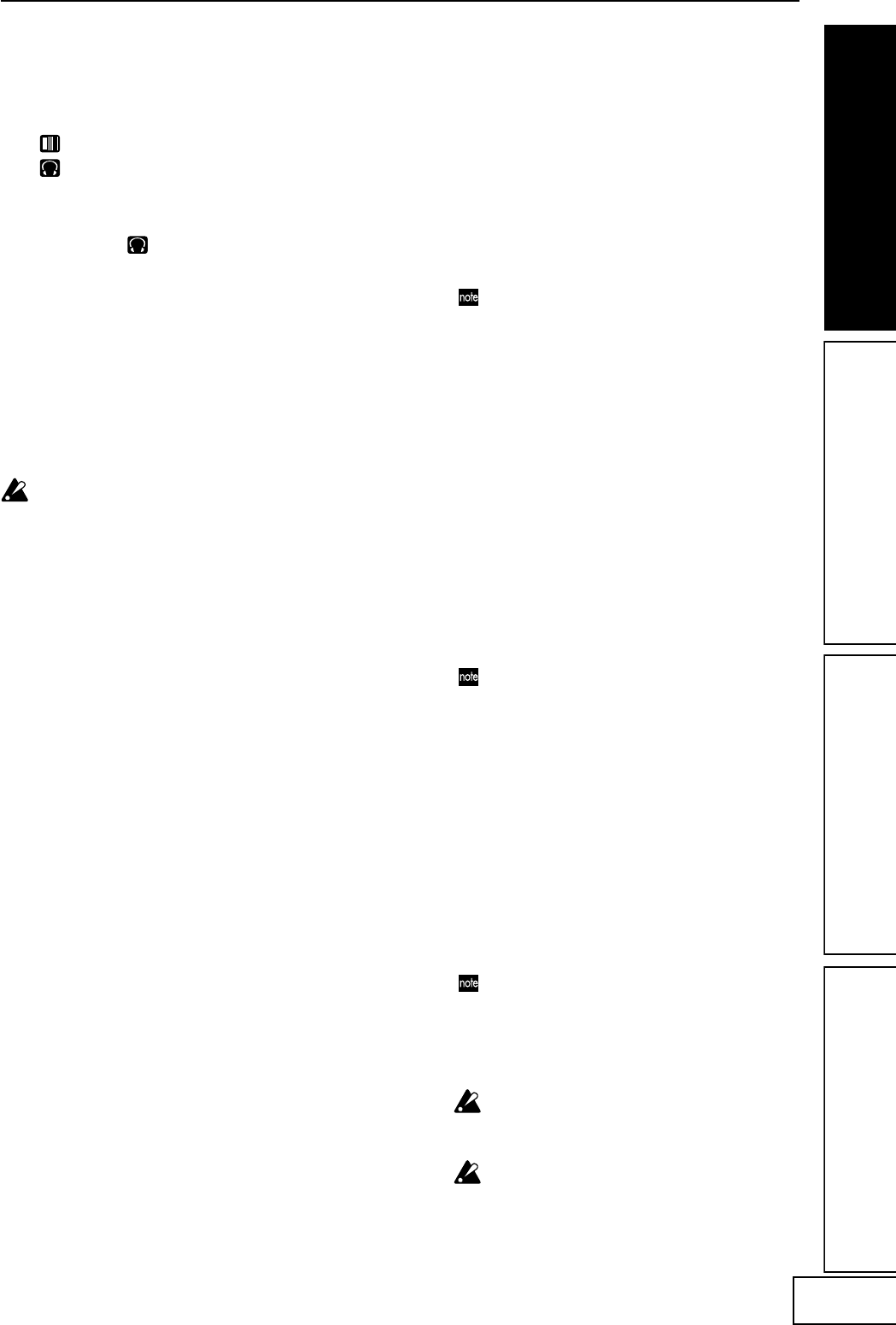
7
6. Mute/Freeze function
By moving the [PAD MOTION / MUTE/
FREEZE] lever to the MUTE/FREEZE
position (toward yourself) you can perform
the following operations.
The current video image will freeze.
The currently-input signal, sampling sound, or
synth/drum sound will be cut. This lets you
output only the effect sound (e.g., delay or reverb).
Transformer
By using the [PAD MOTION / MUTE/
FREEZE] lever to rapidly switch MUTE on/
off, you can create a rhythm from a sustained
input sound; this is the “transformer”
technique often used by DJs.
7. Pad motion
You can capture a series of finger movements performed
on the touch-pad, and replay that motion by moving the
[PAD MOTION / MUTE/FREEZE] lever to PAD
MOTION.
[HOLD] key on/off operations are not recorded in a
Pad Motion. If you turn the [HOLD] key on and
replay a Pad Motion, the effect will be held at the
point where pad motion playback stopped.
Recording
When you move the [PAD MOTION /
MUTE/FREEZE] lever to PAD MOTION and
touch the pad, recording will begin.
Since taking your finger off the touch-pad is
also recorded as an operation, you can record
operations such as tapping (lightly striking
the pad several times). Recording will end
when you return the [PAD MOTION /
MUTE/FREEZE] lever, or when the
maximum recording time (approximately six
seconds) has been reached.
Playback
After recording, move the [PAD MOTION /
MUTE/FREEZE] lever to PAD MOTION to
play back the recorded motion.
While the [PAD MOTION / MUTE/FREEZE]
lever is in the PAD MOTION position, the
recorded movement will be played back
repeatedly as a loop.
However if you touch the touch-pad during
playback, recording will begin.
If you change programs, the pad motion that
was recorded in the selected program will be
recalled.
Erase
To erase the recorded motion, hold down the
[FUNCTION] key and move the [PAD
MOTION / MUTE/FREEZE] lever to PAD
MOTION.
8. Setting the BPM
If you have set the BPM, you can select an effect
program from the “BPM FX” or “BPM PTN” group
and apply an effect that is synchronized to the BPM.
For details on the relevant effect parameters, refer to
the Effect Program List (☞ separate sheet).
What is BPM?
BPM (Beats Per Minute) indicates the tempo
of a song in terms of the number of beats
(quarter notes) per minute. A higher BPM
means a faster tempo.
To set the BPM
If you already know the BPM value, press the
[TAP/BPM] key and use the [PROGRAM/
BPM] knob to specify the value. If you do not
set the BPM value within five seconds, normal
operation will resume. You can also press the
[FUNCTION] key to return to normal
operation.
The range for BPM is 40–300.
Tap Tempo function
If you don’t know the BPM, set the tempo by
pressing the [TAP/BPM] key two or more
times at the beat of the song; the BPM will
appear in the [PROGRAM/BPM] display.
Auto BPM function
If you press and hold the [TAP/BPM] key for
several seconds, three dots will appear in the
[PROGRAM/BPM] display, and the BPM of
the input audio will be detected
automatically.
If the BPM cannot be detected, the
[PROGRAM/BPM] display will blink.
Press the [TAP/BPM] key once again to exit
automatic detection.
The detectable BPM range is 80–160.
MIDI Sync function
You can set the BPM to MIDI clock messages
from an external MIDI device. Connect the
[MIDI OUT] connector of the external MIDI
device (e.g., a sequencer) that is sending
MIDI clock messages to the [MIDI IN]
connector of the KAOSS PAD Entrancer.
In order to make the KAOSS PAD Entrancer
synchronize to sequence data, you will either
need to insert a “Touch Pad On” message at
the beginning of each measure in your
sequence data, or touch the KAOSS PAD
Entrancer’s touch-pad at the beginning of the
phrase to start the phrase pattern.
If you want the KAOSS PAD Entrancer to
receive MIDI Clock and Touch Pad On
messages, go to MIDI Edit mode (☞p.11) and
make settings in “MIDI message
transmission/reception settings” (☞ p.12) so
that these messages will be received.
This function does not synchronize the KAOSS
PAD Entrancer’s rhythm pattern programs to
the sequence data.
If the KAOSS PAD Entrancer is synchronized to
timing clock messages being received from an
external MIDI device, the Touch Tempo and
Auto BPM functions will not be available.