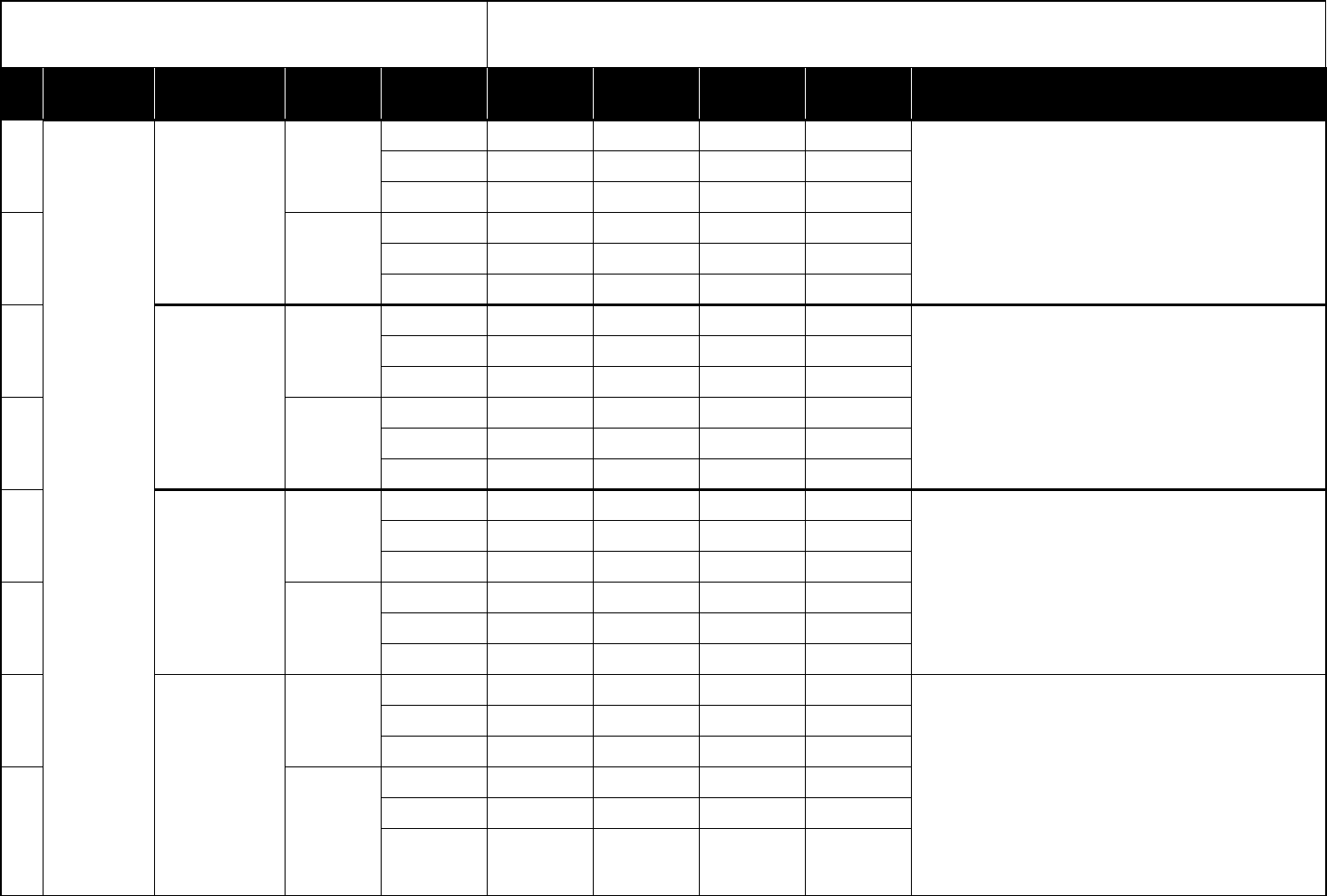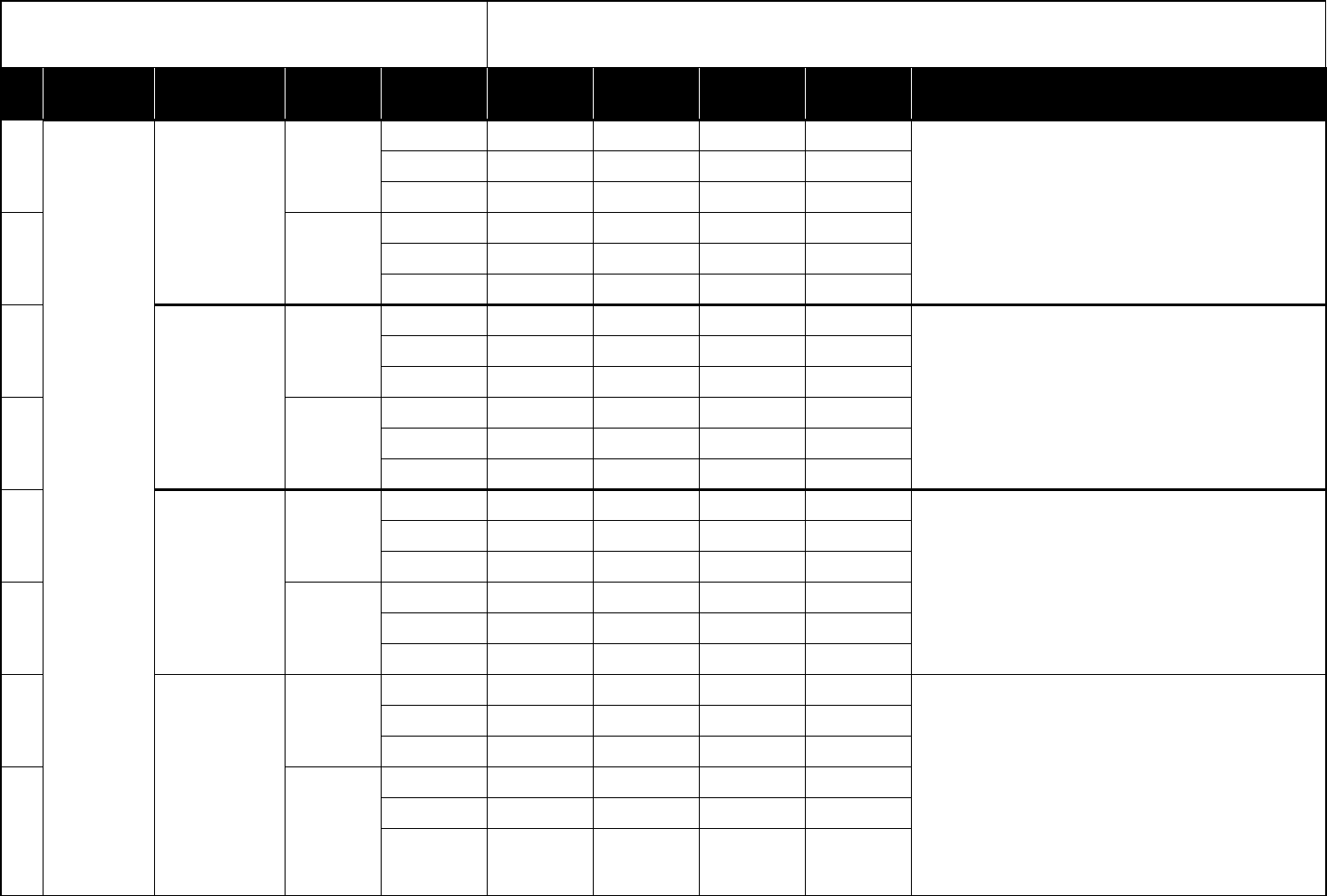
3
7
KORG
KLC LegacyCell
[Encoder]
Name Encoder 1 Encoder 2 Encoder 3 Encoder 4
Click the controller logo on the “PERFORMANCE” page. Select “Load Controller Map...”
from the displayed controller menu. Load the controller setting file “LegacyCell.cmap”
from the “Presets” folder that’s located inside the folder where the KORG Legacy Collec-
tion is installed.
Ch Global Ch Global Ch Global Ch Global Ch
CC#/Note CC#28 CC#29 CC#30 CC#31
8[Slider]
Name Slider 1 Slider 2 Slider 3 Slider 4
Ch Global Ch Global Ch Global Ch Global Ch
CC#/Note CC#77 CC#15 CC#5 CC#20
9
KLC Mono/Poly
[A]
Name XMOD INT FREQ MOD PWM INT VCF Cut
Click the “FILE” button at the bottom of the screen. Click the “LOAD” button in the dis-
play and make the popup menu appear. Choose “Controller Map...” from the popup
menu. Load the controller setting file “MonoPoly.cmap” from the “Presets” folder
located inside the folder where the KORG Legacy Collection is installed.
Ch Global Ch Global Ch Global Ch Global Ch
CC#/Note CC#12 CC#13 #CC15 #CC74
10 [B]
Name VCF EG ATTACK VCF EG DECAY VCF EG SUSTAIN VCF EG RELEASE
Ch Global Ch Global Ch Global Ch Global Ch
CC#/Note #CC28 #CC29 #CC30 #CC31
11
microKORG
[A]
Name OSC 1 Wave Filter Cutoff Filter Resonance Filter EG Int
1: Connect the microSTATION’s MIDI OUT jack to the microKORG’s MIDI IN jack with a
MIDI cable.
2: Set the EDIT SELECT 2 knob to “MIDI”. Move Knob 1 to set the MIDI CH to “1”. Move
Knob 3 to set the CLOCK to “Ext”.
3: Set the EDIT SELECT 2 knob to “GLOBAL”. Move Knob 4 to set the POSITION to “PrE”
(Pre TG).
4: Press the 4 key while holding the SHIFT key to enter MIDI Filter settings. Move Knob 1
to select “P-E” (PROGRAM CHANGE Enabled). Move Knob 2 to select “C-E” (CONTROL
CHANGE Enabled). Move Knob 3 to select “b-E” (PITCH BEND Enabled).
Ch Global Ch Global Ch Global Ch Global Ch
CC#/Note CC#77 CC#74 CC#71 CC#79
12 [B]
Name OSC 1 Control2 OSC 2 Tune OSC 1 Level OSC 2 Level
Ch Global Ch Global Ch Global Ch Global Ch
CC#/Note CC#15 CC#19 CC#20 CC#21
13
microKORG XL
[A]
Name Filter1 Balance Filter1 Cutoff Filter1 Resonance Drive/WS Depth
1: Connect the microSTATION’s MIDI OUT jack to the microKORG XL’s MIDI IN jack with a
MIDI cable.
2: Set the KNOB FUNCTION SELECT dial to “FULL EDIT”.
3: Move Knob 1 to set the page to “MIDI.” Move Knob 2 to set the parameter to “MIDI
CH.” Move Knob 3 to set the value to “01.” Move Knob 2 to set the parameter to
CLOCK” Move Knob 3 to set the value to “EXT MIDI.”
4: Move Knob 1 to set the page to “GLOBAL.” Move Knob 2 to set the parameter to
“POSITION ” Move Knob 3 to set the value to “PRE TG.”
5: Move Knob 1 to set the page to “MIDI FLT.” Move Knob 2 to set the parameter to
“PROG CHG ” Move Knob 3 to set the value to “ENABLE.” Move Knob 2 to set the
parameter to “CTRL CHG ” Move Knob 3 to set the value to “ENABLE.” Move Knob 2 to
set the parameter to “P.BEND CHG ” Move Knob 3 to set the value to “ENABLE.”
Ch Global Ch Global Ch Global Ch Global Ch
CC#/Note CC#27 CC#74 CC#71 CC#83
14 [B]
Name EG2(AmpEG) Attack EG2(AmpEG) Release MFX1 We/Dry MFX2 We/Dry
Ch Global Ch Global Ch Global Ch Global Ch
CC#/Note CC#73 CC#72 CC#115 CC#116
1: These operations will overwrite the previous MIDI Control settings. If necessary, back up the previous control Midi file.
2: When the MIDI channel settings of the host application and the plug-in software are the same, proper control may not be available. Please change the MIDI channel setting on
either the host application or the plug-in software. Please refer to the application’s manual for the correct setting
Manufacturers Product Name
Scene
Variation
Knob 1 Knob 2 Knob 3 Knob 4 HINT