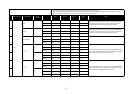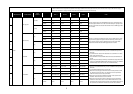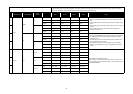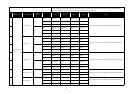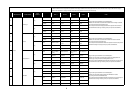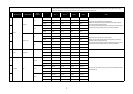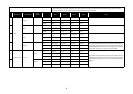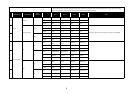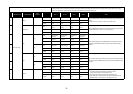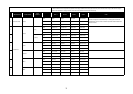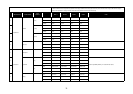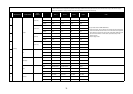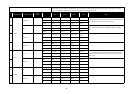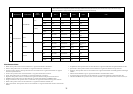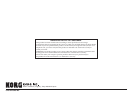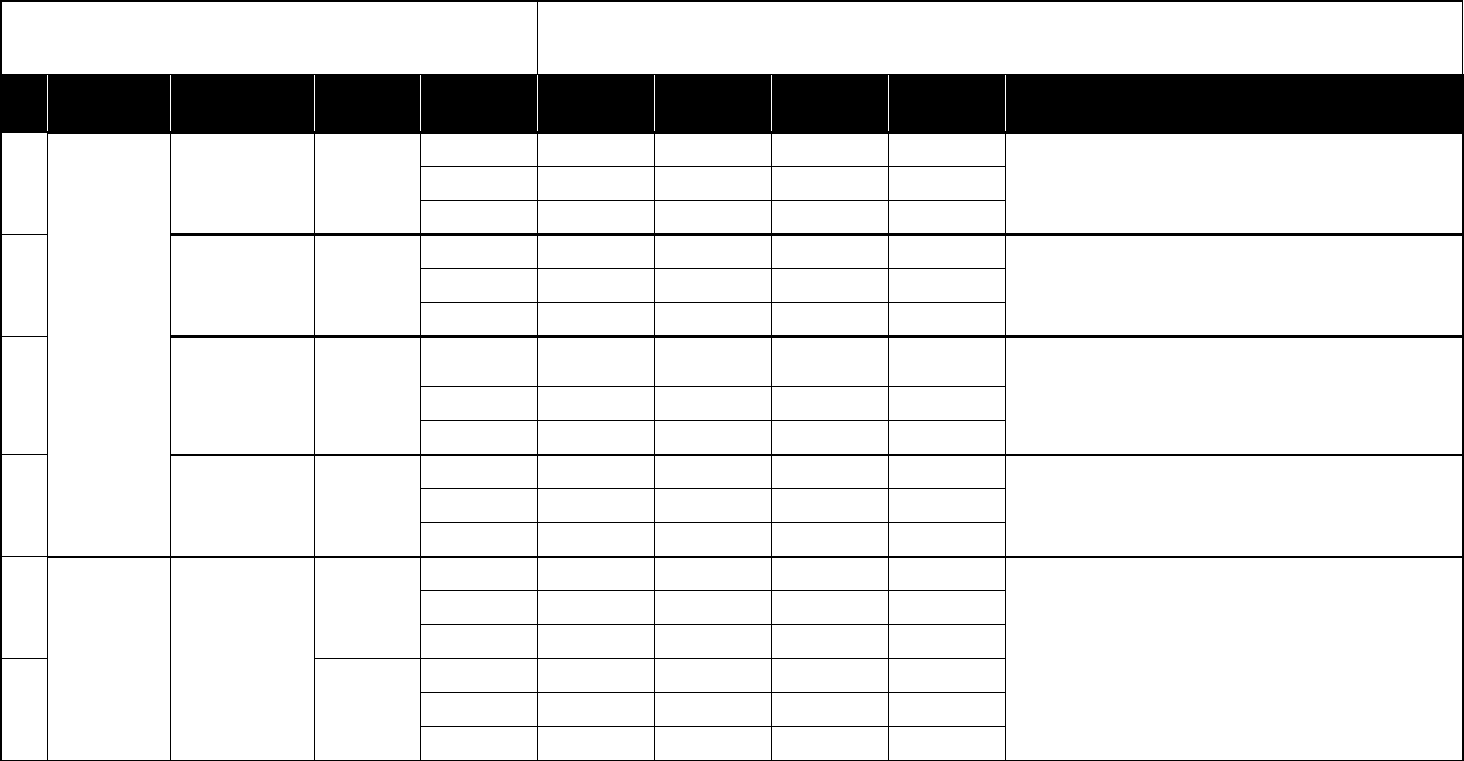
8
46
GMEDIA
impOSCar
Name Filter Frequency Filter Q Filter Separation Filter Amount
Ch Global Ch Global Ch Global Ch Global Ch
CC#/Note CC#74 CC#71 CC#73 CC#52
47 M-Tron
Name Volume Tone Pitch Amp Env Attack
Ch Global Ch Global Ch Global Ch Global Ch
CC#/Note CC#7 CC#74 CC#95 CC#73
48 Oddity
Name
VCF Cutoff Fre-
quency
VCF Resonance HPF Cutoff Freq Q LFO Freq Q
Ch Global Ch Global Ch Global Ch Global Ch
CC#/Note CC#74 CC#71 CC#9 CC#8
49 minimonsta
Name Filter Emphasis Filter Cutoff Filter Contour VCF Attack
For stand-alone operation Windows: Click the “SET UP” button in the lower right part of
the “minimonsta” window to open the menu. Click on “Input device” and select “micro-
STATION KEYBOARD”. Mac: Click the “SET UP” in the lower right part of the “minimonsta”
window to open the menu. Click on “Input device” and select “CoreMIDI”.
Ch Global Ch Global Ch Global Ch Global Ch
CC#/Note CC#71 CC#74 CC#70 CC#20
50
Image-Line Software FL Studio
[Pan]
Name Master Pan FX1 Pan FX2 Pan FX3 Pan
For stand-alone and plug-in synthesizer operation Select “MIDI settings” (located in the
“OPTIONS” menu in the upper left corner of FL STUDIO window), and select “microSTA-
TION 1 KEYBOARD”. Select “Open” from the “FILE” menu, and load the “KORG microSTA-
TION.flp” file.
Ch Global Ch Global Ch Global Ch Global Ch
CC#/Note CC#16 CC#17 CC#18 CC#19
51 [Volume]
Name Master Volume FX1 Volume FX2 Volume FX3 Volume
Ch Global Ch Global Ch Global Ch Global Ch
CC#/Note CC#80 CC#81 CC#82 CC#83
1: These operations will overwrite the previous MIDI Control settings. If necessary, back up the previous control Midi file.
2: When the MIDI channel settings of the host application and the plug-in software are the same, proper control may not be available. Please change the MIDI channel setting on
either the host application or the plug-in software. Please refer to the application’s manual for the correct setting
Manufacturers Product Name
Scene
Variation
Knob 1 Knob 2 Knob 3 Knob 4 HINT