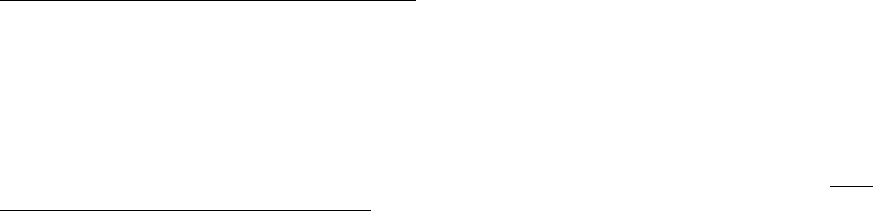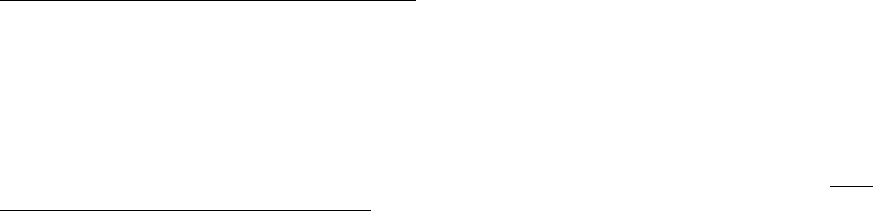
Korg Legacy Collection EasyStart
Note: If you change computers, you will need to optain a new license code. To do this, go to
http://www.korgusers.net and type your e-mail address and password. Click “Obtain new license code” and
follow the on-screen directions.
Getting a license code via another computer
If the computer you’ve installed the Legacy Collection on is not connected to the internet, you can obtain a license
code from another computer that is connected.
1. Start up any software synth in Legacy, and the “Korg Legacy Collection License Authorization” box will
appear. Click [License Authorization].
2. The “Method of get License Code” box appears. Check “Using Another Computer”. Click [Next>].
3. The “Get/Enter License Code” box will appear. In the “Locking field” you will see the code for your computer.
Carefully write this code down exactly as it appears
and leave this screen displayed on your computer.
4. Go to a computer that is on-line. Point your browser to http://www.korgusers.net to access the license
verification server. The log-in page for the users-only web site will appear. Click [New Users]. In the screen
that appears, enter your user information as requested. When you’ve finished, click [Next>].
5. A screen will appear where you can enter the authorization code of your software. Enter the code affixed to
the CD-ROM case of The Legacy Collection. In the ‘Locking Code” field, type the code that you wrote down in
step 3 above. Click [Next>].
6. When the process has completed, a screen will appear showing the license code that has been issued. Write
down the license code EXACTLY as it appears. Click the [Close] button to close your web browser.
7. In the screen that you left open on your computer in step 3 above, carefully type in the license code from
step 6, and click [Enter]. When the license code has been verified, a screen will appear indicating that
activation is complete. Click [OK] to close the license activation window.
Common settings for each synth in Stand-Alone mode
The first time you launch any of the synths in The Legacy Collection, a preference box will appear. This is where you
will select your audio interface and MIDI devices. A total of three controllers can be connected at one time.
Windows XP setup
Audio Settings
1. Connect your MIDI device to the USB port on your computer.
2. Launch the Legacy Cell application (or any synth of your choice).
3. The “Preference” box will appear, Select the “Audio” tab if not already selected.
4. In “Driver Type” select the type of audio driver you would like to use and its settings.
About Audio Drivers and Latency
Latency is the time that elapses when a note-on message is transmitted from a connected external MIDI
device until the computer passes the sound out the audio outputs. The lower the latency number in ms
the less you will notice a delay when you play. This setting is going to depend on the type of audio
interface you use. An ASIO interface will produce much less latency then using MME (Multi Media
Extension). If you do not have an ASIO interface, use Direct Sound. A good quality professional ASIO
audio interface will produce more desirable results.
4