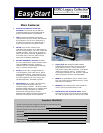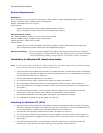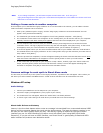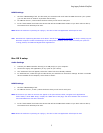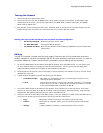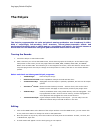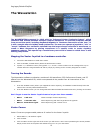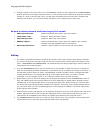Korg Legacy Collection EasyStart
MIDI Settings
1. Click the “MIDI Settings” tab. The first time you access this tab it will scan for MIDI devices on your system
(you can also click on “Search” to perform this function).
2. For MIDI in device 1,2 and 3 select the device that you will use for each port.
3. In the “Clock Master” field select the device that will be the MIDI clock master. If you don’t select a device,
the internal clock will always be used.
Note: When the software is operating as a plug-in, the clock of the host application will always be used.
TIP: Download the “Optimizing Windows XP for Music” article from www.korg.com/legacy for help in setting up your
Windows computer to take full advantage of the CPU power available, and to make sure that your system is
running perfectly for MIDI and Digital Audio applications!
Mac OS X setup
Audio Settings
1. Connect your MIDI controller device(s) to a USB port(s) on your computer.
2. Launch the Legacy Cell application (or any synth of your choice).
3. The “Preference” box will appear, Select the “Audio” tab if not already selected.
4. In “Audio Device”, select the type of audio device you would like to use and it’s settings. If there is no Audio
device installed on the computer, select “Built in Audio”.
MIDI Settings
1. Click the “MIDI Settings” tab.
2. For MIDI in device 1, 2 and 3, select the device that you will use for each port.
Note: If the device you want to use does not appear in the port selection fields, navigate to the Applications
folder>Utility>“Audio MIDI Setup,” display the “MIDI device” tab page, and check whether the connected
extrernal MIDI device has been detected.
3. In the “Clock Master” field select the device that will be the MIDI clock master. If you don’t select a device,
the internal clock will always be used.
Note: When the software is operating as a plug-in, the clock of the host application will always be used.
5