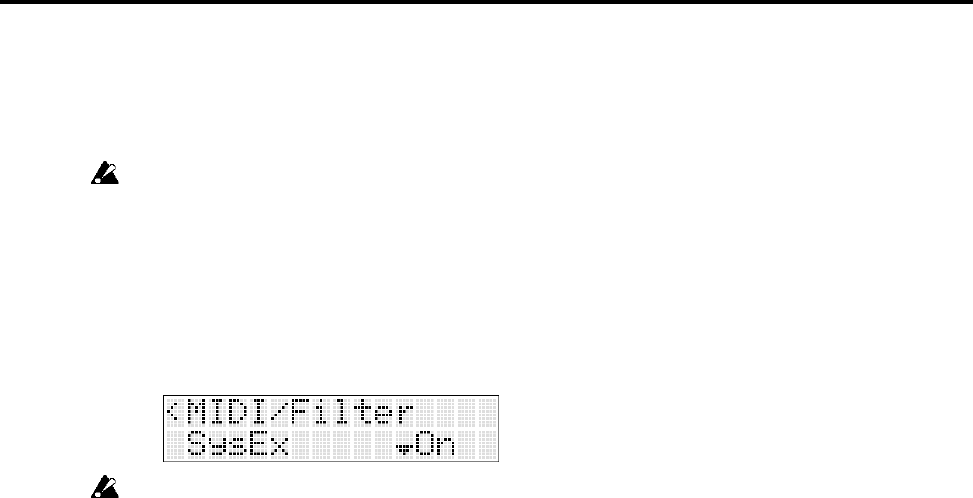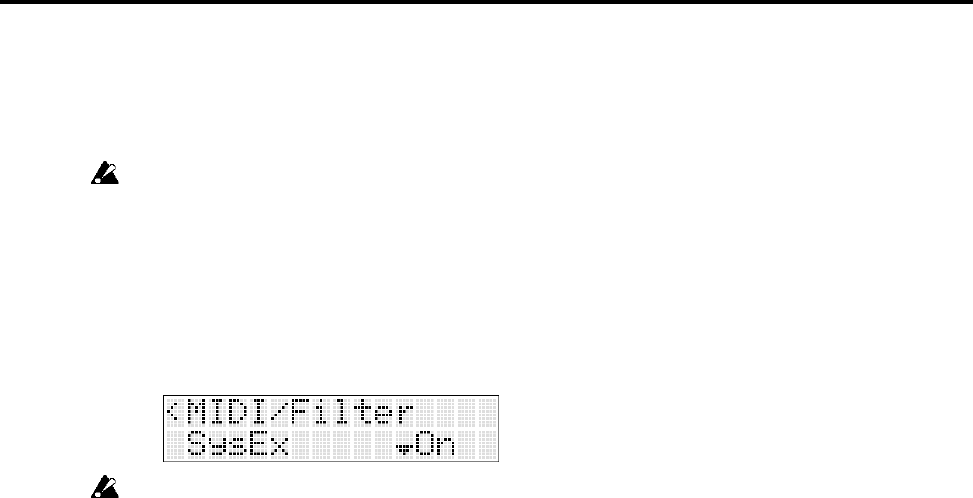
7
Setup
PS60 Setup
If you want to use the PS60 Editor with the PS60 connected to your computer via USB, you
must make sure that you’ve finished installing and setting-up the KORG USB-MIDI Driver
before you start up the PS60 Editor.
Use a USB cable to connect the PS60’s USB connector to the USB port of your computer.
In the PS60’s Global mode, make sure that MIDI Filter “SysEX” is on (the check box
should be checked). (The factory setting is off.)
If you turn off the MIDI Filter “SysEx” setting of the PS60 itself after starting up the PS60
Editor, the PS60 and the PS60 Editor will become unable to communicate. Likewise, loading
the preload data into the PS60 will cause the MIDI Filter “SysEx” to be turned off (the factory
setting), meaning that the PS60 and the PS60 Editor will become unable to communicate. If
this occurs, you’ll need to turn the PS60's MIDI Filter “SysEx” setting back on.
PS60 Editor (stand-alone version) setup
Start up the PS60 Editor and verify that it’s operating correctly.
Windows XP / Windows Vista / Windows 7
Starting up the PS60 Editor
In the taskbar, click the [Start] button and then [All Programs]. From the menu, choose “KORG”–
“PS60”–“PS60 Editor” to start up the editor.
Alternatively, you can navigate to the “KORG” folder–“PS60” folder, and double-click the “PS60
Editor.exe” icon located there.
The “KORG” folder will be in the location you selected when installing the software. By default, it
will be in the “Program Files” folder.
Mac OS X
Starting up the PS60 Editor
Navigate to the “Applications” folder–“KORG” folder–“PS60” folder, and double click the “PS60
Editor” icon.