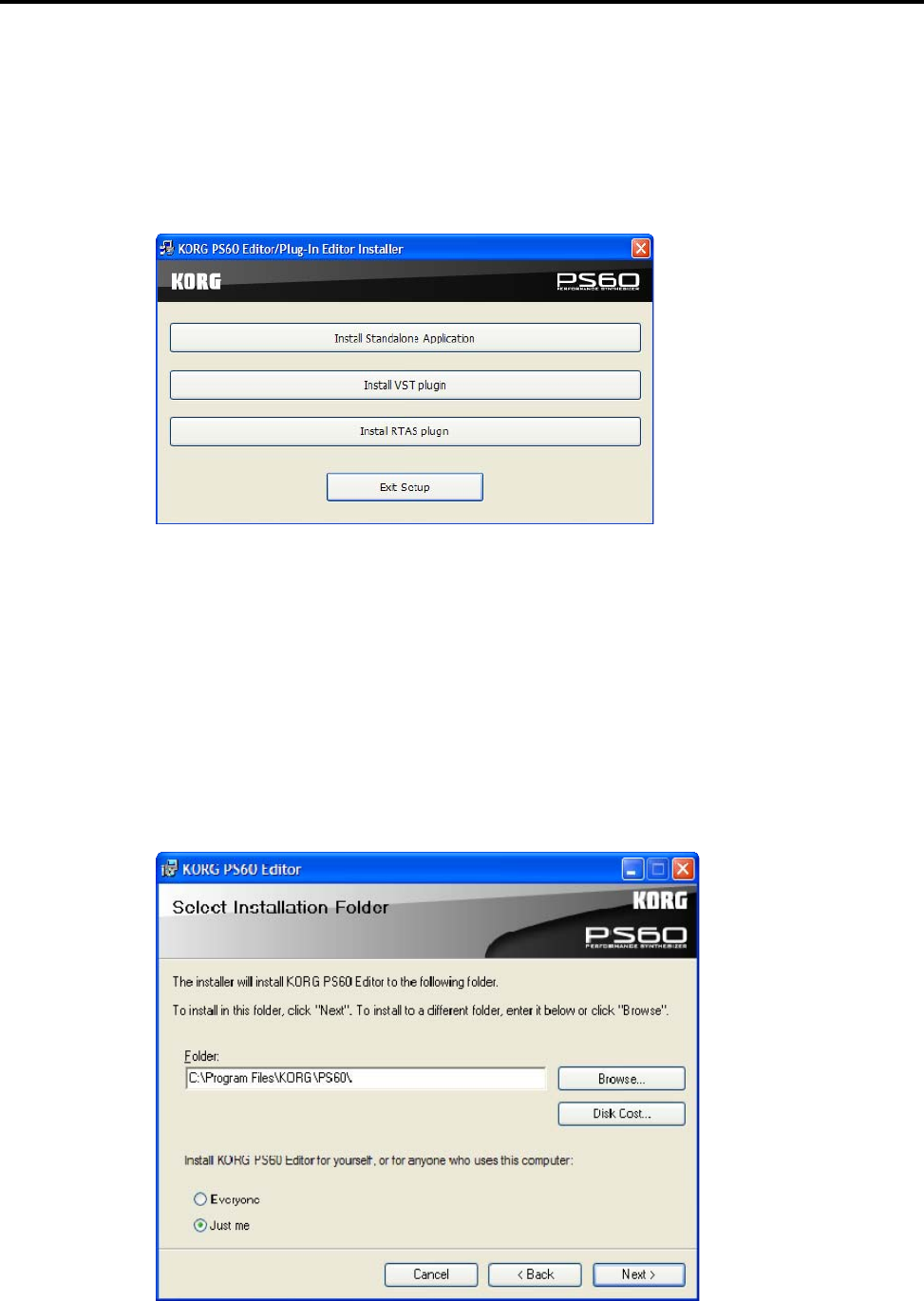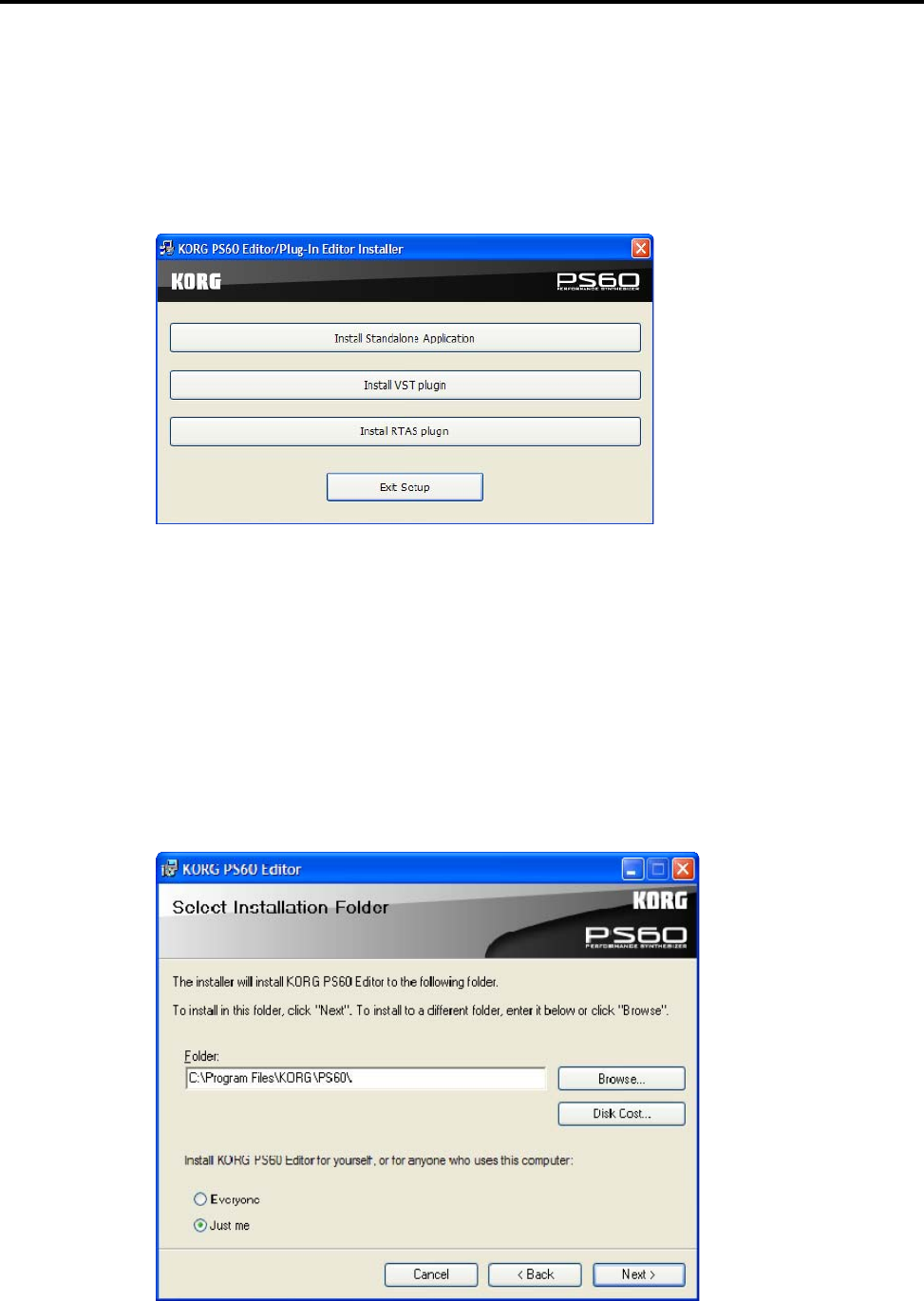
3
Installing the PS60 Editor / Plug-In Editor
The “PS60 Editor/Plug-In Editor Installer” will appear.
Select and install all desired compoments, such as, the Editor (Standalone), Plug-In Editor
(VST), and/or Plug-In Editor (RTAS).
For example if you want to install the stand-alone version, click [Install Standalone
Application].
The PS60 Editor screen will appear. Click [Next>].
The “Welcome to the PS60 Editor setup wizard” screen will appear. Click [Next>].
“PS60 Editor information” will appear. Read the displayed content, and click [Next>].
The “License agreement” will appear. Carefully read the contents, and if you agree, check
“I accept the terms of the license agreement” and click [Next>].
The “Select installation folder” screen will appear. Choose the location and user(s) for
which you want to install the software, and click [Next>].
“Verify installation” will appear. To proceed with the installation, click [Next>].
Installation will begin.