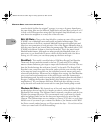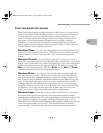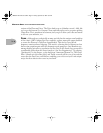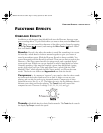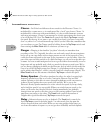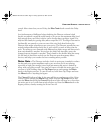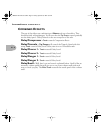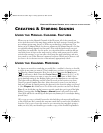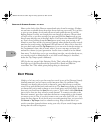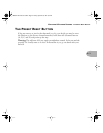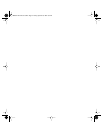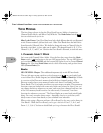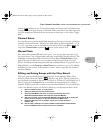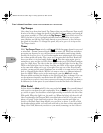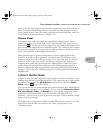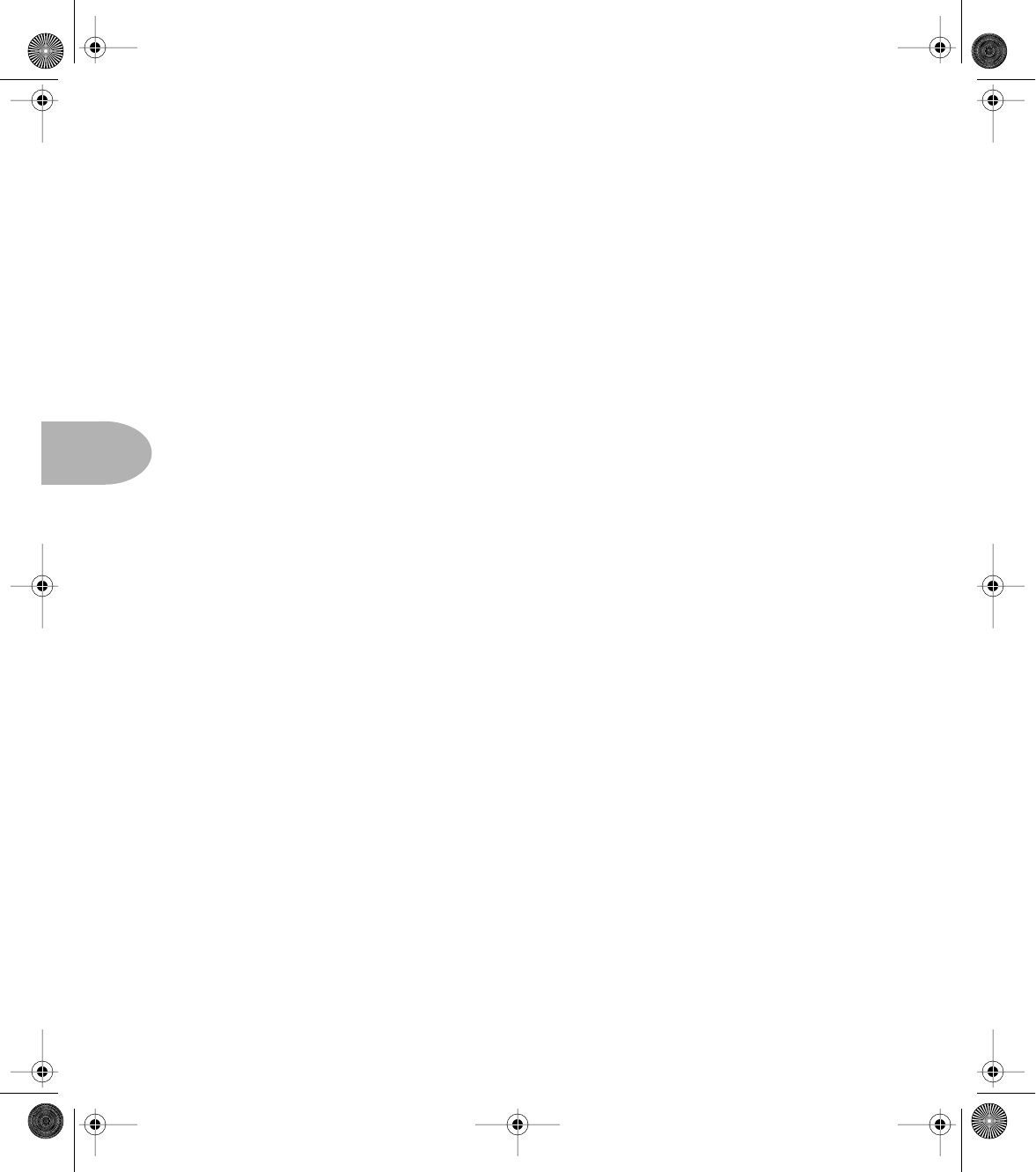
CREATING & STORING SOUNDS: EDIT MODE
5 • 2
Sheet on the back of the Flextone manual and write down his settings. (Perhaps
we can learn a valuable lesson from this: always back up your work!) Do you have
to give up your dreams of rock and roll success and spend the rest of your life
flipping burgers? Luckily, we thought this one through in advance. We provided
you with a way to get those settings. Just press and hold the Save button on your
friend’s amp and turn one of the amp’s knobs. You’ll notice the Manual LED lights
up. Don’t worry, holding down the Save button won’t cause your settings to be
altered or cause Save mode to be entered. Instead, when the knob position exactly
matches the stored setting, the Manual LED will turn off. After you’ve done this
for every knob and noted the Tap Tempo speed, you can write down the settings on
the Programmer’s sheet, take it home, enter it in your own amp, and write the
anthem for a future (or past) generation. And be sure to thank us in the album’s
liner notes. To check that you’ve got everything just right, once the knobs are set,
you can also switch to Manual mode to see if the sound changes (it shouldn’t,
unless the Tap Tempo speed is different).
LED, by the way, means Light Emitting Diode. That's what all those things are
that light up on the Flextone and the optional Floor Board and FB4 foot
controllers. See? This whole guitar playing thing is educational.
EDIT MODE
Alright, so let’s say you’ve got that sound you saved in one of the Flextone’s handy
channel memories, and you want to add some more Bass. No problem. If the
channel’s not already selected with its button lit, press that button to recall the
sound. Now, grab the Bass knob and crank it up. The Save button lights up, letting
you know that you’ve made a change to your stored setup, and (if you like it better
that way) you should use the Save button to save it. This is what’s called Edit Mode
since you’ve done just that: edited a stored channel. To commit your edit to the
Flextone’s memory, press Save and then the button corresponding to the channel
you want to save to. But, if you don’t want to save your edit, that’s OK, too – just
ignore the Save button. If you decide not to save after pressing Save, you can touch
the Manual or Tap Tempo switch to abandon saving. Keep in mind that if you
switch to another channel without saving your edit, all your sound changes made
during that edit will be forgotten.
Flextone Manual Rev E; bookfile Page 28 Tuesday, September 8, 1998 10:31 AM