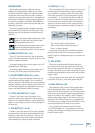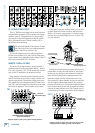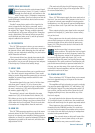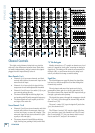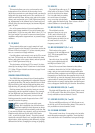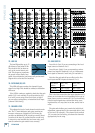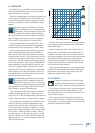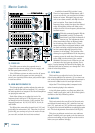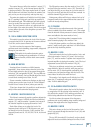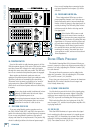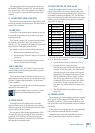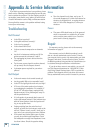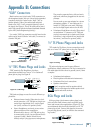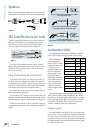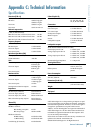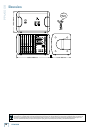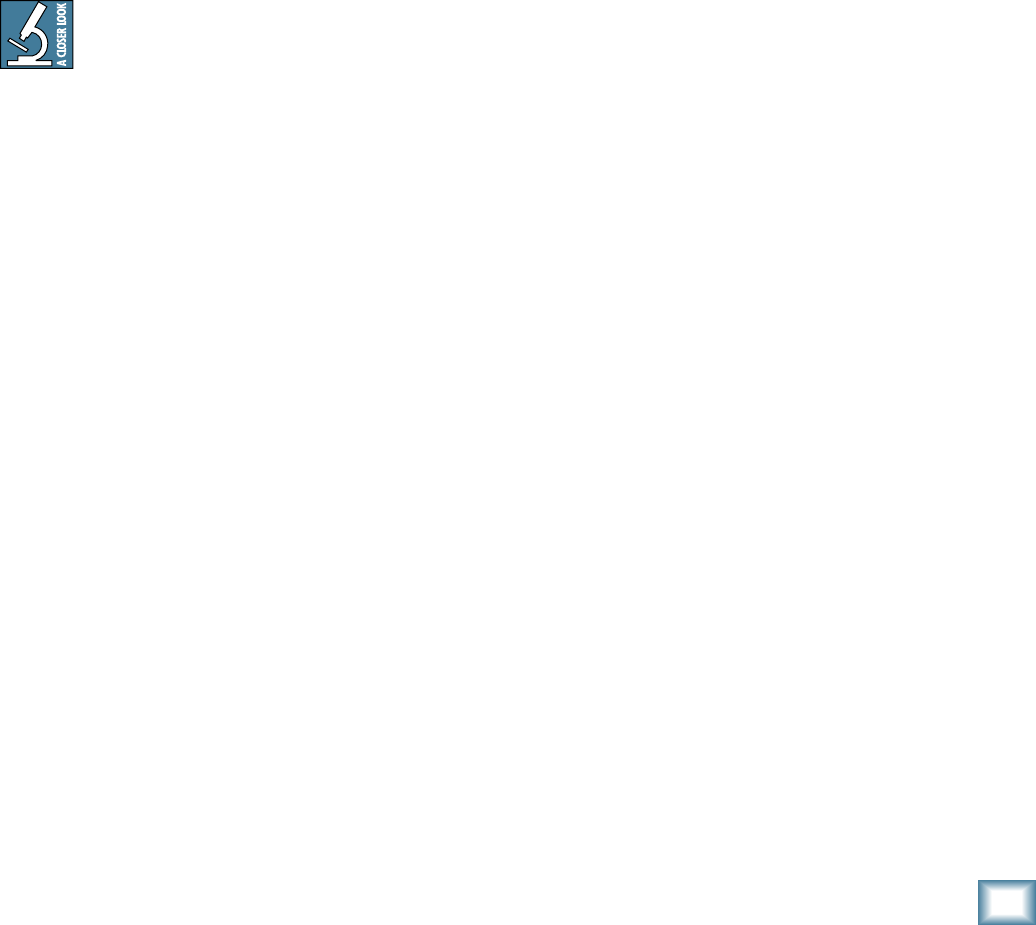
21
Owner’s Manual
Owner’s Manual
The control does not affect the monitor 1 output [17],
monitor 2 output [15], or the internal power amp if it
is playing a monitor. (For stage monitor work, it is good
that the main mix level does not affect the monitor out-
puts, so they can be set up nicely and stay that way.)
The main mix signals are off with the level fully down,
the “U” marking is unity gain, and fully up provides 12
dB of additional gain. This additional gain will typically
never be needed, but once again, it’s nice to know it’s
there. The level control is stereo, as it affects both the
left and right of the main mix equally. This is the control
to turn down at the end of the song when you want “The
Great Fade-Out.”
39. 100 Hz RUMBLE REDUCTION SWITCH
This switch is used to reduce the level of the frequen-
cy range below 100 Hz. It operates on the mono channel
1 to 6 mix, not the stereo channel mix.
Use this to reduce the amount of low frequency
problems such as mic handling, stage rumble, bangs and
thumps in your main mix.
This switch is the audio-electronic equiva-
lent of taking anti-gas medication. It relieves
low-end rumble, and the whole room sounds
better.
40. MAIN MIX METERS
Developed from a harmless ex-NASA hamster
hypnotizer*, these stereo meters show the level of the
left and right main mix, after it has passed through the
main level [38] and graphic EQ [36]. The top LEDs are
marked OL (overload), and you should adjust the levels
to avoid these coming on too often, if at all.
Please remember: Audio meter displays are just tools
to help assure you that your levels are “in the ballpark.”
You don’t have to stare at them (unless you want to).
*Tests have shown that it is possible to send hamsters
safely to Mars and back under deep hypnosis.
41. MONITOR 1 MASTER GRAPHIC EQ
This 9-band, constant-Q, graphic equalizer adjusts the
monitor 1 mix output. It affects the line-level monitor 1
outputs [17], and the monitor 1 speaker-level output if
the internal amplifier is playing the monitor 1 mix.
Each slider allows you to adjust the level of its
frequency band, with up to 15 dB of boost or cut, and
no change in level at the center (0 dB) position. The
frequency bands are: 63, 125, 250, 500, 1k, 2k, 4k, 8k and
16 kHz.
The EQ section comes after the monitor 1 level [43],
and just before the monitor 1 meter [45]. Therefore, as
you adjust the EQ, you can keep an eye on the meter in
case you over-do it and take the levels into overload. As
with the channel EQ, just take it easy.
Having many sliders will help you reduce the level of
frequency bands in the stage monitors that cause feed-
back from nearby microphones.
42. FX TO MON 1
This knob lets you adjust how much of the internal
effects is added to the mono monitor 1 mix. (The output
from the internal effects processor is stereo, summed to
mono and added to the mono monitor 1 mix.)
Adjust the FX level being added, compared to the
other channels playing in the monitor 1 mix.
At the fully-down position, no effects are added, the
center U mark is unity gain, and there is 10 dB of effects
gain at the fully clockwise position.
43. MONITOR 1 LEVEL
This knob controls the level of the monitor 1 mix, and
affects the monitor 1 meter [45], mon 1 line-level out-
puts [17], and the monitor 1 speaker-level output if the
internal amplifier is playing the monitor 1 mix. The level
adjustment occurs before the monitor 1 EQ [41].
This gives you ultimate control over your monitor 1
stage monitors. Adjust it carefully, with your good eye
on the meter [45] to check against overloading, and
to make sure your band are happy with the levels. The
control does not affect the main mix level.
The monitor 1 mix signals are off with the level fully
down, the “U” marking is unity gain, and fully up pro-
vides 12 dB of additional gain.
44. 100 Hz RUMBLE REDUCTION SWITCH
This switch is used to reduce the level of the frequen-
cy range below 100 Hz, playing in the monitor 1 mix. It
only affects the monitor 1 mix, and does not affect any
effects being added from the internal FX processor.
Use this to reduce the amount of low frequency
problems such as mic handling, stage rumble, bangs and
thumps, that might affect the stage monitors.
45. MONITOR 1 METER
This meter shows you the level of the monitor 1 mix,
after it has passed through the monitor 1 level [43] and
graphic EQ [41].
The top LED is marked OL (overload), and you should
adjust the levels to avoid this coming on too often, if at all.