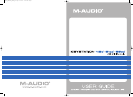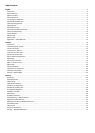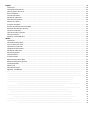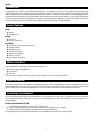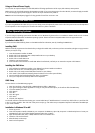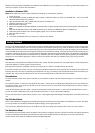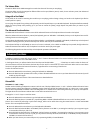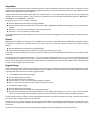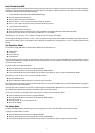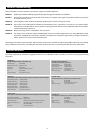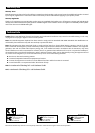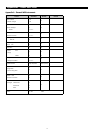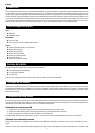6
The Volume Slider
The Volume Slider sends a MIDI message that controls the volume of the notes you are playing.
The Volume Slider can also be assigned to different effects such as pan (balance), attack, reverb, chorus and many more. (See “Advanced
Functions” for more information.)
Using with a Foot Pedal
A foot pedal can be used for sustaining the sound that you are playing, without having to keep your hands on the keyboard (just like the
sustain pedal on a piano).
You can plug a foot pedal of any polarity, sold separately, into the foot pedal input on your M-Audio keyboard. The keyboard will automatically
detect the correct polarity when powering up. If you want to reverse the polarity, simply depress the pedal when you switch on your
keyboard.
The Advanced Functions Button
The Advanced Functions button is used to access all the advanced functions of the keyboard that are located on the keybed.
When the Advanced Functions button is pressed, the keyboard goes into “Edit Mode.” In Edit Mode, the keys on the keyboard are used for
selecting functions and entering data.
The light above the Advanced Functions button indicates whether or not Edit Mode is engaged. In Edit Mode, the black keys on the keyboard
are used for selecting functions, while the white keys are used for data entry and channel selection.
Your keyboard will slip out of Edit Mode as soon as a function is selected, or the CANCEL or ENTER keys are pressed (the light above the
Advanced Functions button will turn off). The keyboard can then be used to play notes again.
The following diagram shows what each key on the keyboard represents in Edit Mode:
Advanced Functions
In addition to setting an octave shift, the two octave “+” and “-” buttons discussed earlier in the manual under the section “Octave Buttons”
can also be used to control one of five MIDI functions.
In the diagram above, you will see that the first 6 black keys are labeled “DATA = ________.” These keys are used to select the function of
the octave buttons. Some of the functions that these keys can be used for cannot send out a value less than 0. When used to control these
functions, both lights above the buttons will remain on, regardless of the current setting of that function.
To select an alternate function:
< Press the Advanced Functions button, putting the keyboard into Edit Mode.
< Press the black key that represents the function you want. Edit Mode will finish as soon as you have selected the function and you will
be able to play notes again.
The five available alternate functions of the octave buttons are described below:
Octave Shift
The Octave “+” And “-” Keys
Another method of shifting the Keystation octaves is with the use of the keys labeled octave “+” and “-.” After the Advanced Function button
has been pressed, placing the keyboard in Edit Mode, pressing these keys will shift the keyboard’s pitch up or down one or more octaves
(one for each time pressed). The default octave shift designation is “0” and will be the octave setting each time you power up the keyboard.
The lights above the octave buttons indicate that 0 octave shift is set when both are on.
To assign the “+” and “-” keys to control the octave:
< Press the Advanced Functions button to get the keyboard into Edit Mode.
< Press the black key above C1 (named C# 1), representing DATA = OCTAVE. Edit Mode will finish as soon as C# 1 has been pressed.
There is also a method of performing a quick octave change, which can be useful when using the octave buttons to control another MIDI
function. This is accomplished as follows:
< Press the Advanced Functions button to put the keyboard in Edit Mode.
< Press the black key below B2 (Bb2)—in Edit Mode, this key functions as “OCTAVE +”, increasing the octave by 1 (you may press it again
to increase the octave by 2, and so on).
< Press the black key above F2 (F# 2)—in Edit Mode, this key functions as “OCTAVE -”, decreasing the octave by 1 (you may press it again
to decrease the octave by 2, and so on), OR, you can press the black key above G2 (named G# 2)—in Edit Mode, this key functions as
“OCTAVE 0” to reset the octave shift to 0.
< When you have chosen your octave shift press C5, representing “ENTER,” to leave Edit Mode.