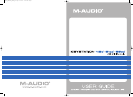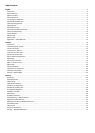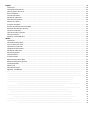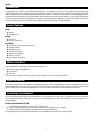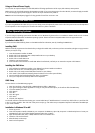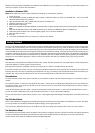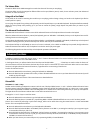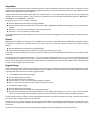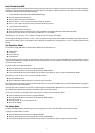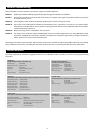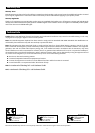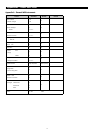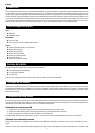7
Transposition
In some cases it may be useful to reduce or increase the pitch by a number of semitones rather than an entire octave. For example, if you are
playing a song with a singer that is having difficulty hitting the top notes, you may want to reduce the pitch by one or two semitones.* This is
achieved using a MIDI function called “Transpose.”
Transpose works in the same way as Octave Shift above, except the shift is +/- 12. As with Octave Shift, there are two ways of transposing
the keyboard. You can use the Octave “+” and “-” buttons, or the black keys F# 3, G# 3 and Bb3. These black keys represent “TRANSPOSE -,”
“TRANSPOSE 0” and “TRANSPOSE +,” respectively.
To assign the Octave “+” and “-” buttons to transpose:
< Press the Advanced Functions button to engage Edit Mode.
< Press the black key above D1 (named D# 1), representing “DATA = TRANSPOSE.” (Edit Mode will disengage as soon as D# 1 has been
pressed.)
< Press the “+” key and you will hear the pitch of the note you play go up.
< Press both “+” and “-“ together to cancel transpose.
*A semitone represents the change in pitch from one note to another. Therefore, changing two semitones is the same as playing a note two
notes higher.
Channel
MIDI data from the keyboard can be sent on any of 16 MIDI Channels. However, certain MIDI devices and MIDI software applications require
the keyboard to send data on a specified channel. If this is the case, you can change the channel the data is sent using the following
method:
< Press the Advanced Functions button to engage Edit Mode.
< Press one of the 16 Channel keys from D1 to E3, according to the Channel that you need.
For example, if a device specifies that you need to send data on Channel 10, press the Advanced Functions button, and then key F2 to select
Channel 10.
The Channel can also be assigned to the Octave “+” and “-” buttons. Once assigned, pressing “+” or “-” will increase or decrease the channel
incrementally. When Channel 16 is reached and “+” is pressed, Channel 1 will be selected. If the Octave “+” and “-” keys are selected to vary
the Channel, the lights above the buttons will not change, since it is not possible to have a Channel with a negative value. Pressing both the
“+” and “-” buttons together will recall Channel 1.
Program Change
Program Changes are used to change the instrument or voice you are using. For the sake of example, we will change the instrument to a bass
sound. To do this we need to send a program change of 32, which will select an acoustic bass sound from the General MIDI Instruments list
in the Appendix. There are two ways to send a program change:
1. Incremental/Decremental Program Change:
< Press the Advanced Functions button.
< Press the black key above F1 (named F# 1).
< Now the Octave “+” and “-” keys can be used to change the program.
< Press “+” and continue to play notes until you find the instrument you want.
2. Quick Select Program Change:
< Press the Advanced Functions button.
< Press the black key above F4 (named F# 4), representing “Program.”
< Press keys C4, then E3 then C5. This enters the combination: “3,” “2,” “ENTER.” Alternatively, you can use the “+” and “-” buttons to change
the value, then press ENTER. Now the keyboard will play a bass sound: Number 32 as listed in the General MIDI Instruments list.
The first method is useful if you want to cycle through different instruments to see which sounds best in your song. The second is more useful
if you want to select a specific number, as is the case here.
If the Octave “+” and “-” keys are selected to vary the Program number (Method 1), the lights above the buttons will not change, since it is not
possible to have a Program with a negative value. Pressing both the “+” and “-” buttons together will recall Program 0, which selects a grand
piano sound.
The full list of instruments that can be accessed via Program Changes is listed in the Appendix at the end of this manual.