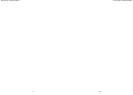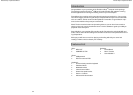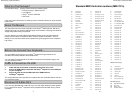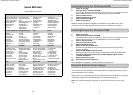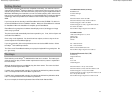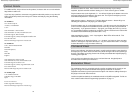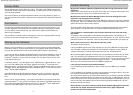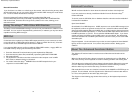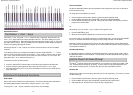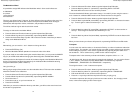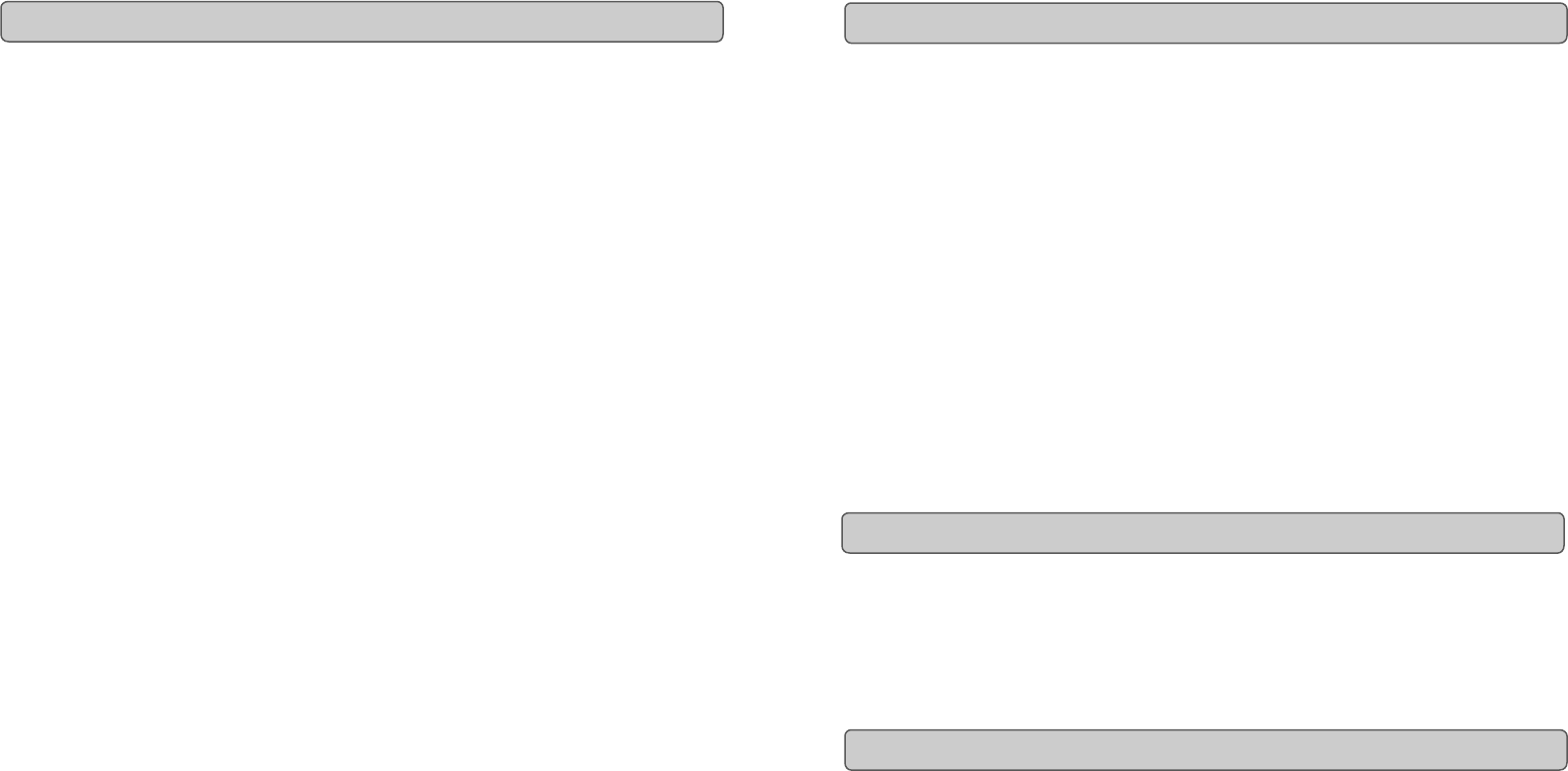
Evolution eKeys
49
Keyboard User Manual
18
Contact Details
For additional files, help or drivers for this product, it is best to look on our main website
http://www.m-audio.com.
If you have any questions, comments or suggestions about this product, or any other M-
Audio or Evolution product, we invite you to contact us directly by using the following
information:
M-AUDIO US
45 E. Saint Joseph St.
Arcadia, CA 91006-2861
U.S.A
Sales information : 626-445-2842
Sales information (e-mail): info@m-audio.com
Technical Support: 626-445-8495
Technical Support (e-mail): techsupt@m-audio.com
Fax: 626-445-7564
Internet Home Page: http://www.m-audio.com
M-AUDIO UK
Unit 5, Saracen Industrial Park
Mark Rd.
Hemel Hempstead,
Herts,
HP2 7BJ
England
Sales Information: 01442 416 590
Sales Information(e-mail): info@maudio.co.uk
Technical Support: 01309 671 301
Technical Support (e-mail): support@maudio.co.uk
Fax: 01442 246 832
Internet Home Page: http://www.maudio.co.uk
M-AUDIO Japan
2-18-10 Marunouchi 6F
Naka-Ku, Nagoya 460-0002
Japan
Tel: 81-52-218-3375
Email: support@m-audio.co.jp
Internet Home Page: http://www.m-audio.co.jp
7
Evolution eKeys
49
Keyboard User Manual
An octave contains 12 notes. Each octave is marked out clearly on your eKeys
49
keyboard, by black and white sections starting on C. Each octave is given a number.
Play the bottom note on the keyboard, C1. You will see it lights up the bottom note on the
onscreen keyboard in PictureBoard. Now press C2. The key that now lights up on the
PictureBoard keyboard is 1 octave higher.
Now press the octave '+' button once. The light above the octave '-' button will go out,
indicating the keyboard is now playing an octave higher.
Press the bottom note, C1 on the keyboard again. You will now see the key that lights up
on the on-screen keyboard of PictureBoard, is the same key as when you pressed note
C2 previously. If you press the Octave '+' key again, you will play the next C up, and so
on. It is possible to shift the keyboard up 4 octaves or down 3 octaves from 0 octave shift.
To shift the octave downwards, press the octave '-' key.
Now press both the octave '+' and '-' keys together. Both LED's will now be lit. This
returns the octave shift to 0.
If both the lights are on above the Octave '+' or '-' buttons, you know you have an octave
shift of 0. If the light is only above the octave '-' key, the octave shift is down. If the light
is above the octave '+' key, the octave shift is up.
As the name indicates, the pitch bend wheel is usually used to bend the notes played on
the keyboard, up or down. Press and hold a key while moving the wheel and you will get
the idea. This allows you to play phrases not normally associated with keyboard playing,
including guitar style riffs.
Your sound source determines how far you can bend the note. Its typically set to
2 semitones but can be up to 2 octaves +/-.
The modulation wheel is, as implied, typically used for modulation of the sound you are
playing. This type of real-time controller was originally introduced on electronic
keyboard instruments to give the performer the option of for instance adding vibrato just
like players of acoustic instruments do.
Just like the pitch bend wheel, the modulation wheel is fully MIDI assignable. To find out
how, read the section “Basic Programming Operations” on page 17.
Octave
Pitchbend Wheel
Modulation Wheel