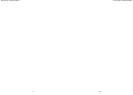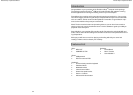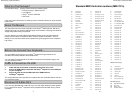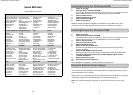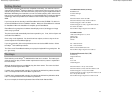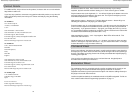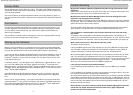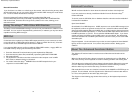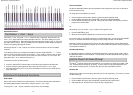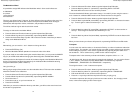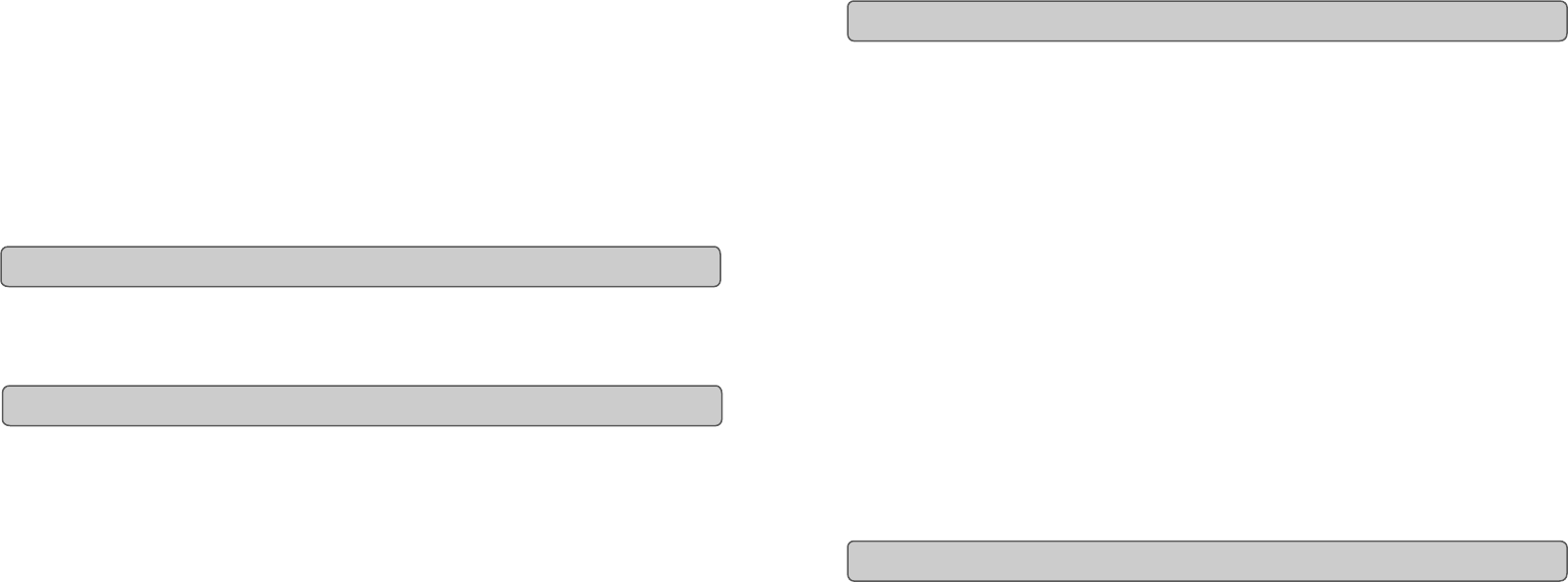
Evolution eKeys
49
Keyboard User Manual
16
Reset All Controllers
If you find there is an effect on a voice that you do not want, rather than having to worry about
what that effect may be, you can send a 'Reset all Controllers' MIDI message to set all effects
to 0. To send a 'Reset all Controllers' message:
Press the 'Advanced Functions' button to get the keyboard into Edit mode.
Press the Black Key above C3 (named C#3), representing RESET ALL CONTROLLERS.
Edit mode will exit, and there will no longer be any effects on the voice, allowing you to
start from scratch.
The eKeys
49
uses standard MIDI messages, and so it is not just limited to the software on the
CD-ROM. You can use the E-Keys49 with any other device, or software you may have that is
capable of receiving MIDI messages.
On the back of the keyboard you find the MIDI output port which you can connect to an exter-
nal sound module or MIDI keyboard. By default (I.e. when you switch the unit on), all control-
ler data is sent out via the MIDI output as well as the USB out.
If you want the MIDI output to act like a traditional USB-to-MIDI interface, engage “MIDI out
from USB” mode by carrying out the following instructions:
• Press the 'Advanced Functions' button to get the keyboard into Edit mode.
• Press the black key above D2 (named D#2), representing MIDI OUT FROM USB.
• Edit mode will finish.
• The keyboard is now able to send data received from the computer out of it's MIDI
OUT socket, to whatever device is connected.
• You need to select the eKeys
49
USB MIDI Out as the MIDI output device in your
sequencer to use the MIDI output.
Using The eKeys
49
With Other MIDI Devices
MIDI Out
9
Evolution eKeys
49
Keyboard User Manual
Advanced Functions
We will use Sound Studio II to learn about the advanced functions of the keyboard.
If you have not done so already, install Sound Studio II from the Evolution eKeys
49
installer CD-ROM.
To do this, insert the CD-ROM, click on 'Software installer' and make sure Sound Studio II
is selected for installation.
Open Sound Studio II.
Sound Studio II is a MIDI Sequencer. A MIDI sequencer can receive MIDI messages from
the keyboard, but does not generate sound of it's own. Instead it is able to store the MIDI
data and provide powerful editing to the MIDI data. It will then map the data received from
the Keyboard to a MIDI output device. In most cases this MIDI output device will be the in-
built MIDI synthesizer on your PC. This is called the 'MS Wavetable Synth'. If you have a
special soundcard, it is better to use the MIDI synth of your soundcard. Be advised that
some soundcards do not have MIDI synths however, and in this case you can use the MS
wavetable synth.
Play the keyboard. You should see the keys on the on-sceen keyboard in Sound Studio II
light up, and hear a piano sound. If not, refer to the previous section, ‘Setting up the
software’.
The 'Advanced Functions' button is used to access all the advanced functions of the
keyboard.
When the 'Advanced Functions' button is pressed, the keyboard goes in to 'Edit Mode'. In
Edit mode, the keys on the keyboard are used for selecting functions and entering data.
The light above the 'Advanced Functions' button indicates whether Edit mode is engaged
or not. In Edit mode, the Black keys of the Keyboard are used for selecting functions,
while the white keys are used for data entry, and channel selection.
Edit mode will finish as soon as a function is selected, or the CANCEL or ENTER keys are
pressed. This is indicated, since the light above the 'Advanced Functions' button will turn
off. Then, the keyboard can be used to play notes again.
The diagram on the following page shows what each key on the keyboard represents in
edit mode:
About The ‘Advanced Functions’ Button