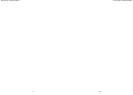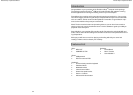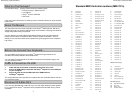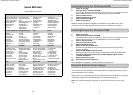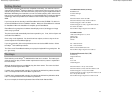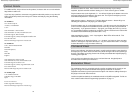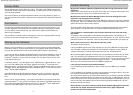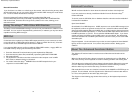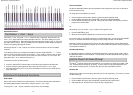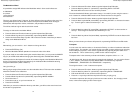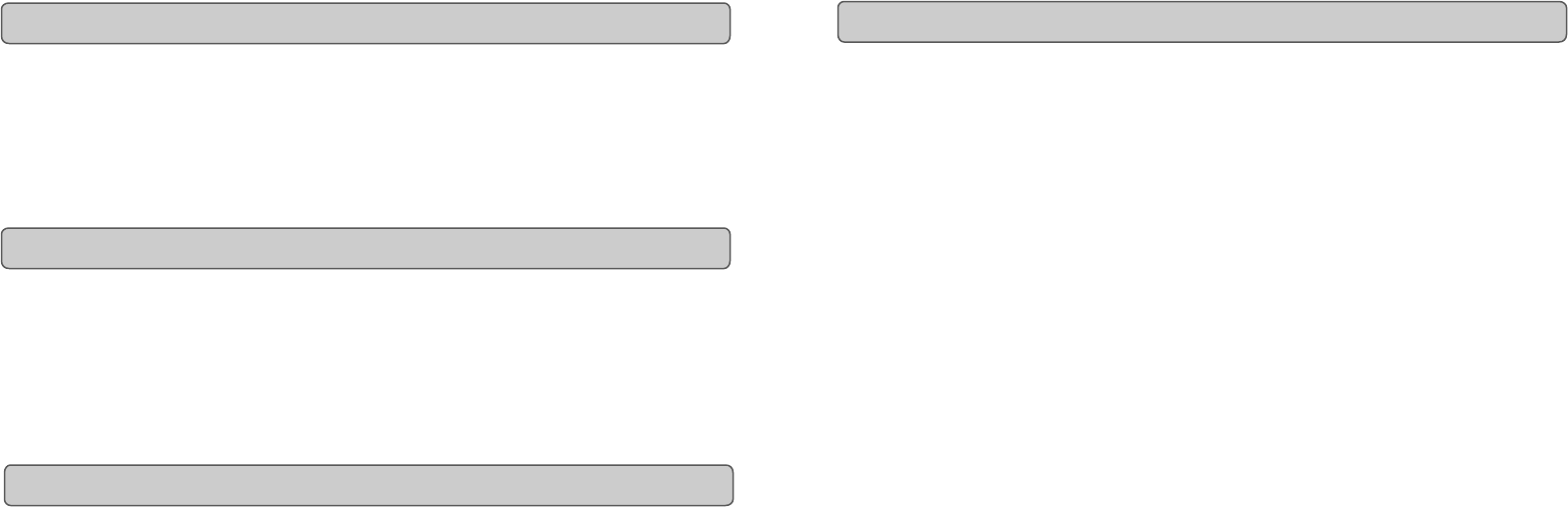
Evolution eKeys
49
Keyboard User Manual
8
Now try adjusting the Volume slider as you play. This slider sends a MIDI message that
controls the volume of the notes you are playing. You will hear the sound is louder as you
move the slider upwards.
The volume slider can be assigned to different effects such as pan (balance), attack, re-
verb and chorus and many more. How to do this is explained in the 'Advanced Functions'
Section.
You can plug any polarity foot switch (not included) in to the foot switch socket on your
Evolution keyboard. The keyboard will automatically detect the correct polarity on power
up. If you want to reverse the polarity, just make sure the pedal is pressed when you
switch on your keyboard.
The foot switch is normally used for sustaining the sound you are playing without having
to keep your hands on the keyboard, just like a piano.
Before you use the software, it's a good idea to set it up so that it is communicating with
the eKeys
49
properly. Once you have set this up, your settings will be saved so that each
time you open the software, it will be communicating with the eKeys
49
straight away.
If you have not done so already, install Music teacher v3.0 and Sound Studio II. Open up
Music Teacher or Sound Studio II by double-clicking on the icon on your desktop. Play
the eKeys
49
keyboard. Can you hear any sound? If so all is good and you can go on to
set up the other program.
If not select 'Devices...' from the Options menu ('MIDI Devices' in Sound Studio II). Here
you have a list of MIDI inputs and outputs. Make sure the eKeys
49
is selected as the
MIDI input device. If you plugged the eKeys
49
straight in to Windows XP and are not using
Evolution's drivers, the eKeys
49
will be called 'USB Audio Device'. In all other cases, the
eKeys
49
will be called 'USB MIDI in'.
In the MIDI Outputs you should select the output with 'synth' or 'synthesis' in the name.
Make sure it is the only MIDI output that is selected. Selected devices are highlighted
blue.
Click on 'OK' to save the settings. You should now be able to hear a piano sound when
you play the eKeys
49
. If not, go back in to Devices and select the next MIDI output. Click
to de-select the previous MIDI output and click 'OK'. Try the eKeys
49
again. Repeat this
process for each MIDI output in turn until you can hear sound.
Volume Slider
Foot Switch
Setting up the Software
17
Evolution eKeys
49
Keyboard User Manual
My Evolution hardware suddenly stopped working after having performed fine since
installation.
Switch off the unit and leave for 10 seconds. Then restart your computer and try again. If the
problem persist you may have to re-install drivers for the unit.
My drivers are listed in the Device Manager and are said to be working OK, but the
keyboard is not recognised in any software.
Win2000 and XP have a limitation to how many MIDI device drivers you can have installed at
any one time. There is no indication that you are using the maximum number of drivers - the
drivers will install as if there is not a problem.
To fix this problem: Go to http://www.evolution.co.uk/support/faq/index.html and locate the
above question. You will find a link to an exe file that will solve this problem for you.
I have plugged in a sustain pedal to my Evolution keyboard, but it works the wrong
way round.
The polarity of the sustain pedal is calculated by the keyboard when it is powered up. On
power up, the sustain pedal is assumed to be in the OFF position. So, if you want the sustain
pedal to be off when it is unpressed, make sure the pedal is unpressed when you power up.
When I press a key, there is a delay before I hear any sound.
This delay is known as latency.
Latency with MIDI signals is due to the soft-synth you are using. MIDI data is simply control
data. The MIDI is read by the soft-synth. The soft-synth then completes a large number of
complex calculations, in order to produce the sound you hear. All this takes time.
We recommend getting a proper soundcard. You can get a decent one these days for under
£30. If you already have an adequate sound card, try re-installing the latest drivers for the
sound card, or try reducing the buffer sizes of the audio drivers. You can do this in the Sound
Studio II and Sound Studio Pro II programs by going to 'Audio' – 'Audio system settings'
where you can reduce the buffer sizes of the MME or ASIO drives.
I can’t get any sound from my Evolution Software.
In your software go to Options|Devices. Here you will see a list of MIDI Inputs and MIDI
outputs.
If you have MIDI inputs available, if no driver names appear in the Output column, you need
to re-install your soundcard or update the soundcard drivers.
The output column allows you to choose which output driver you want for generating the MIDI
sounds. Most soundcards will have an option such as "FM synth" or "SBLive Synth". Click on
these driver names to use the sounds of your soundcard for playback of MIDI data. If you just
have a sound chip, the software synth to select may be like "Microsoft SW synth". Click on
the driver name of your choice.
Rule of Thumb: If you have numerous output drivers enabled (highlighted in blue) and
cannot hear any output, de-select all but one of them and try again. Repeat this
process until you hear some sounds.
Trouble-Shooting