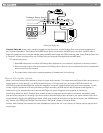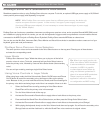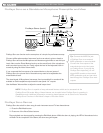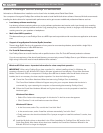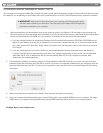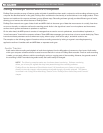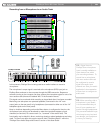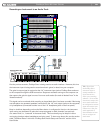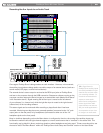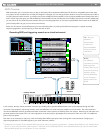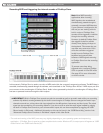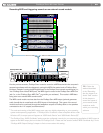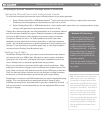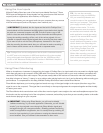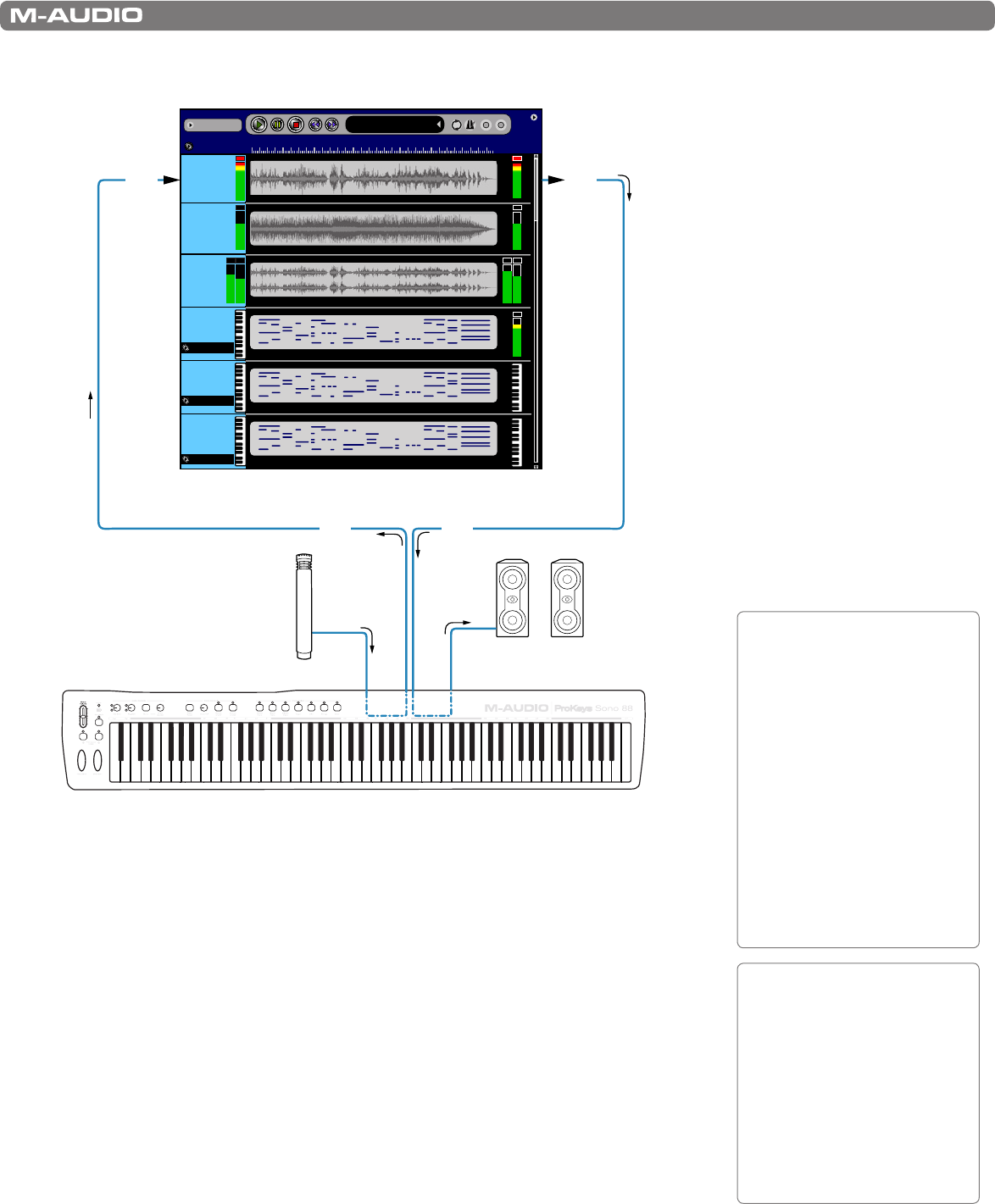
|
18
ProKeys Sono 88 User Guide
Recording from a Microphone to an Audio Track
Song1
Add A Track
2 4 6 8 10 12 14 16 18 20 2 2 24 26 2 8 30
Mic
Virtual
Inst
Sono 88
Voices
Sono 88
MIDI
Output
Instr
Aux
Stereo
12:02:101
Audio Out Audio Out Audio Out Audio Out MIDI MIDI
MIDI Active
MIDI Active
MIDI Active
Microphone
ProKeys Sono 88
Recording Software
Powered
Monitors
USB
USB
USB USB
In this scenario, ProKeys Sono is being used as an audio interface to record a
microphone:
The microphone’s output signal is received at the microphone (XLR) input jack on
ProKeys Sono and sent to the computer through the USB connection. Sequencer
software running on the computer can then capture the microphone signal on one of its
mono audio tracks (the track is labeled “Mic” in the illustration above).
This signal can be monitored while recording or played back after it has been recorded.
Monitoring can take place over powered speakers (connected to the 1/4” main
output jacks on the rear panel) or by headphones (connected to either one of the 1/4”
headphone jacks on the front panel).
Keep in mind that—depending on how the Mono button is configured to function—the
microphone input routing can be altered to make the microphone appear on both
channels (one and two) of a stereo track (i.e., “centered” in the stereo field). This
functionality may be helpful in direct monitoring situations where headphones are being
used. To learn more about this, see the section titled “The Mono Button” within the
“ProKeys Sono Audio Setup and Controls” section of this User Guide.
TIP: Signal from the
ProKeys Sono microphone
input is usually available on
input channel one within
your recording software. To
record from a microphone,
this mono audio track must
be configured to receive
signal from audio input
channel one. See your audio
application’s documentation
to learn how to configure an
audio track.
TIP: When recording with a
microphone in your studio,
it is recommended that you
turn off your speakers and
monitor through headphones.
This prevents feedback loops
which may be very loud and
can damage your equipment
or harm your hearing.