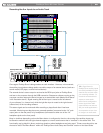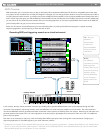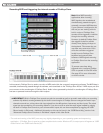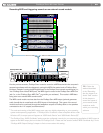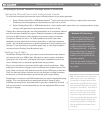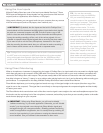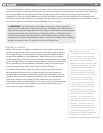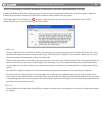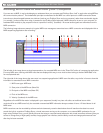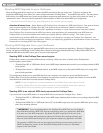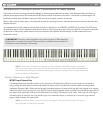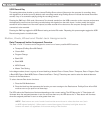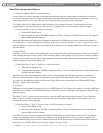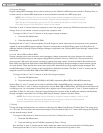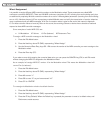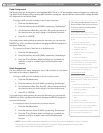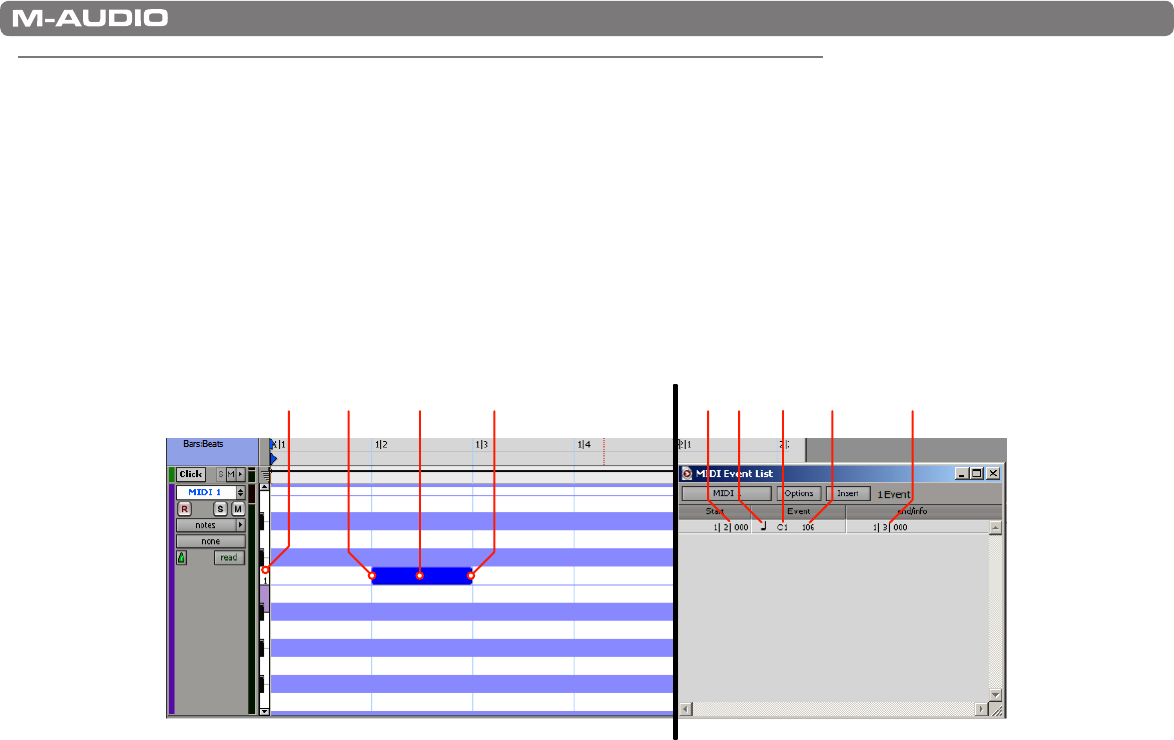
|
28
ProKeys Sono 88 User Guide
Routing MIDI Data to and from your Computer
If you are new to MIDI, it may be challenging to understand how your computer and ProKeys Sono “talk” to each other using MIDI as
the communication protocol. The fundamental principle to understand is that MIDI is a control protocol—a MIDI connection allows
instructions to be exchanged between two devices (such as your ProKeys Sono and your computer), rather than actual audio signals
(i.e. sounds). In other words, when a key is pressed on the ProKeys Sono keyboard, a MIDI instruction is sent to your computer (or
hardware MIDI module) to play a specific note at a specified “velocity” (loudness). No actual audio signals are transmitted over the
MIDI connection.
The following image shows an example of a typical MIDI note message as transmitted over a MIDI connection and displayed within a
MIDI sequencing application after recording:
12 3 24 41 5 3
The left side of the image shows a visual representation of a recorded MIDI note in the “Piano Roll” editor of a sequencing application.
For many MIDI users, working with MIDI notes that are displayed this way is more intuitive than looking at the bare MIDI data in list
form as explained next.
The right side of the image shows the same note in a sequencing application’s MIDI event list editor, very similar in format to how this
information is transmitted over a MIDI connection.
1. MIDI event type: MIDI note
2. Start point of the MIDI note (Note On)
3. End point of the MIDI note (Note Off)
4. Pitch of the MIDI note
5. Velocity (loudness) of the MIDI note
Regardless of how MIDI information is displayed in your sequencer (visually in a piano roll editor, as traditional score within
musical staff or as a MIDI event list), the recorded or transmitted MIDI information always consists of items 1-5 listed above for all
MIDI notes.
MIDI instructions can be recorded by software and simultaneously routed to destinations that will transform the data into actual
sound: the built-in sounds on ProKeys Sono, a virtual instrument running on the computer, or an external MIDI synthesizer. As you
begin using ProKeys Sono, you will quickly discover that using a computer-based sequencer with virtual instrument software gives you
access to a large array of high-quality sounds, a large graphic user interface, and the ability to edit and change performances even
after they’ve been recorded.