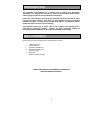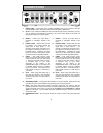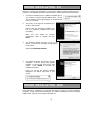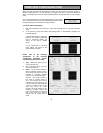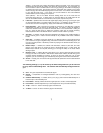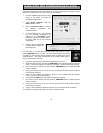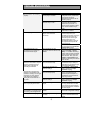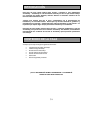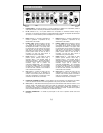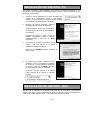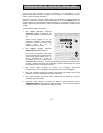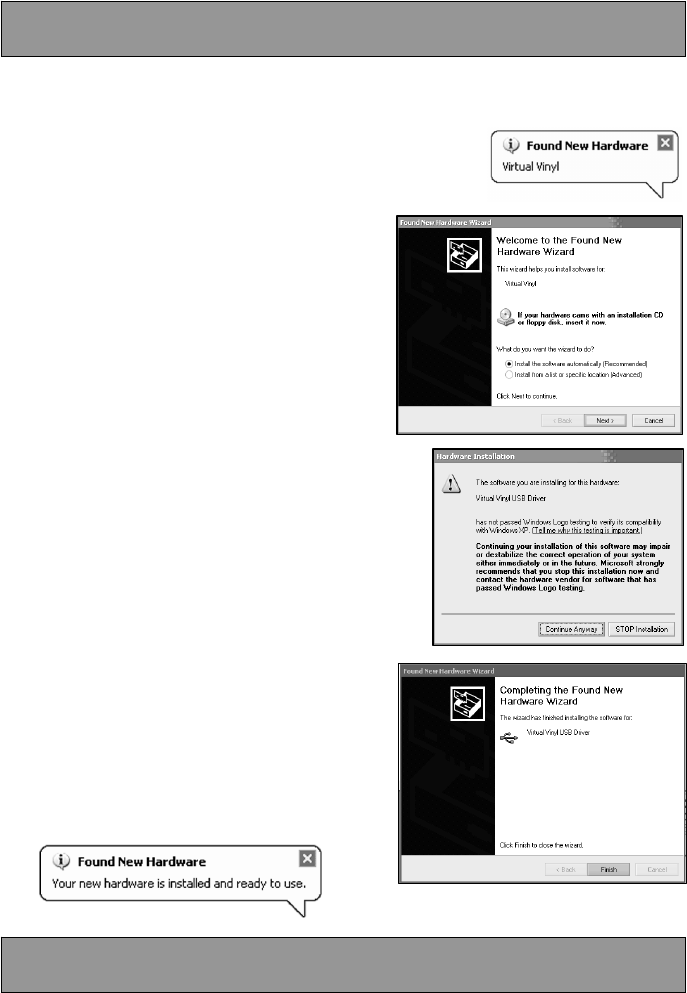
4
Before you can begin using VirtualVinyl, you will need to install the necessary drivers onto your
computer. The installation procedure is quick and easy – please follow the instructions below.
1. Connect the VirtualVinyl box to a USB2.0 compatible port on
your computer, using the included USB2.0 cable. You will
see the message on the right displayed on the bottom right
corner of your screen.
2. The screen on the right will automatically pop
up after a few seconds.
Please insert the VirtualVinyl installation CD
into your computer’s CD-ROM drive before
proceeding.
Make sure that “Install the software
automatically” option is checked and click
NEXT.
3. The Hardware Wizard will begin to look for the
drivers. You will see the warning on the right appear
on the screen.
Please click CONTINUE ANYWAY.
4. The Hardware Wizard will proceed with the
installation. Once the drivers have finished
installing, you will see the screen on the right
appear. Click FINISH to complete the
installation procedure.
Lastly, you will see the following message
displayed in the bottom right corner of your
screen:
Under Mac OS X, VirtualVinyl is a Plug and Play device so there is no driver installation
necessary. Simply connect the VirtualVinyl box to a USB2.0 compatible port with the included
USB2.0 cable. The box will be ready for immediate use.
DRIVER INSTALLATION - PC
DRIVER INSTALLATION - MAC