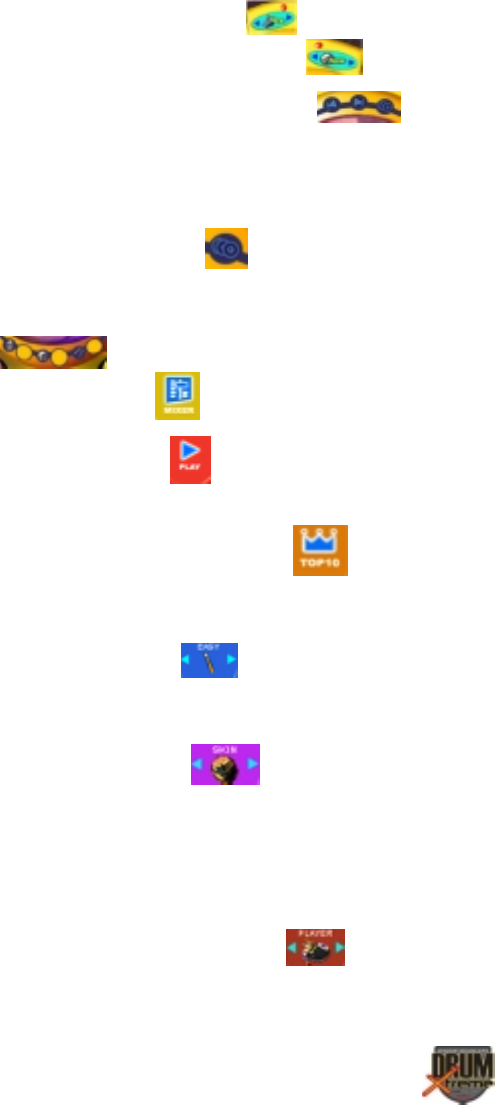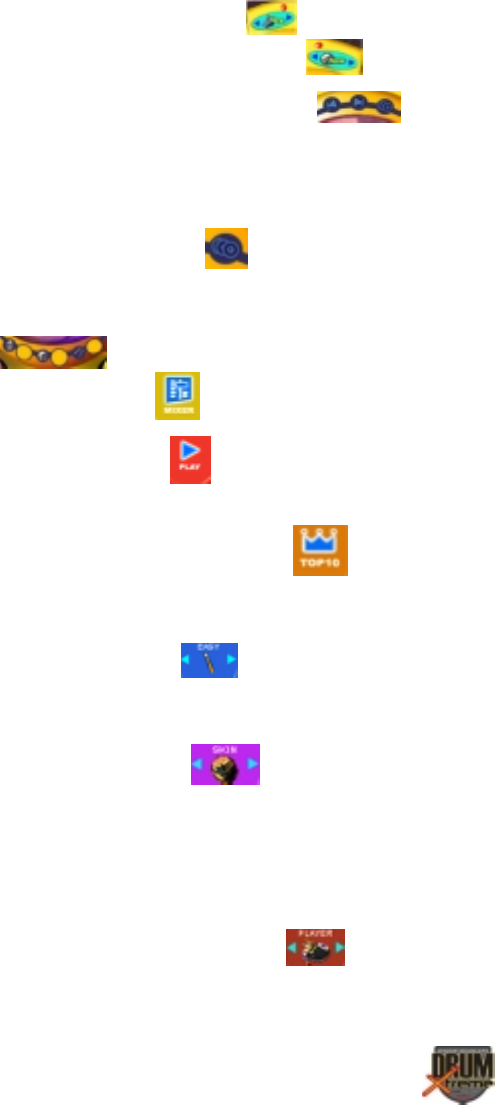
Copyright© 2003 Pacific Digital Corporation Page 35
you want to use with (B) and then select the CD-ROM
drive letter you are using with (C)
.
2. Use the previous and next buttons
to select the music
track desired from the music CD. The name of music track will
be displayed in the central window (F) of the game menu. You
can “audition” the music to see if it is really the track you want
to use for the game. After making your final selection ,
remember to click (E)
or the game will not work properly.
3. Directly beneath the name of the music track being displayed,
there are three volume displays (MASTER, MUSIC, DRUM)
. If you want to adjust the volume, you can click the
Mixer button (L)
to enter the volume adjustment screen.
4. Then click “Play”
to start the game and enjoy playing the
drum to the music.
5. When game is over, click (G)
to check your rank and
scores.
6. There are three difficulty-setting levels for the game, which you
can select with (N)
. The difficulty level is shown by the
number of drumsticks displayed (one, two, or three).
7. There are two sets of game interfaces (skins) you can choose
from with button (O)
.
8. There are two selections for the game control mode: Player &
Computer. Player Control is the basic mode for self-playing
with you controlling the program; Computer Control is a
teaching mode in which player simply selects the name of music
and computer will then start game automatically. This selection
is accomplished by button (P).
.