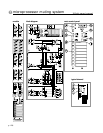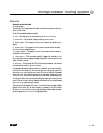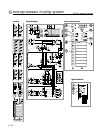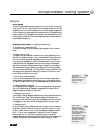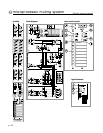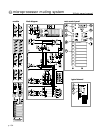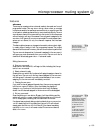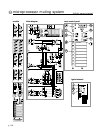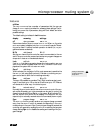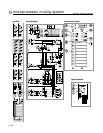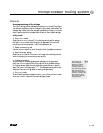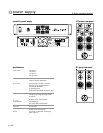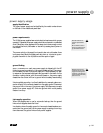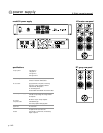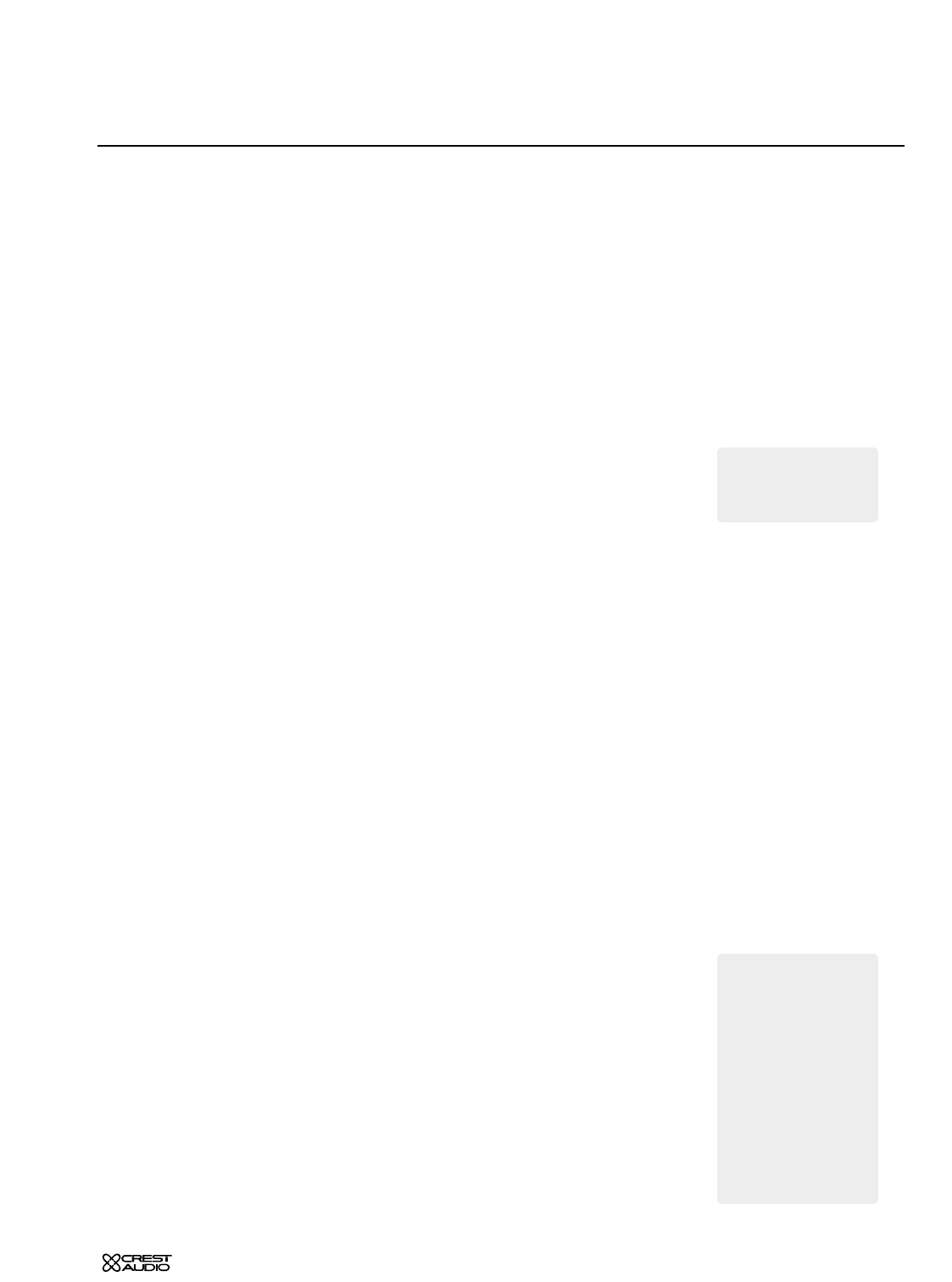
p.135
microprocessor muting system
features
safe scene
There may be occasions when a channel needs to be made
SAFE from all
programmed mutes. This may occur during a show when an on-stage
microphone needs to be used as an announcer’s mic,or a switch-over has
to be made to a backup-channel due to some technical difficulty.The
SAFE
SCENE
allows a channel to be removed from the control of all mute scenes
without having to edit any of the scenes.Once a channel is assigned to the
SAFE SCENE
,it will ignore all MUTE SCENE commands.The mute scenes them-
selves are not altered, it’s only the channel’s response that has been
changed.
This feature allows temporary changes to be made to a show,due to night-
ly needs, without having to edit the programmed scenes. The original
scenes will still be stored in memory the next-time the show is performed.
The
SAFE SCENE is always active,if a channel is assigned to the SAFE SCENE,it
will ignore any mute commands from a
MUTE SCENE.The STATUS LED J of a
channel will be a steady-green color—if a channel is safe.
Editing the
SAFE SCENE
1 Enter EDIT SAFE
mode
Press the
EDIT SAFE button D, it will begin to blink, indicating that the sys-
tem is in
EDIT SAFE mode.
2 Select a channel to safe
Pressing the
MUTE switch K of a channel will assign/de-assign a channel to
the
SAFE SCENE.The STATUS LED
J of any channel assigned to the
SAFE SCENE
will blink-green.If a channel is currently muted because of a MUTE SCENE,
assigning it to the
SAFE SCENE will immediately un-mute it.
3 Clearing the
SAFE SCENE
If you wish to clear all assigned channels from the SAFE SCENE, press and
hold the
EDIT PREVIEW C button. After a brief delay, the display will
change to
CLR?.Continue to hold the button-down until the display
shows
CLRD.All channels assigned to the SAFE SCENE will be de-assigned.
4 Exit
EDIT SAFE mode
Press the blinking
EDIT SAFE button D again. It will stop-blinking and the
system will return to
NORMAL mode.Any blinking-green STATUS LED’s will
turn to steady-green,indicating that the channel is in
SAFE mode.
If a channel was previously being muted exclusively by a
MUTE SCENE (STA-
TUS LED steady-red),but is now safe, then the STATUS LED will indicate
steady-green and the
MUTE LED L will be off.If the channel was being
muted by a
LOCAL MUTE, it will remain muted.The SAFE SCENE does not
affect
LOCAL MUTES.
The LOCAL MUTE com-
mand is not affected
by this
SAFE, the LOCAL MUTE
is always effective.
+
If an emergency arises
and a programmed
channel has to be un-muted,
a channel can by quickly
assigned to the
SAFE SCENE
via a three-step process:
1 Press the EDIT SAFE
switch to enter EDIT SAFE
mode.
2 Press the
MUTE switch
for the desired channel.
The channel will un-mute.
3 Press the
EDIT SAFE
switch again to return to
NORMAL mode.
+
7