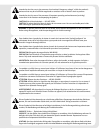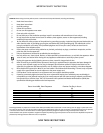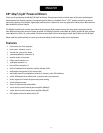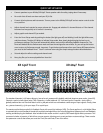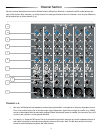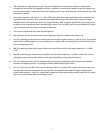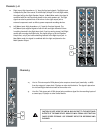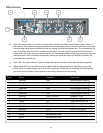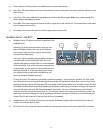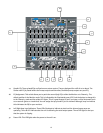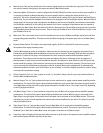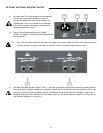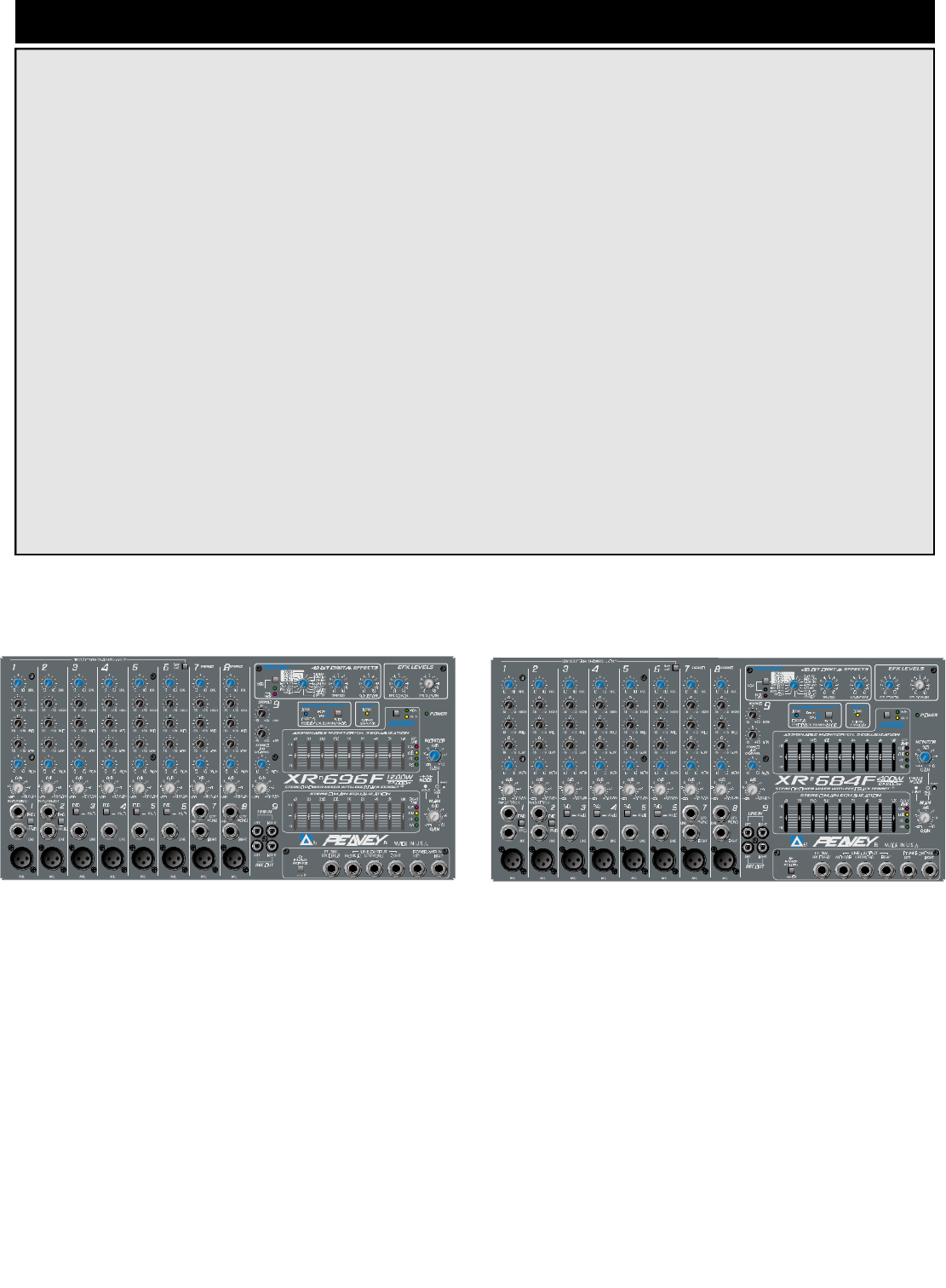
5
The standard channels (1–8) feature discrete‚ low-noise mic preamps with globally-switched phantom power and a 3-band EQ.
Channels 1 and 2 include insert jacks (TRS). Channels 1–6 offer balanced 1/4" line-level inputs. Channels 1–6 also offer a
globally-switched low-cut filter and feature a full 25 dB pad switch to accommodate a wide range of input signals. Finally‚ there
are 3 stereo channels (7–9) for your tape‚ CD or synth input.
The master section features a built-in Feedback Ferret with an activity indicator (LED). The Ferret applies 16‚ 24-bit digital filters
to automatically control feedback. Armed with sophisticated algorithms‚ the Ferret distinguishes between music and feedback‚
seeking and destroying the feedback. Also included in the master section is a 48-bit‚ DSP-based digital effects processor. This
processor includes 16 presets‚ of which four are user presets‚ allowing you to create and store custom settings. There are also
two parameter controls that allow you to set the Time/Size and Color/Tone of the effect.
XR 696F Front
XR 684F Front
1. Connect speakers to your XR 684F/XR 696F. Route speaker cable for safety‚ taping down if necessary.
2. Be certain that all levels are down and your EQ is flat.
3. Connect all microphones and instruments. Turn on power to the XR 684F/XR 696F and set master controls to the
12:00 position.
4. Adjust channel level controls for proper volume mix. Engage pad switches if a channel distorts or if the channel
becomes loud very quickly as its control is turned up.
5. Adjust graphic and channel EQ as needed.
6. Enter the Ferret Setup mode by pushing the button (the light goes off) and holding it until the light blinks once‚
and then release. The blue LED blinks to indicate Setup mode. Now‚ slowly begin bringing the levels up to
performance settings. The Ferret will automatically detect and notch the offending feedback frequencies. The
Ferret will default back to Performance mode and save the settings after one minute. Or‚ you can tap the button
once to return to Performance mode. Important: To get the best performance from your Peavey XR Powered mixer,
you must let the Feedback Ferret
™
“learn” each new room using the simple setup procedure described above.
7. Set and adjust the effects settings and channel send.
8. Now‚ play like you’ve never played before. Have fun!
QUICK SET-UP GUIDE