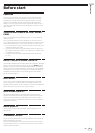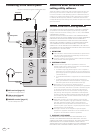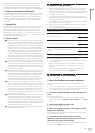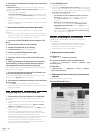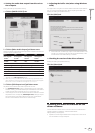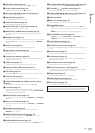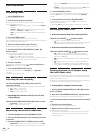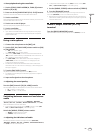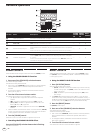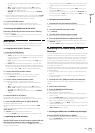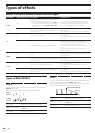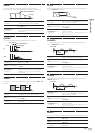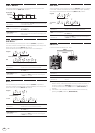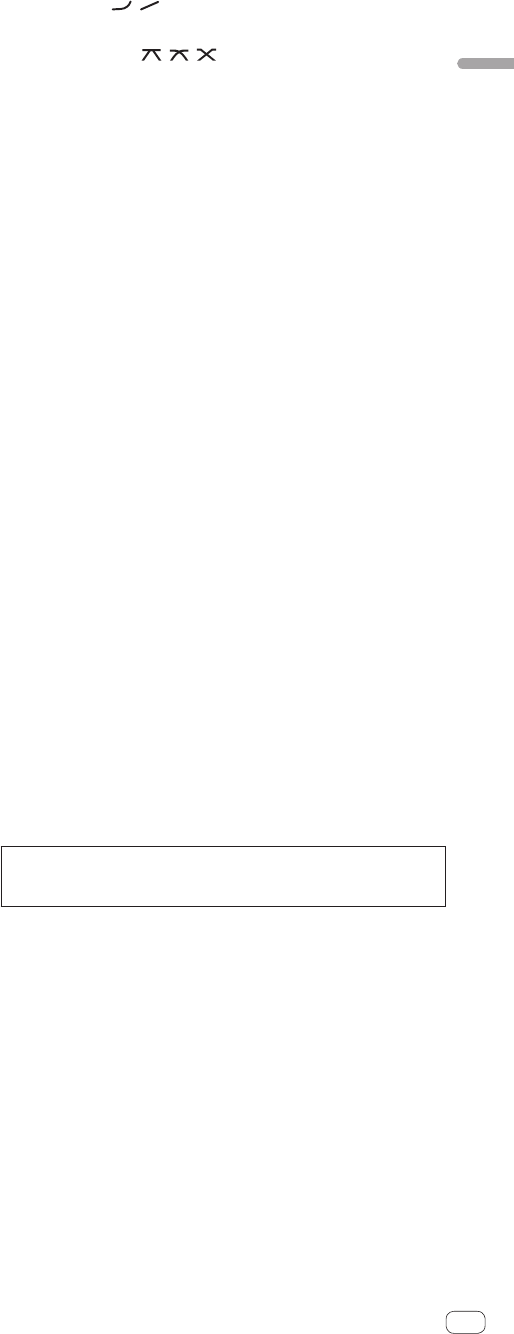
11
En
Operation
1 MIC LEVEL control (page 13)
Adjusts the sound level output from the [MIC] channel.
2 EQ (HI, LOW) controls (page 13)
Adjusts the sound quality of the [MIC] channel.
3 OFF, ON, TALK OVER selector switch (page 13)
Turns the microphone on/off.
4 ON/OFF button (page 15)
Switches the MIDI function on and off.
5 START/STOP button (page 15)
Sends the MIDI start/MIDI stop signals.
6 FADER START (CH-2, CH-3) buttons (page 12)
These turn the fader start function on/off.
7 MONO SPLIT, STEREO selector switch (page 12)
Switches how the monitor sound output from the headphones is
distributed.
8 MIXING control (page 12)
This adjusts the monitor volume balance of the sound of channels for
which the [CUE] button is pressed and the sound of the [MASTER]
channel.
9 LEVEL control (page 12)
Adjusts the sound level output from the headphones.
a Input selector switches (page 12)
Selects the input source of each channel from the components con-
nected to this unit.
b Channel Level Indicator (page 12)
Displays the sound level of the respective channels before passing
through the channel faders.
c TRIM control (page 12)
Adjusts the level of audio signals input in each channel.
d EQ/ISO (HI, MID, LOW) controls (page 12)
These adjust the sound quality of the respective channels.
e CUE button (page 12)
Presses the [CUE] button(s) for the channel(s) you want to monitor.
f Channel Fader (page 12)
Adjusts the level of audio signals output in each channel.
g CROSS FADER ASSIGN (A, THRU, B) selector switch
(page 12)
Sets the output destination of each channel to [A] or [B].
h Crossfader (page 12)
Outputs audio signals assigned by the crossfader assign switch cor-
responding to the curve characteristics selected by [CROSS FADER]
(Crossfader Curve Selector Switch).
i MASTER LEVEL control (page 12)
Adjusts the audio level output from the [MASTER1] and [MASTER2]
terminals.
j Master Level Indicator (page 12)
Displays the audio level output from the [MASTER1] and [MASTER2]
terminals.
k BALANCE control (page 13)
Adjusts the left/right balance of the sound output from the
[MASTER1] terminals, etc.
l MONO, STEREO selector switch (page 13)
Switches the sound output from the [MASTER1] terminals, etc.,
between monaural and stereo.
m BOOTH MONITOR control (page 13)
Adjusts the level of audio signals output from the [BOOTH] terminal.
n EQ CURVE (ISOLATOR, EQ) selector switch (page 12)
Switches the function of the [EQ/ISO (HI, MID, LOW)] controls.
o CH FADER ( , ) selector switch (page 12)
Switches the channel fader’s curve characteristics.
p CROSS FADER ( , , ) selector switch (page 12)
This switches the crossfader curve characteristics.
q Main unit display
r BEAT c, d buttons (page 15)
Set the beat fraction for synchronizing the effect sound.
s TAP (ENTER) button
— TAP: When the BPM measurement mode is set to [TAP], the
BPM is input manually by tapping the button with a finger (page
15).
—
ENTER: Used to change this unit’s settings (page 21).
t SETUP (WAKE UP) button (page 21)
— SETUP: Displays the [USER SETUP] or [CLUB SETUP] screen.
— WAKE UP: Cancels the auto standby mode.
u AUTO/TAP button (page 14)
Switches the BPM measurement mode.
v COLOR FX selector buttons (page 14)
These turn the SOUND COLOR FX and BOOST COLOR FX effects on
and off.
w BOOST button (page 14)
Switches the SOUND COLOR FX and BOOST COLOR FX functions.
x COLOR control (page 14)
Adjusts the quantitative parameter of the SOUND COLOR FX and
BOOST COLOR FX effects.
y Beat effect selector switch (page 15)
Switches the BEAT EFFECT effect type.
z Effect channel selector switch (page 14)
Switches the channel to which the BEAT EFFECT and the SOUND
COLOR FX/BOOST COLOR FX effects are applied.
A TIME control (page 15)
Adjusts the BEAT EFFECT’s time parameter.
B LEVEL/DEPTH control (page 15)
Adjusts the BEAT EFFECT’s quantitative parameter.
C ON/OFF button (page 15)
Turns the BEAT EFFECT function on/off.
Do not pull on the channel fader and crossfader knobs with excessive
force. The knobs have a structure by which they cannot be pulled off
easily. Pulling the knobs strongly may result in damaging the unit.