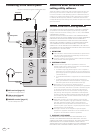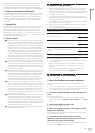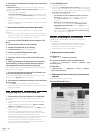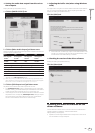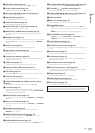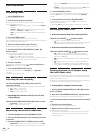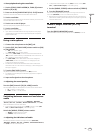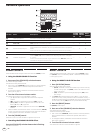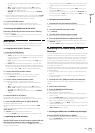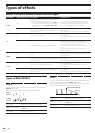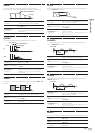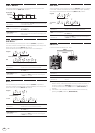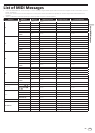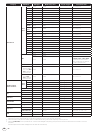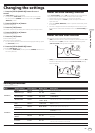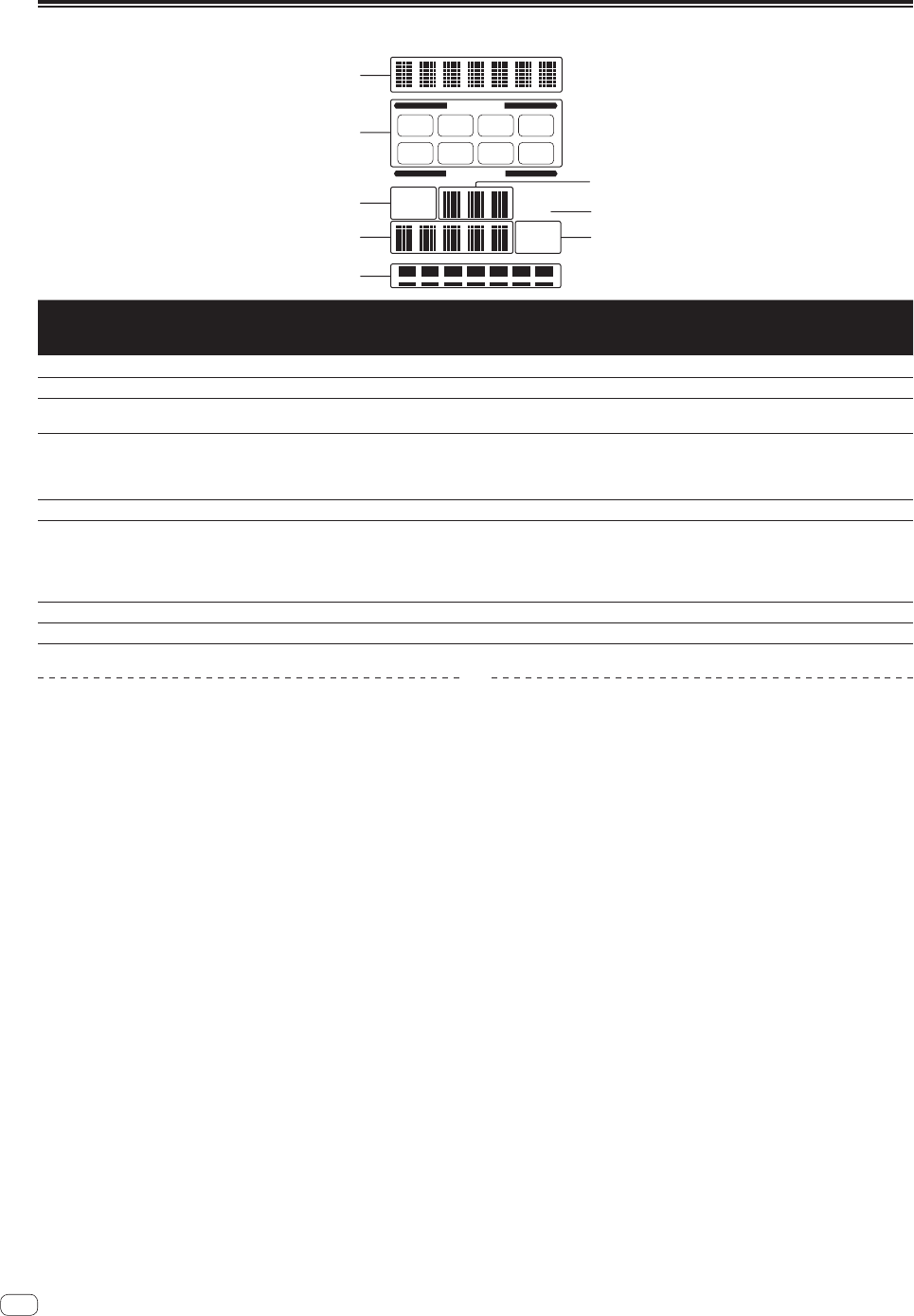
14
En
Advanced Operations
1
2
3
6
8
4
5
7
AUTO
TAP BPM
%
ms
CH SELECT
PARAMETER
1 2 3 4
MIC MST
A B
Number Name Descriptions
SOUND
COLOR
FX
BOOST
COLOR
FX
BEAT
EFFECT
1
Effect display section The name of the selected effect is displayed. — —
1
2
Channel select display section The name of the channel to which the effect is applied is displayed.
1 1 1
3
AUTO (TAP)
[AUTO] lights when the BPM measurement mode is set to the auto mode.
[TAP] lights when in the manual input mode.
—
1 1
4
BPM value display (3 digits)
When in the auto mode, this displays the automatically detected BPM value.
When the BPM cannot be detected, the previously detected BPM value is displayed and
flashes.
When in the manual input mode, this displays the BPM value that was input manually.
—
1 1
5
BPM
This is always lit. —
1 1
6
Parameter display section
This displays the parameters specified for the individual effects.
When the [BEAT c, d] button is pressed, the corresponding beat fraction is displayed
for 1 second.
When a value outside the parameter range is specified with the [BEAT c, d] button, the
value does not change and the display flashes.
— —
1
7
% (ms)
These light according to the units for the different effects. — —
1
8
Beat display section This lights according to the selected beat number position. — —
1
SOUND COLOR FX
These are effects that change in association with the [COLOR] control.
Using the SOUND COLOR FX function
1 Press one of the [COLOR FX] selection buttons.
This selects the type of effect.
The button that was pressed flashes.
! Even if one of the [COLOR FX] selection buttons is already selected,
when a different button is selected and pressed, that button is
selected.
! For the types of effects, see BOOST COLOR FX/SOUND COLOR FX
effect types on page 16.
2 Turn the effect channel selector switch.
This selects the channel to which the effect is applied.
— [1] – [4]: The effect is applied to the sound of the respective
channel.
— [MIC]: The effect is applied to the sound of [MIC] channel.
— [CF.A], [CF.B]: The effect is applied to the sound of the cross-
fader’s [A] (left) or [B] (right) side.
— [MASTER]: The effect is applied to the sound of the [MASTER]
channel.
! When the effect channel selector switch is turned while the [COLOR]
control is turned to any position other than the center and an effect
is being applied to the sound, the effect is canceled.
3 Turn the [COLOR] control.
When the control is turned, the effect is applied to the sound.
Canceling the SOUND COLOR FX effect
Press the [COLOR FX] selection button that is flashing.
The effect is canceled.
BOOST COLOR FX
These are effects that change in association with the [BOOST] button,
the [COLOR] control and the tempo (BPM = Beats Per Minute) of the
currently playing track.
Using the BOOST COLOR FX function
1 Press [AUTO/TAP] button.
Select the BPM measurement mode.
— [AUTO]: The BPM is measured automatically from the audio sig-
nal that is being input. The [AUTO] mode is set when this unit’s
power is turned on.
— [TAP]: The BPM is input manually by tapping the [TAP] button
with a finger.
! The [AUTO] BPM measurement range is BPM = 70 to 180. With
some tracks it may not be possible to measure the BPM correctly. If
the BPM cannot be measured, the BPM value on the display flashes.
In such cases, use the [TAP] button to input the BPM manually.
2 Press the [BOOST] button.
The [BOOST] button lights.
3 Press one of the [COLOR FX] selection buttons.
This selects the type of effect.
The button that was pressed flashes.
! Even if one of the [COLOR FX] selection buttons is already selected,
when a different button is selected and pressed, that button is
selected.
! For the types of effects, see BOOST COLOR FX/SOUND COLOR FX
effect types on page 16.
4 Turn the effect channel selector switch.
This selects the channel to which the effect is applied.