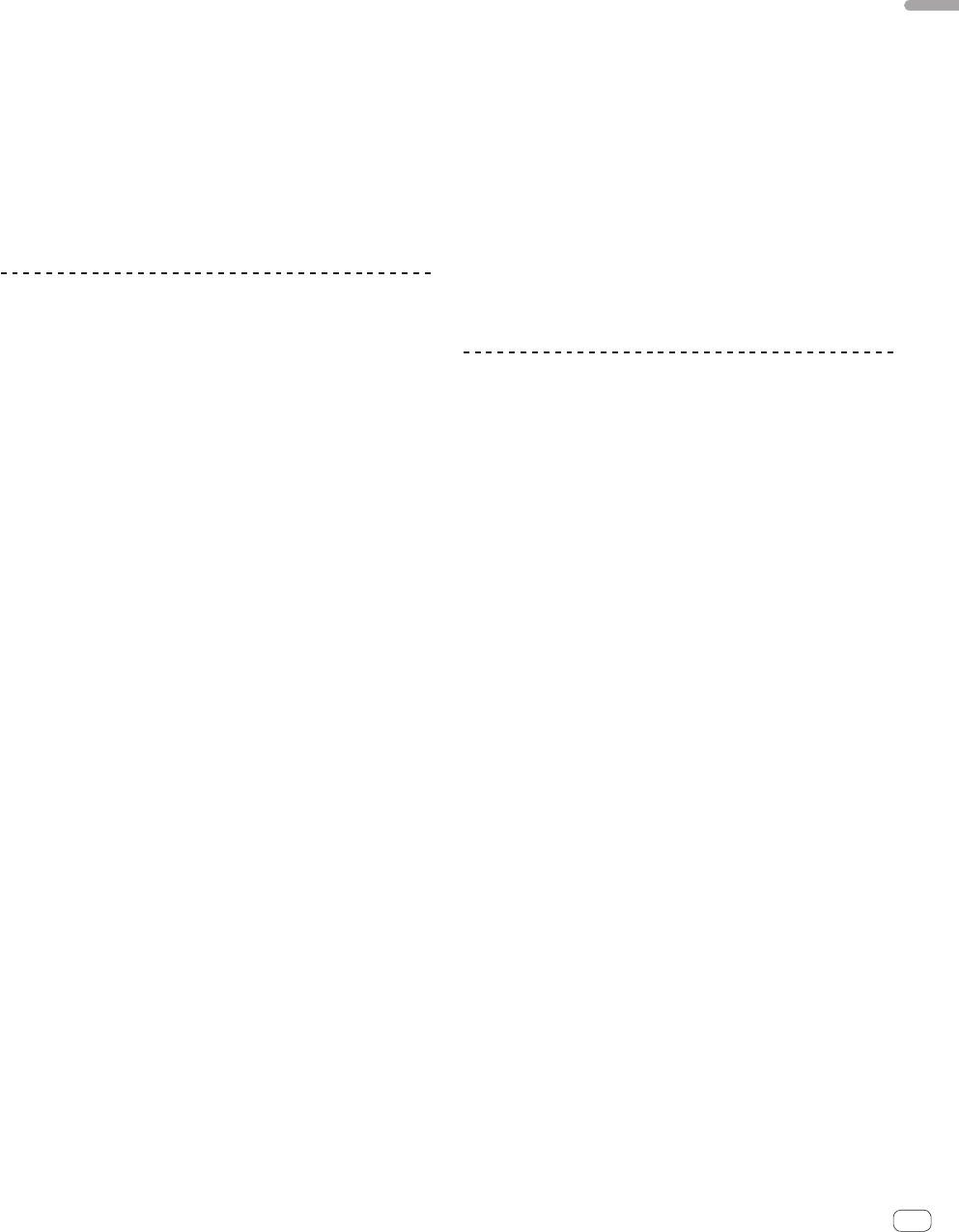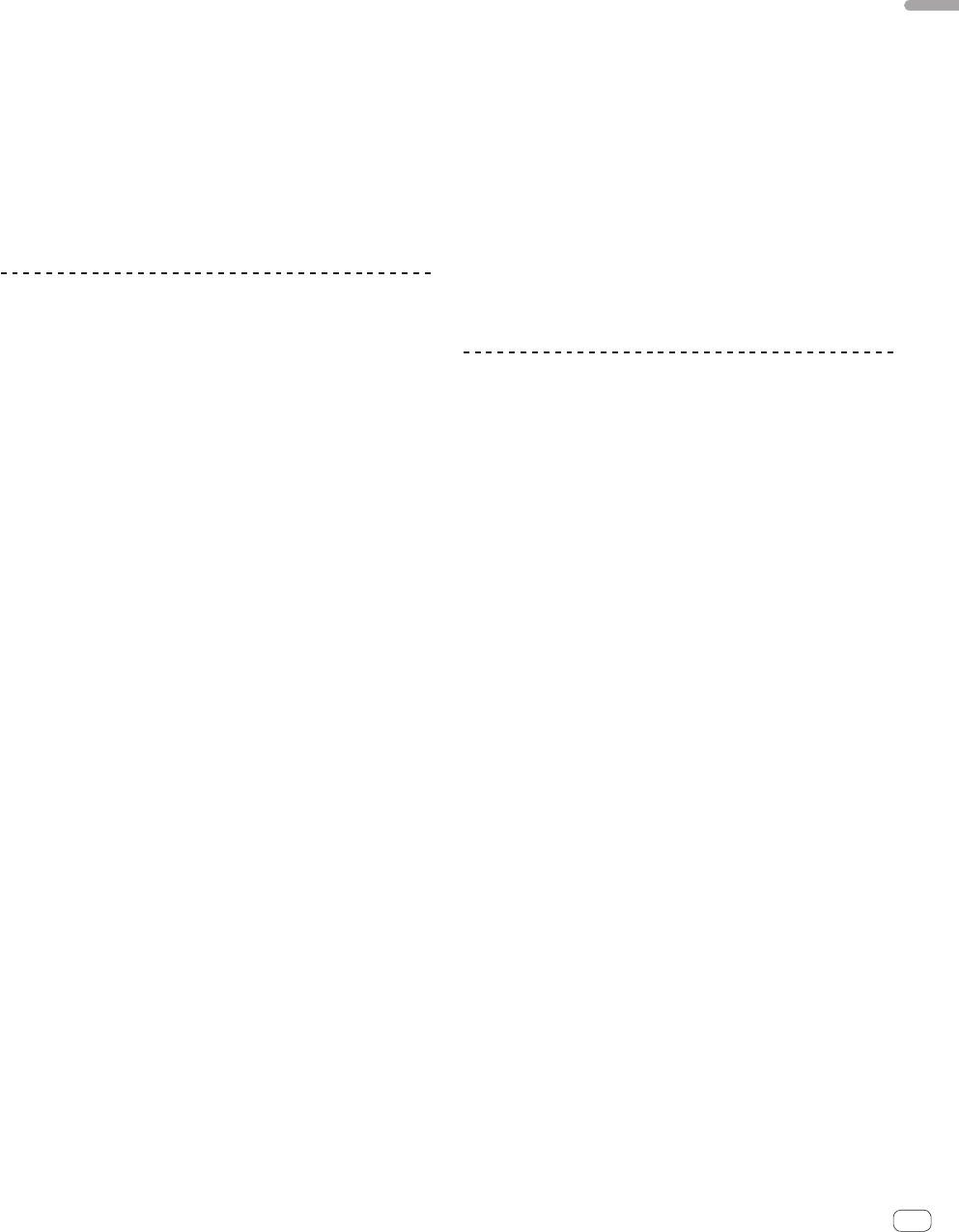
15
En
Operation
— [1] – [4]: The effect is applied to the sound of the respective
channel.
— [MIC]: The effect is applied to the sound of [MIC] channel.
— [CF.A], [CF.B]: The effect is applied to the sound of the cross-
fader’s [A] (left) or [B] (right) side.
— [MASTER]: The effect is applied to the sound of the [MASTER]
channel.
!
When the effect channel selector switch is turned while the [COLOR]
control is turned to any position other than the center and an effect
is being applied to the sound, the effect is canceled.
5 Turn the [COLOR] control.
When the control is turned, the effect is applied to the sound.
Changes can be applied to the effect by turning the control quickly.
Canceling the BOOST COLOR FX effect
Press the [COLOR FX] selection button that is flashing.
The effect is canceled.
! When the [BOOST] button is pressed and turned off, the function
switches to SOUND COLOR FX.
BEAT EFFECT
This function lets you instantaneously set various effects according to
the tempo (BPM = Beats Per Minute) of the currently playing track.
Using the BEAT EFFECT function
1 Press [AUTO/TAP] button.
Select the BPM measurement mode.
— [AUTO]: The BPM is measured automatically from the audio sig-
nal that is being input. The [AUTO] mode is set when this unit’s
power is turned on.
— [TAP]: The BPM is input manually by tapping the [TAP] button
with a finger.
! The [AUTO] BPM measurement range is BPM = 70 to 180. With
some tracks it may not be possible to measure the BPM correctly. If
the BPM cannot be measured, the BPM value on the display flashes.
In such cases, use the [TAP] button to input the BPM manually.
2 Turn the beat effect selector switch.
This selects the type of effect.
! For the types of effects, see Types of BEAT EFFECT on page 16.
! To use [SND/RTN], see Using the external effector below.
3 Turn the effect channel selector switch.
This selects the channel to which the effect is applied.
— [1] – [4]: The effect is applied to the sound of the respective
channel.
— [MIC]: The effect is applied to the sound of [MIC] channel.
— [CF.A], [CF.B]: The effect is applied to the sound of the cross-
fader’s [A] (left) or [B] (right) side.
— [MASTER]: The effect is applied to the sound of the [MASTER]
channel.
4 Press the [BEAT c, d] button.
Set the beat fraction for synchronizing the effect sound.
The effect time corresponding to the beat fraction is set automatically.
5 Press the [ON/OFF] button for [BEAT EFFECTS].
The effect is applied to the sound.
The effect’s time parameter can be adjusted by turning the [TIME]
control.
The effect’s quantitative parameter can be adjusted by turning the
[LEVEL/DEPTH] control.
The [ON/OFF] button flashes when the effect is on.
! When the [ON/OFF] button is pressed again, the effect turns off.
Inputting the BPM manually
Tap the [TAP] button at least 2 times in rhythm with the
beat (in quarter notes) of the sound being played.
The average value of the interval at which the [TAP] button was tapped
by finger is set as the BPM.
! When the BPM is set using the [TAP] button, the beat fraction is set
to [1/1] and the time of one beat (quarter note) is set as the effect
time.
! The BPM can be set manually by turning the [TIME] control while
pressing the [TAP] button.
! The BPM can be set in units of 0.1 by pressing the [AUTO/TAP] but-
ton while pressing the [TAP] button and turning the [TIME] control
while pressing the two buttons.
Using the external effector
1 Connect this unit and external effector.
For instructions on connections, see Connecting output terminals on
page 5.
2 Turn the beat effect selector switch.
Select [SND/RTN].
3 Turn the effect channel selector switch.
This selects the channel to which the effect is applied.
4 Press the [ON/OFF] button for [BEAT EFFECTS].
The sound that has passed through the external effector is output from
the [MASTER] channel.
! When the [ON/OFF] button is pressed again, the effect turns off.
Operating DJ software using the MIDI
function
This unit is equipped with a “Full Assignable MIDI” function allowing the
operation information of virtually all of the unit’s controls and buttons
to be sent to the DJ software as MIDI signals. This unit can be used as a
USB MIDI controller when it is connected by USB cable to a computer
on which MIDI-compatible DJ software is installed. Furthermore, the
tempo (BPM) of the sound being played is sent as MIDI timing clocks, so
the tempo on the DJ software can be synchronized with the tempo of the
sound output from this unit.
To operate DJ software with this unit, first install the MIDI-compatible DJ
software on the computer. The MIDI-related settings must also be made
on the DJ software.
! For the messages output by this unit, see List of MIDI Messages on
page 19.
! If you want to change this unit’s MIDI channel, see Changing the
settings on page 21.
1 Connect this unit’s [USB] terminal to the computer.
For details about connections, see Connecting to the control panel on
page 6.
2 Launch the DJ software.
3 Press the [MIDI] [ON/OFF] button.
Turn the MIDI function on.
Transmission of the MIDI messages begin.
!
When a fader or control is moved, a message corresponding to the
position is sent.
! When the [START/STOP] button is pressed and held in for more than
2 seconds, a set of MIDI messages corresponding to the button,
fader or control positions is sent (Snapshot).
!
When the [ON/OFF] button for [MIDI] is pressed again, transmission
of MIDI messages stops.
!
The MIDI timing clocks (BPM information) are sent regardless of the
[MIDI] [ON/OFF] button’s setting.
Sending the MIDI start and MIDI stop messages
Press the [START/STOP] button for [MIDI].
! The MIDI start and MIDI stop messages are sent alternatively each
time the [START/STOP] button is pressed, regardless of whether the
MIDI function is on or off.