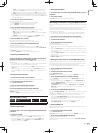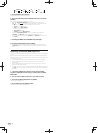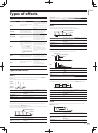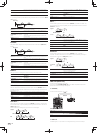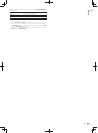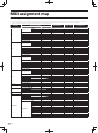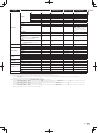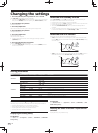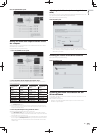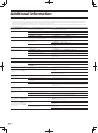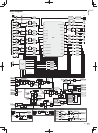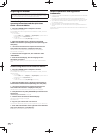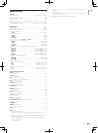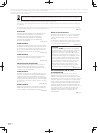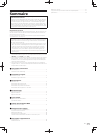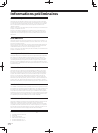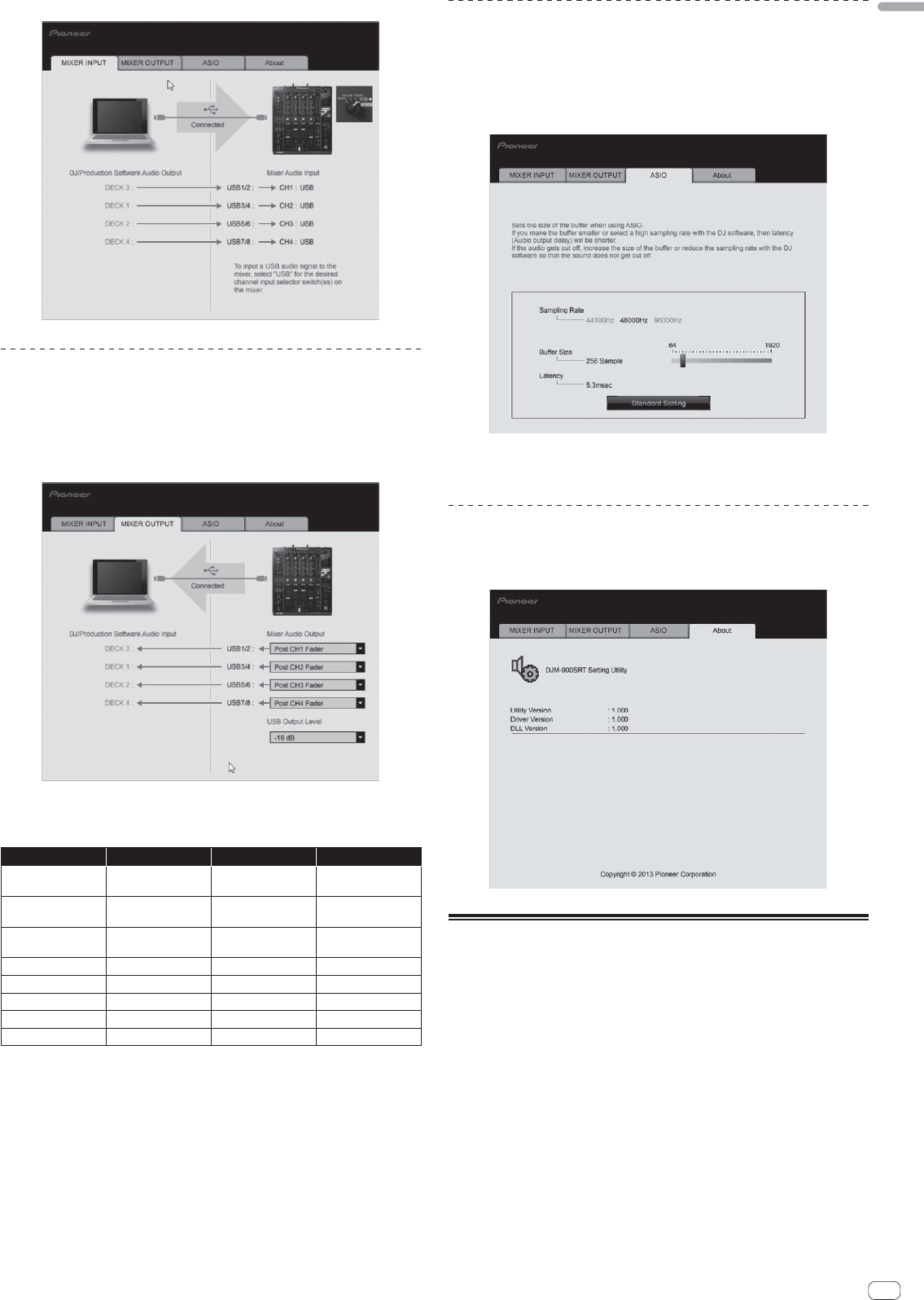
25
En
English
Click the [MIXER INPUT] tab.
Setting the audio data output from this unit to
the computer
When Serato DJ is running and using this unit as the default audio device, set the
audio data output in Serato DJ.
Display the setting utility before starting.
1 Click the [MIXER OUTPUT] tab.
2 Click the [Mixer Audio Output] pull-down menu.
Select and set the audio data to be output to the computer from the flow of audio
signals inside this unit.
CH1 CH2 CH3 CH4
CH1 Control Tone
PHONO
1
CH2 Control Tone
PHONO
1
CH3 Control Tone
PHONO
1
CH4 Control Tone
PHONO
1
CH1 Control Tone
CD/LINE
1
CH2 Control Tone
CD/LINE
1
CH3 Control Tone
CD/LINE
1
CH4 Control Tone
CD/LINE
1
CH1 Control Tone
DIGITAL
1
CH2 Control Tone
DIGITAL
1
CH3 Control Tone
DIGITAL
1
CH4 Control Tone
DIGITAL
1
Post CH1 Fader
2
Post CH2 Fader
2
Post CH3 Fader
2
Post CH4 Fader
2
Cross Fader A
2
Cross Fader A
2
Cross Fader A
2
Cross Fader A
2
Cross Fader B
2
Cross Fader B
2
Cross Fader B
2
Cross Fader B
2
MIC MIC MIC MIC
MIX (REC OUT)
2
MIX (REC OUT)
2
MIX (REC OUT)
2
MIX (REC OUT)
2
1 The audio data is output with the same volume at which it is input to this unit, regardless of
the [USB Output Level] setting.
2 When using for applications other than recording, pay attention to the DJ application’s set-
tings so that no audio loops are generated. If audio loops are generated, sound may be input
or output at unintended volumes.
3 Click the [USB Output Level] pull-down menu.
Adjust the volume of the audio data output from this unit.
The [USB Output Level] setting is applied equally to all audio data. However,
when 1 on the table at step 2 is selected, the audio data is output with the same
volume at which it is input to this unit.
If not enough volume can be achieved with the DJ software’s volume adjustment
alone, change the [USB Output Level] setting to adjust the volume of the audio
data output from this unit. Note that the sound will be distorted if the volume is
raised too high.
Adjusting the buffer size (when using Windows
ASIO)
If an application using this unit as the default audio device (DJ software, etc.) is run-
ning, quit that application before adjusting the buffer size.
Display the setting utility before starting.
Click the [ASIO] tab.
If the buffer size is made large, drops in audio data (breaks in the sound)
occur less easily, but the time lag due to the delay in the transfer of the audio
data (latency) increases.
Checking the version of the driver software
Display the setting utility before starting.
Click the [About] tab.
Checking the latest information on the
driver software
For the latest information on the driver software for exclusive use with this unit, visit
our website shown below.
http://pioneerdj.com/support/
Operation cannot be guaranteed when multiple units of this mixer are con-
nected to a single computer.