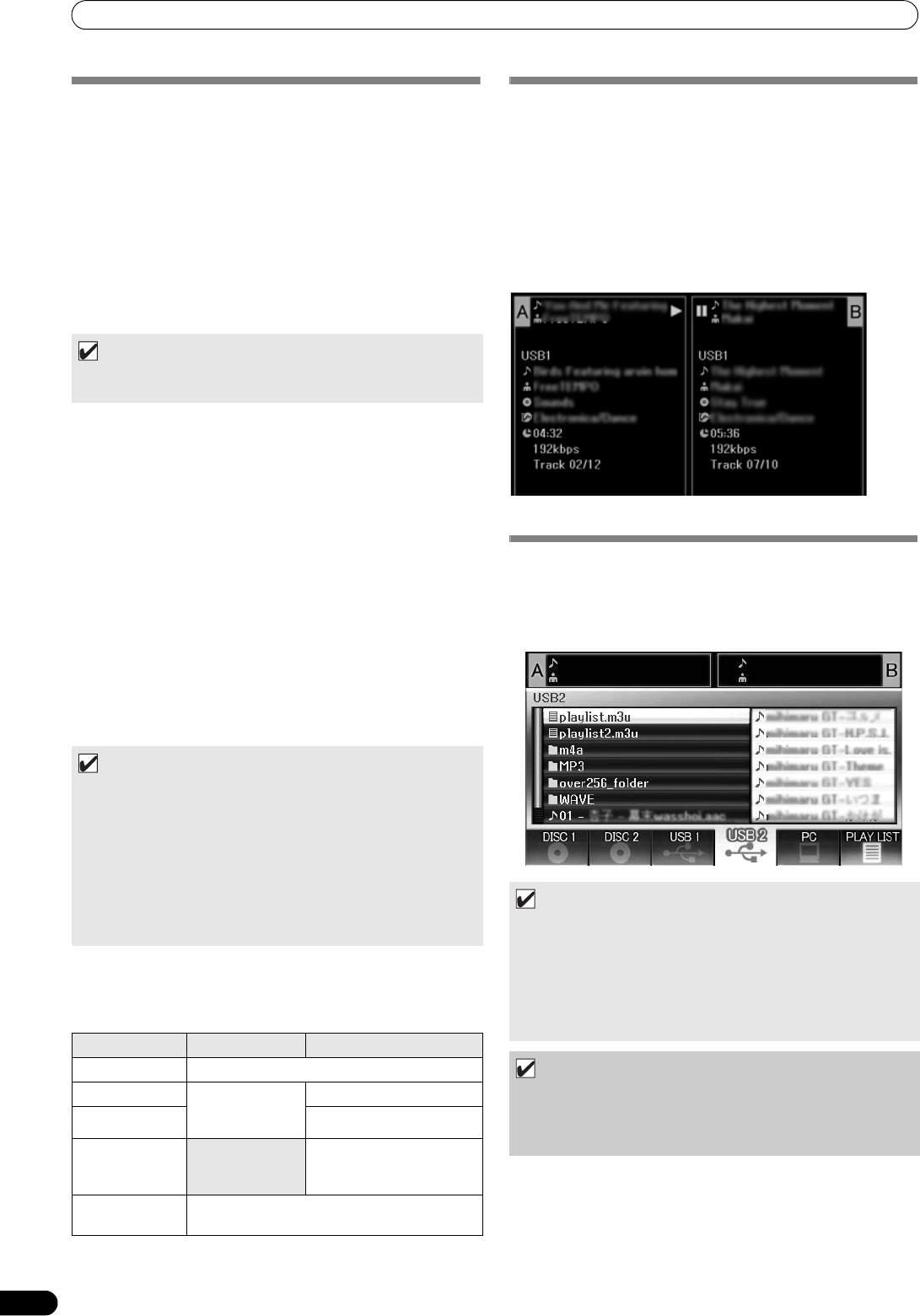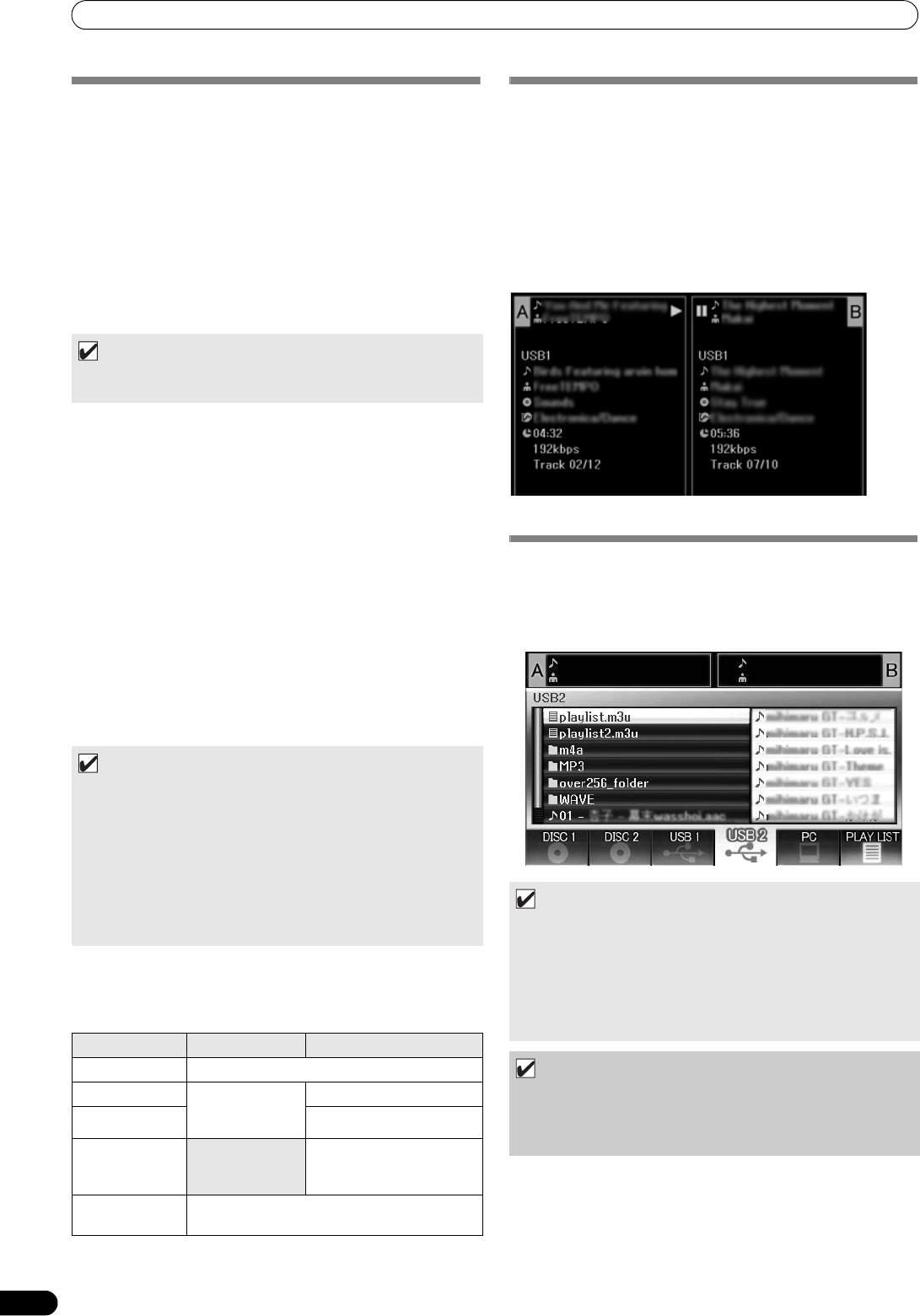
START PLAYBACK (Using normal connections)
28
En
SELECT THE TRACK
1 Press the BROWSE button.
The BROWSE screen will appear.
2 Prepare the source you wish to play.
For discs
Load the disc into either Drive 1 or Drive 2.
For USB storage devices
Insert the USB storage device into either port USB1 or USB2.
For DJS
Connect your computer to the drive unit’s PC connector, and start
the DJS software.
3 Use the function buttons to select the source you wish to
play.
The contents of the selected source will be displayed in the
window. In the event that a library is present in the USB
storage device, track selection can be performed by the name
of the album or artist.
4 Turn the rotary selector dial.
The selection cursor in the browse window can be moved up/
down. The contents display shows the contents of selected
folders and track information.
5 Use the select up (
)/down (
) buttons to move up/down
the folder hierarchy.
When a folder has been selected, press the button (or press
the rotary selector dial) to enter that folder.
Press t
he select up () but
ton to return one level up the folder
hierarchy.
6 Press the LOAD A button or LOAD B button.
A track will be loaded in the controller A or B, and the loaded
track will begin playback.
Track menu
If the rotary selector dial is pressed when a track is selected, the
contents display will show the track menu and the rotary selector
dial can then be used to execute the menu items:
VIEW PROPERTIES OF THE CURRENTLY
PLAYING TRACK
1 Of the four buttons (BROWSE, MIX, EFFECT, UTILITY), once
again press the one currently selected to turn it OFF.
The display will show track information, including the source
name, title, ar tist name, album name, genre, total playing time,
bit-rate, and BPM.
Press t
he select up () button to
move the menu to the folder
with the currently playing track on controller A; press the
select down () button to move the menu to the folder with the
currently playing track on controller B (INFORMATION JUMP).
-
M3U FILE
The MEP-7000 supports files in the m3u format.
Files with the extension m3u are treated the same as folders; when
selected with the cursor, the recorded tracks are shown on the
contents display in the form of a playlist.
MEMO
•For instructions on operating the DJS software, see the section
“USING DJ SOFTWARE” on P. 52.
MEMO
• In the case of music CDs (CD-DA), the disc in Drive 1 is set
in Controller A, and the disc in Drive 2 is set in Controller B.
The controller cannot be optionally designated.
• If LOAD LOCK is ON, loading cannot be performed in the
currently playing controller. In this case, press the play/
pause () button to set the pause mode, or press the
CUE button to perform back cue, and then press the LOAD
button.
• The LOAD LOCK can be set to ON/OFF by means of the
UTILITY screen (P. 61).
Music CD Other than music CD
[CANCEL] Leave the track menu.
[LOAD A]Sets drive 1 in
controller A, drive
2 in controller B.
Set track in Controller A.
[LOAD B]Set track in Controller B.
[ADD TO
PLAYLIST]
Record track to playlist.
See “USING THE
PLAYLIST” (P. 32).
[DELETE MEMO
CUE]
Erase cue/loop point data. See “SETTING CUE
POINTS” (P. 36).
MEMO
•Up to 100 m3u files can be displayed per device.
•Up to 300 tracks can be displayed for each m3u file. However,
if a file exceeds 308 000 bytes, tracks loaded past that size
cannot be displayed.
•M3U files are not supported using HFS+ file systems on USB
storage devices.
• In the case of discs, short file name notation is not supported.
NOTE
• When this unit’s library function (P. 62) is used for browsing,
m3u files will not be displayed.
•Since a variety of formats can coexist within an m3u playlist, it
may not operate properly in all cases.
MEP-7000_WY_EN.book 28 ページ 2009年2月12日 木曜日 午後8時21分