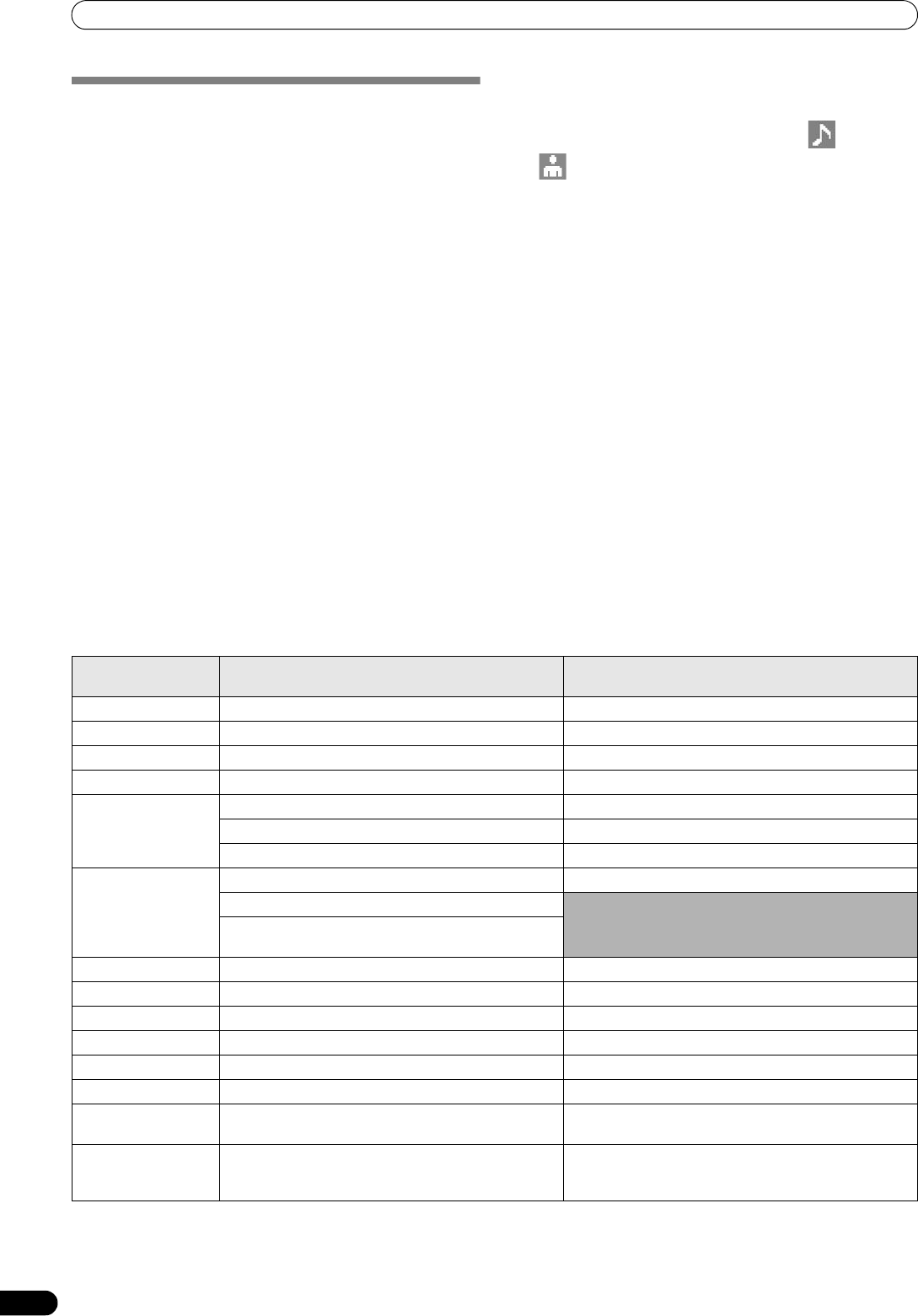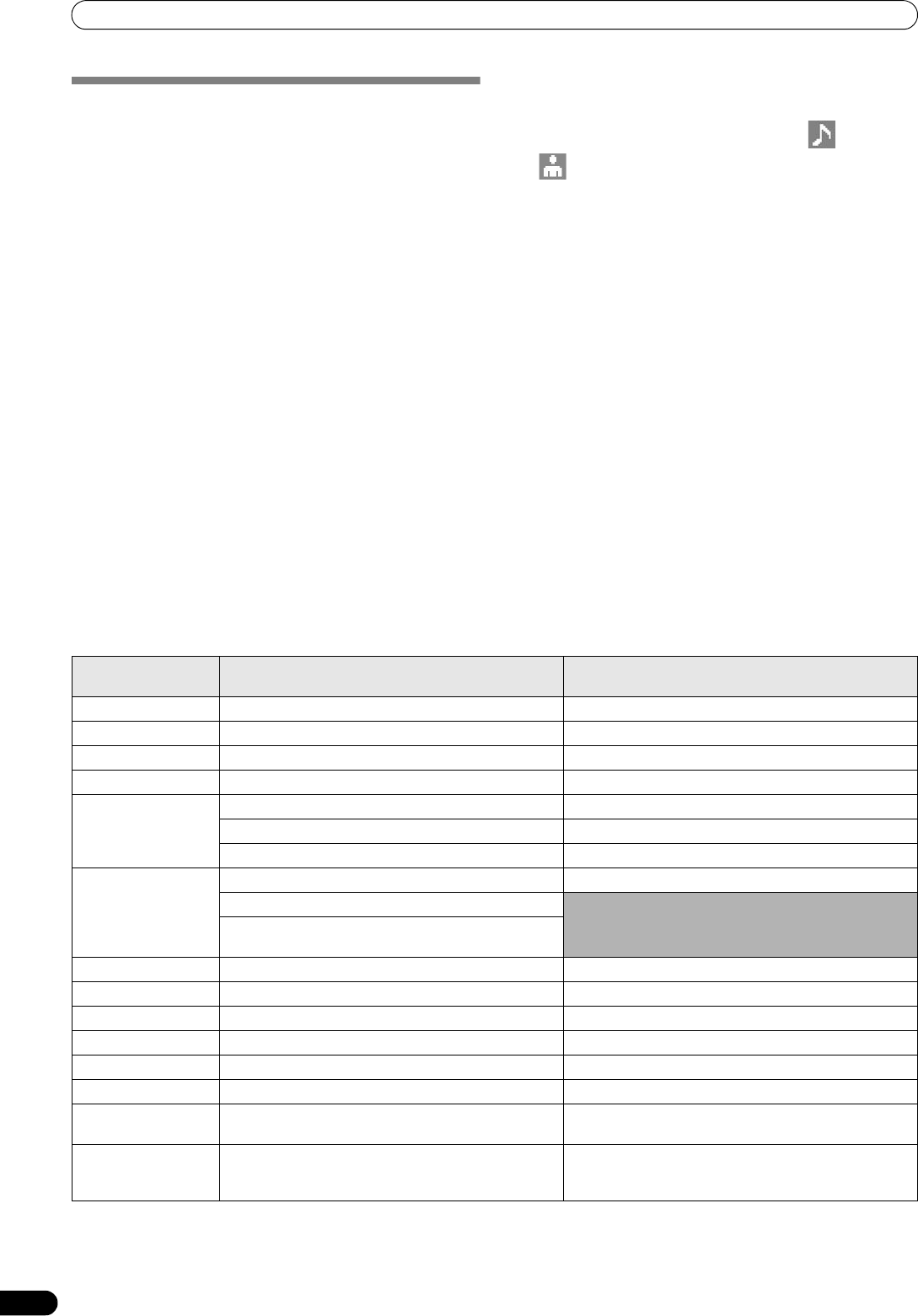
START PLAYBACK (Using normal connections)
30
En
TRACK SELECTION WITH A USB
KEYBOARD
By attaching a keyboard, track selection can be performed by
inputting the initial characters of the track or folder name (track/
folder jump), keyword search of titles and artist names can be
performed, and playlist names can be edited. Connect the
keyboard to the USB1 or USB2 port.
Track/folder jump
1 Use the TAB key to select the BROWSE screen.
2 Use one of the F1 to F4 or F6 keys to select the source.
Accessory DJS or other DJ software cannot be used for
selection.
Jump is
possible if the PLAYLIST is at the first hier a
rchical level
(playlist name) or lower in the folder tree.
3 Sequentially input the letters of the track name you wish to
select.
The cursor will move to the first track with the matching string
of characters. If folders exist at that level, the cursor will
likewise jump to matching folder names.
4 When the cursor is on the desired track name, press the
ENTER key to confirm the selection.
The track menu will appear.
5 Press the
key to select either [LOAD A] or [LOAD B], and
press the ENTER key.
The track will begin playback.
Keyword search for title and artist name
1 Use the TAB key to select the BROWSE screen.
2 Use the F11 key or F12 key to select either [ SEARCH] or
[ SEARCH] .
3 Input the characters for the name of the title or artist, and
press the ENTER key to confirm.
Titles or artist names including the input character string will
be displayed.
4 Align the cursor with the desired track and press ENTER key.
The track menu will be displayed.
5Use the
key to select either [LOAD A] or [LOAD B], and
press the ENTER key.
The track will begin playback.
Editing playlist names
1 Use the TAB key to select the BROWSE screen.
2 Use the F6 key to select the playlist screen.
3Use the
key to select playlist you wish to edit.
4 Press shift + ENTER key to confirm the selection.
The playlist menu will be displayed.
5Use the
key to select [RENAME], then press ENTER key.
The edit mode will be enabled, allowing you to edit the playlist
name.
6 Edit the playlist name.
A playlist name can include up to 32 characters.
7 When editing is completed, press the ENTER key.
The playlist will flash, signaling the comp letion of editing.
For other keyboard operat
ions, see “Keyboard Input Reference
Table”(P. 30).
Keyboard Input Reference Table
Input Jump to track name or folder name; keyword
search
Editing playlist
Alphabet [Char input mode] Character input [Char input mode] Character input
Numeral [Char input mode] Character input [Char input mode] Character input
Symbol [Char input mode] Character input [Char input mode] Character input
SPACE Blank space input Blank space input
ENTER Enter level below that of current cursor selection. Confirm edit
If cursor is on track name, opens menu screen.
During keyword searc
h mode, begi
ns search.
Shift+ENTER If cursor is on track name, record track in PLAYLIST. If cursor is on PLAYLIST (first level), open menu screen.
During keyword search mode, begins search.
If cursor is on folder, record folder contents in
PLAYLIST.
Home Cursor jump to top level of list. —
End Cursor jump to bottom level of list. —
Page Up Turn page of list (7 items above). —
Page Down Turn page of list (7 items below). —
Move cursor up. Move cursor up.
Move cursor down. Move cursor down.
Move cursor to lower level. [Char input mode] Inputs same character as last input,
and moves to next input position.
Move cursor to higher level. [Char input
mode] Deletes last character (if onl
y one
character is present, character is deleted but mode
does not change).
MEP-7000_WY_EN.book 30 ページ 2009年2月12日 木曜日 午後8時21分