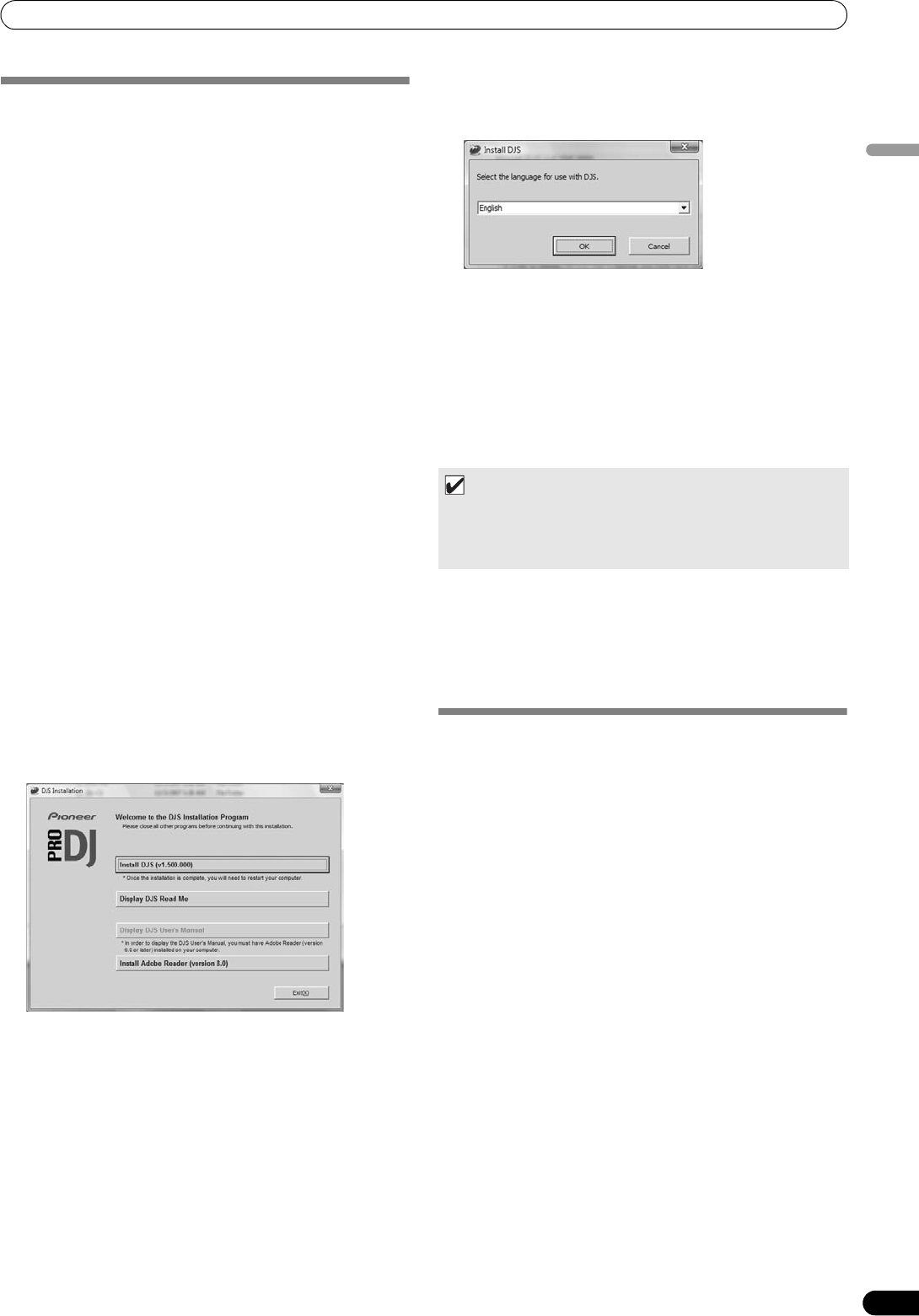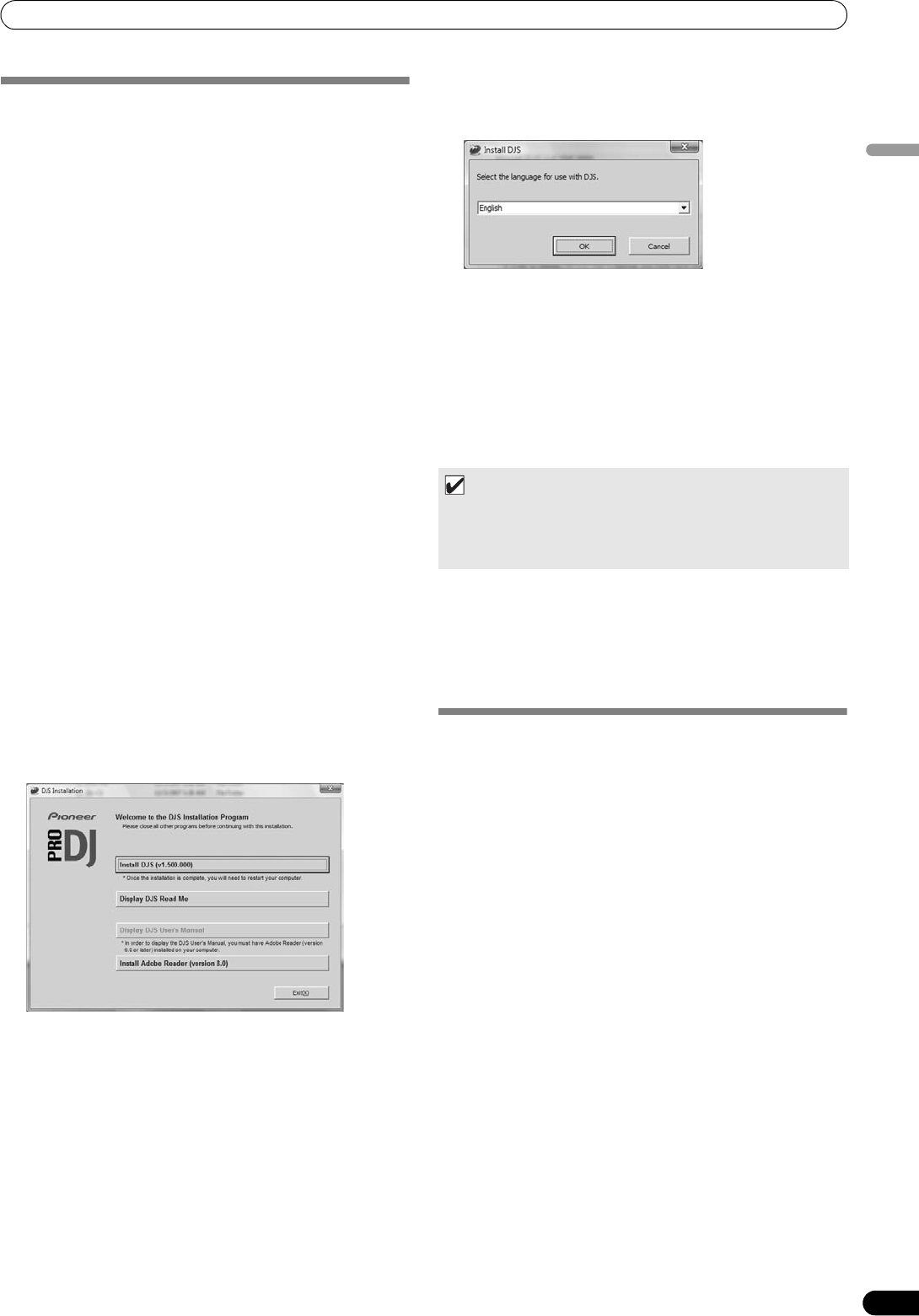
ABOUT DJS SOFTWARE
47
En
English
INSTALLING DJS SOFTWARE
Precautions regarding installation
•Before installing DJS, please read the “SOFTWARE END USER
LICENSE AGREEMENT” and “SYSTEM REQUIREMENTS
(Minimum Operating Environment)”.
•DJS is supported by the following Microsoft
®
Windows
®
versions:
Windows Vista
®
Home Basic
Windows Vista
®
Home Premium
Windows Vista
®
Ultimate
Windows Vista
®
Business
Windows
®
XP Home Edition (SP2 or later)
Windows
®
XP Professional (SP2 or later)
Windows
®
2000 Professional (SP4)
•DJS is not supported by Microsof
t’s 64-bit operating systems
(Windows
®
XP Professional x64 edition and Windows Vista
®
64-
bit editions).
•The accessory CD-ROM includes installation programs and
user’s manuals in the following eight languages: English,
French, German, Italian, Dutch, Spanish, Chinese (simplified
Mandarin), Japanese.
• When using DJS on a computer whose Windows
®
display
language is other than one of those listed above, follow the
menu instructions to select [English].
• Installation and uninstallation of DJS require administrator’s
rights on the computer concerned. You must log on as
administrator before installing the software.
Installation Procedure
1 When the accessory CD-ROM installation disc is loaded in
your computer’s DVD/CD drive, the installation menu will
automatically appear. Follow the menu instructions to install
the DJS software.
• If the installation menu does not automatically appear, click
on [START] [My Computer (or Computer)] and select
the optical disc drive, and double click on the [Install] icon.
2 When the installation menu appears, click on the [Install DJS]
button.
•If a trial version of DJS is currently installed on the
computer, in place of the [Install DJS] button, the [Uninstall
DJS trial version of DJS] button will appear. Click on that
button to uninstall the trial version, then once again click on
the [Install DJS] button.
•To displa
y the user’s manual,
click on the [Display DJS
User’s Manual] button. Adobe Reader
®
is required to
display the user’s manual.
• To install Adobe Reader
®
, click on the [Install Adobe
Reader] button. If your computer already has an older
version of Adobe Reader
®
installed, uninstall the older
version of Adobe Reader
®
before clicking on the [Install
Adobe Reader] button.
• To close the installation menu, click on the [Exit] button.
3 When the screen for selecting the language appears, select
[English], then click on [OK].
•Depending on your computer operating environment, more
than one language may be available.
• When you click on the [OK] b
utt
on, the [Preparing to install
DJS...] message will appear.
When preparatio
ns are completed,
the [Commencing
installation of DJS...] message will appear. Follow the
instructions in the message to complete DJS installation.
• To cancel installation, click on the [Can
cel] button.
4 When DJS installation is completed, reboot the computer in
accord with the instructions that appear on the screen.
DJS User’s Manual (PDF)
When installation of DJS is completed, the user’s manual can be
viewed from the Windows [START] menu if desired. Click on
[START] [View All Programs] [DJS] [User’s Manual].
It is recommended to read the user’s manual in order to gain a
basic understanding of DJS features before actually starting the
program.
NOTES REGARDING TRIAL PERIOD AND
USER REGISTRATION
DJS can be used without registration for a 60-day trial period after
installation.
This period represents the time you can use DJS without officially
registering it. When the trial period is over, DJS can no longer be
used, so be sure to complete user registration before that period
has elapsed.
Online registration can be completed for users connected to the
Internet. For details regarding user registration procedures,
consult the DJS user’s manual contained on the accessory CD-
ROM disc.
The Pioneer Group co
llects personal user informati
on for the
following purposes:
1. To provide after service for the product.
2. To inform users via email of important information and events
regarding the product.
3. To collect survey data from customers and reflect those results
into product development.
•Personal information collected from customers is handled and
managed in accordance with our personal information privacy
policy.
•For more information regarding Pioneer’s personal i
nformati
on
privacy policy, see the following Pioneer website:
http://www.prodjnet.com/privacy.html
Users without Internet connections should enter the necessary
information on the “User registration card” and return it via mail
to Pioneer. After the completed “User registration card” is
received, we will send the “Registration ID” (installation key)
MEMO
• When using this unit (MEP-7000) in conjunction with the DJS
software program, the software driver must be installed in the
computer before connecting the computer to the MEP-7000.
For details, see P. 49
MEP-7000_WY_EN.book 47 ページ 2009年2月12日 木曜日 午後8時21分