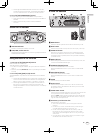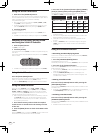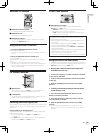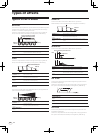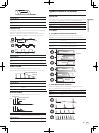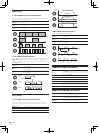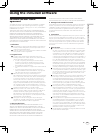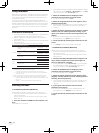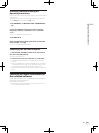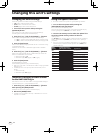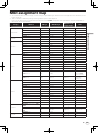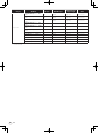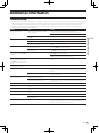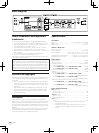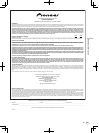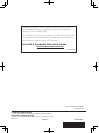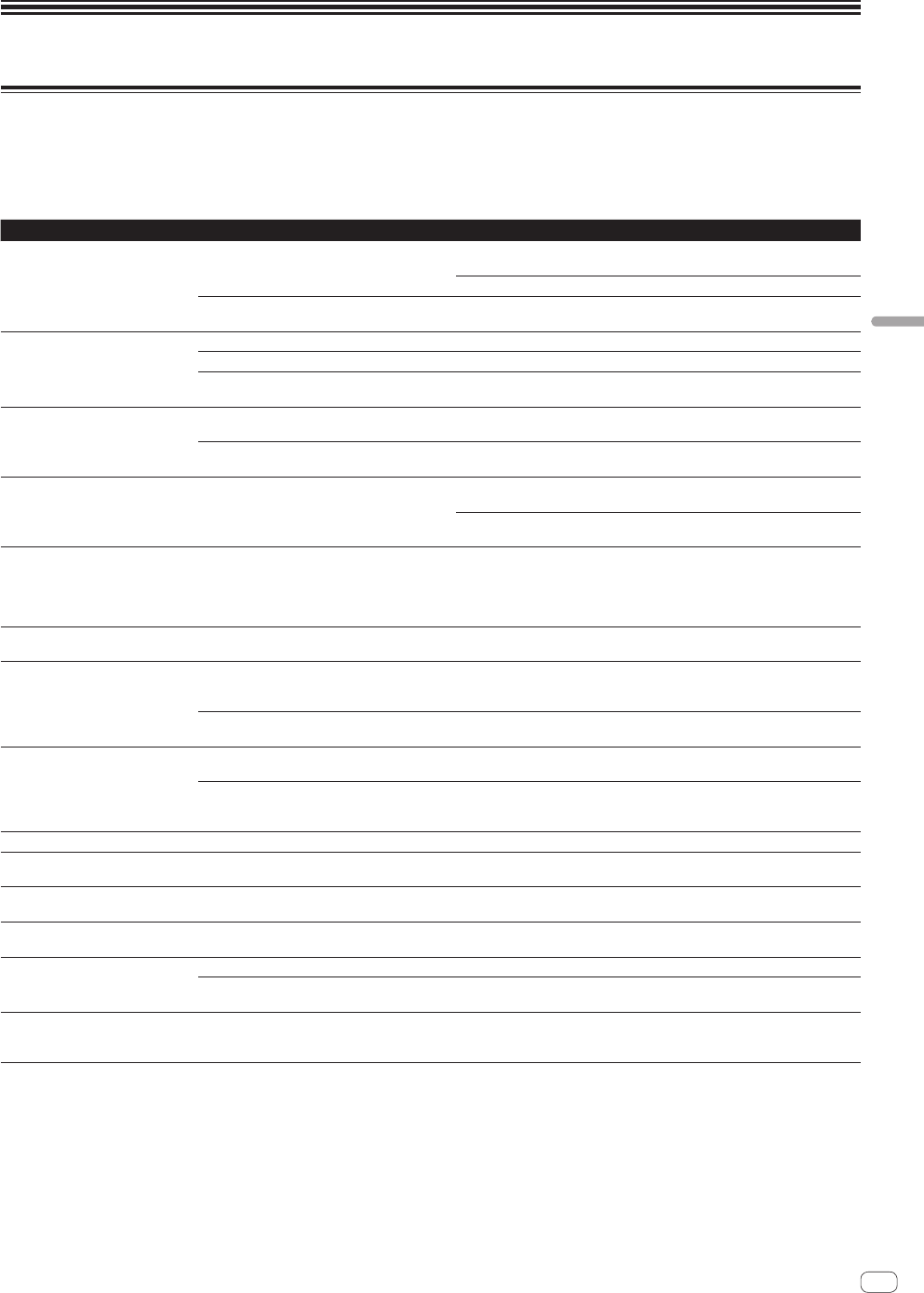
25
En
Additional information
Troubleshooting
! Incorrect operation is often mistaken for trouble or malfunction. If you think that there is something wrong with this component, check the points
below. Sometimes the trouble may lie in another component. Inspect the other components and electrical appliances being used. If the trouble
cannot be rectified after checking the items below, ask your nearest Pioneer authorized service center or your dealer to carry out repair work.
! The player may not operate properly due to static electricity or other external influences. In such cases, normal operation may be restored by
unplugging the power cord then plugging it back in.
Problem Check Remedy
The power is not turned on. Are the included power cord and AC adapter
properly connected?
Properly connect the included power cord to a power outlet.
Properly connect the power cord to the included AC adapter. (page 7)
Connect the included AC adapter’s DC plug properly to this unit.
Is the [ON, STANDBY] switch for power supply
set to [ON]?
Set the [ON, STANDBY] switch for power supply to [ON].
No sound or small sound. Are the connection cables properly connected? Connect the connection cables properly. (page 7)
Are the terminals and plugs dirty? Clean the terminals and plugs before making connections.
Is the [CONNECTION] selector switch on the rear
panel of this unit properly set?
Switch the [CONNECTION] selector switch according to the connected device.
(page 11)
Distorted sound. Is the audio level output from the [OUTPUT]
terminals appropriately set?
Adjust the [OUTPUT LEVEL] control so that the [OUTPUT] level indicator lights
up to about [0 dB] at the peak level. (Page 11)
Is the audio level input to the [INPUT] terminals
appropriately set?
Adjust the [INPUT LEVEL] control so that the [INPUT] level indicator lights up to
about [0 dB] at the peak level. (page 11)
Tempo (BPM) cannot be measured or
measurement value of tempo (BPM) is
implausible.
Is the audio input level too high or too low? Adjust the [INPUT LEVEL] control so that the [INPUT] level indicator lights up to
about [0 dB] at the peak level. (page 11)
For some tracks, it may not be possible to measure the tempo (BPM). Use the
[TAP] button to input the tempo manually. (page 12)
Value of the measured tempo (BPM)
differs from value recorded on CD, or
tempo (BPM) values displayed on DJ
player, DJ mixer, DJ software and this
unit differ.
— The values may differ slightly due to the different ways in which the BPM is
measured.
This unit is not recognized after it has
been connected to a computer.
Is the included USB cable properly connected? Connect this unit and computer directly, not via a USB hub.
SD memory card is not recognized. Is the SD memory card properly inserted? Insert the SD memory card securely all the way in. (Page 13)
SD memory cards have a front and back. Be sure to insert them in the proper
direction.
Is the SD memory card one that is usable on this
unit?
Only SD memory cards or SDHC memory cards can be used on this unit. Some
cards may not be usable.
Much time is required to load data
from an SD memory card.
Are there a large number of folders or files
recorded on the SD memory card?
When there are many folders or files, some time may be required for loading.
Have you stored files other than setting files and
sampled data on the SD memory card?
If the folder contains files other than setting files and sampled data, some time
will be required for loading. Do not put files other than setting files and sampled
data in the folder.
Effects are not applied. Is the [INPUT] or [X-PAD] button lit? Press the [INPUT] or [X-PAD] button. (Page 15)
ISOLATE FX effects are not applied. Is the [ISOLATE FX] control set to an appropriate
position?
Turn the [ISOLATE FX] control clockwise or counterclockwise. (Page 13)
X-PAD FX effects are not applied. Is the [X-PAD LEVEL] control set to an appropriate
position?
Turn the [X-PAD LEVEL] control clockwise. (Page 13)
SCENE FX effects are not applied. Is the [SCENE FX] control set to an appropriate
position?
Turn the [SCENE FX] control clockwise. (Page 12)
MIDI sequencer does not synchronize. Is the MIDI sequencer’s sync mode set to Slave? Set the MIDI sequencer’s sync mode to Slave.
Does the MIDI sequencer you are using support
MIDI timing clocks?
MIDI sequencers not supporting MIDI timing clocks cannot be synchronized.
MIDI control does not work. Are the MIDI settings properly set? To operate DJ software with this unit, this unit’s MIDI messages must be
assigned to the DJ software you are using. For instructions on assigning mes-
sages, see your DJ software’s operating instructions.
Additional information