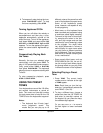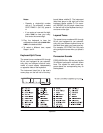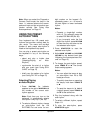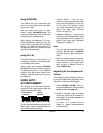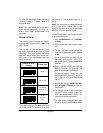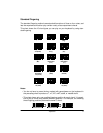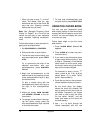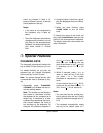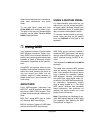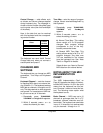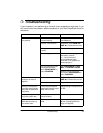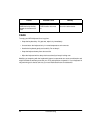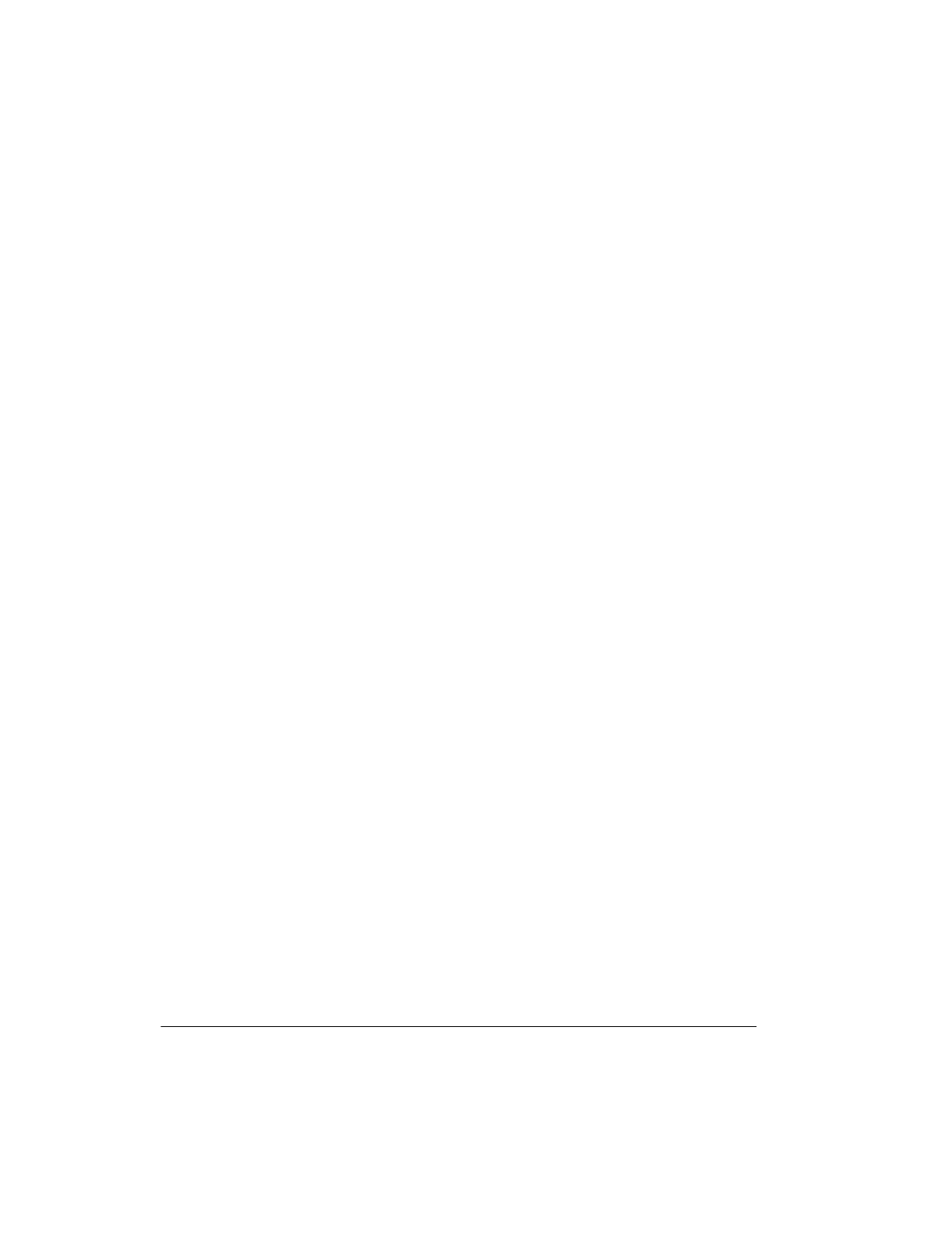
20
Special Features
(middle C) each time you play a pre-
recorded tune.
• Each preset tone plays within a
specified range. If a key change
causes a note to exceed its range,
the same note sounds in the nearest
octave.
• When you select preset tones 90
through 96 after changing the key,
the keyboard split point changes
accordingly (see “Keyboard Split
Tones” on Page 13).
• Changing the key does not affect
the PERCUSSION (No. 99) preset
tone.
TUNING THE KEYBOARD
Although your keyboard never goes out
of tune, it does let you adjust its pitch to
match other instruments or musical re-
cordings.
Note:
You cannot tune the keyboard
while a prerecorded tune is displayed or
playing.
Follow these steps to tune the keyboard.
1. Repeatedly press
TRANSPOSE/
TUNE/MIDI
until the display shows
Tune
and the current pitch setting.
Note:
The number on the display is
the number of “cents” to which the
keyboard is currently tuned, com-
pared to its default pitch. A cent is
the measurement that represents
the acoustical interval between two
tones. 1200 cents equal 1 octave.
You can tune the keyboard to within
50 cents (101 levels) of its default
pitch.
2. Within 5 seconds, repeatedly press
–
or
+
to lower or raise the key-
board’s pitch. Each time you press
the key, the number decreases or
increases by 1 (cent).
Notes:
• You can use the number keypad to
raise the pitch by entering the cent
change value.
• The keyboard automatically resets
the tuning pitch to the default value
of 00 (cents) each time you turn off
the keyboard or play the pre-
recorded tunes.
USING TOUCH RESPONSE
Your keyboard has a touch response
feature that lets you adjust the volume of
your music’s tone based on how hard
you strike the key(s), so you can add
emotion to your music.
Repeatedly press
TOUCH RESPONSE
so
its indicator appears to turn touch re-
sponse on or until its indicator disap-
pears to turn it off.
Notes:
• The touch response setting does not
affect auto accompaniment or
received MIDI data.
• The MIDI data sent out from the
keyboard is affected by the touch
response setting.
USING PITCH BEND
Your keyboard has a pitch bend feature
that lets you bend a note by altering its
pitch. Pitch bend lets you create realistic