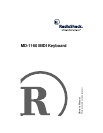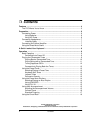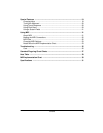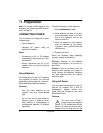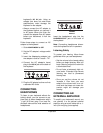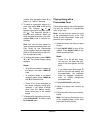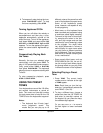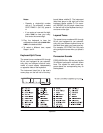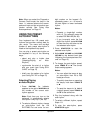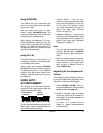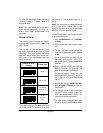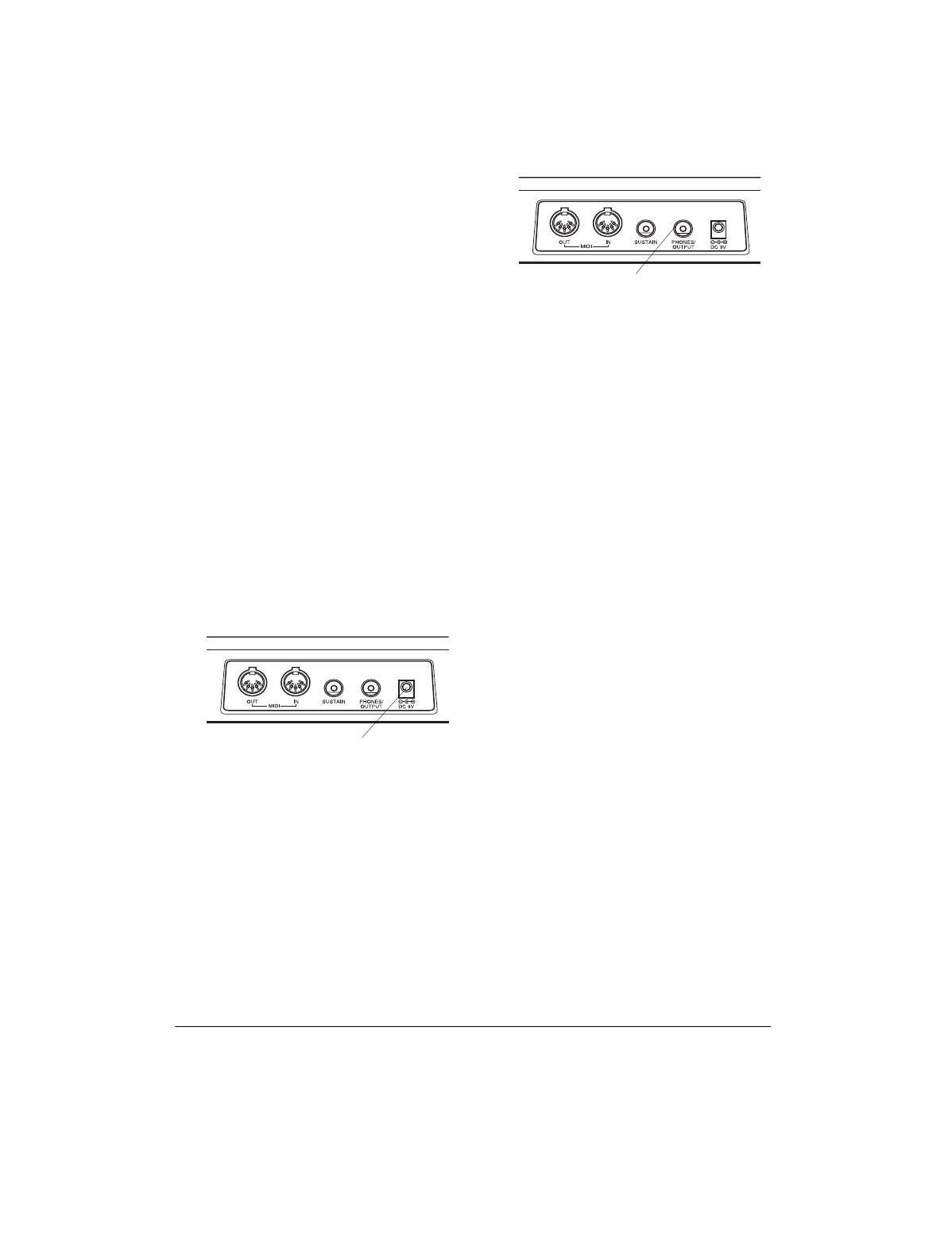
7Preparation
keyboard's
DC 9V
jack. Using an
adapter that does not meet these
specifications could damage the
keyboard or the adapter.
• Always connect the AC adapter to
the keyboard before you connect it
to AC power. When you finish, dis-
connect the adapter from AC power
before you disconnect it from the
keyboard.
Follow these steps to connect an AC
adapter to the keyboard.
1. Slide
POWER/MODE
to
OFF
.
2. Set the DC adapter’s voltage switch
to 9V.
3. Insert the Adaptaplug adapter into
the adapter’s cord so it reads – TIP.
4. Connect the AC adapter’s barrel
plug to the
DC 9V
jack on the back of
the keyboard.
5. Plug the AC adapter’s other end into
a standard AC outlet.
CONNECTING
HEADPHONES
To listen to your keyboard without dis-
turbing others, you can connect an op-
tional pair of stereo headphones with a
1
/
4
-inch (6.35-mm) plug. Your local Ra-
dioShack store sells a wide selection of
headphones.
Insert the headphones’ plug into the
PHONES/OUTPUT
jack on the back of
the keyboard.
Note
: Connecting headphones discon-
nects the keyboard’s built-in speakers.
Listening Safely
To protect your hearing, follow these
guidelines when you use headphones.
• Set the volume to the lowest setting
before you begin listening. After you
begin listening, adjust the volume to
a comfortable level.
• Do not listen at extremely high vol-
ume levels. Extended high-volume
listening can lead to permanent
hearing loss.
• Once you set the volume, do not
increase it. Over time, your ears
adapt to the volume level, so a vol-
ume level that does not cause dis-
comfort might still damage your
hearing.
CONNECTING AN
EXTERNAL AMPLIFIER
To amplify your keyboard’s sound, you
can connect it to an optional external
amplifier using an audio cable with a
1
/
4
-
inch (6.4-mm) plug (not supplied).
DC 9V
OUTPUT
PHONES/