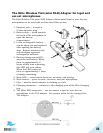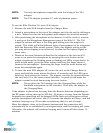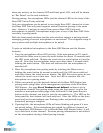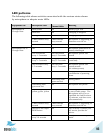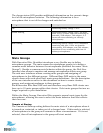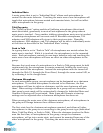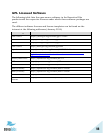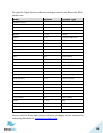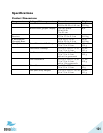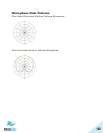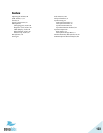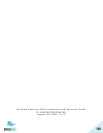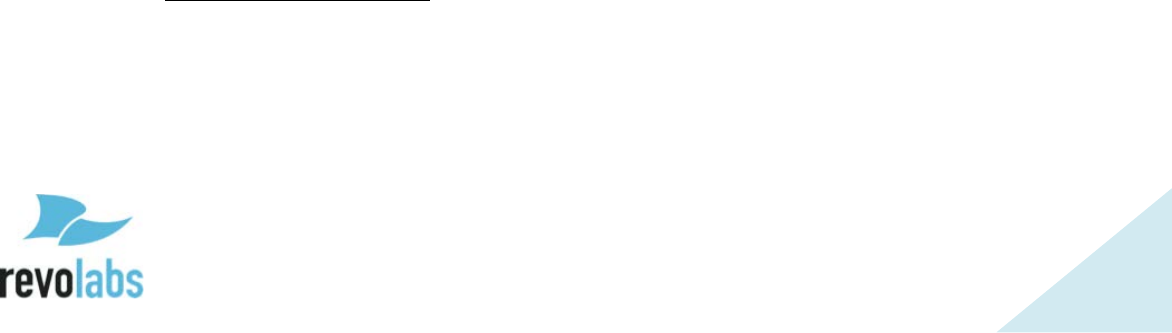
100
Troubleshooting
Accessing the Web UI through the Front Panel USB
If the network settings are configured incorrectly it can cause an Executive
Elite system to become disconnected from the network, making access to the
Web UI over the LAN impossible. However, the Web UI can still be accessed
from the USB port on the front panel of the Elite. Using a micro USB cable
connect the computer you wish to use with the front USB connector of the
Executive Elite DSP base. Driver software might need to be installed on your
computer on first connection. Once the driver is installed and available, a
popup on the Front Panel LCD gives the static IP Address for the USB web
connection. Open a web browser and enter the IP Address, then log into the
Web UI. Now you may correct any network settings so that the Executive Elite
base DSP can register with your IP network.
If installing the driver software fails, the IP Address popup does not appear, or
the USB IP Address Web UI doesn’t load, then the USB connection may be
faulty. Try adjusting the wire or try again with a new cable.
Antenna Symbol Blinking
This indicates that the Elite Base DSP Unit and Antenna are not
communicating. During a firmware update, after the base upgraded its
firmware, this state might persist for up to 10 minutes, while antenna firmware
is being updated.
If no update occurred recently, ensure that the antenna cable is plugged into
the back of the Elite Base Unit and into the Remote Antenna.
If the cable is connected correctly, restart the Remote Antenna from the
Administration page of the local Web UI.
If the Antenna hasn’t relinked 2 minutes after the restart command was issues,
restart the base.
Technical Support
If you are experiencing technical problems or if you have questions about the
operation, configuration or troubleshooting of any Revolabs product, please
email support@revolabs.com or call 1-800-326-1088.